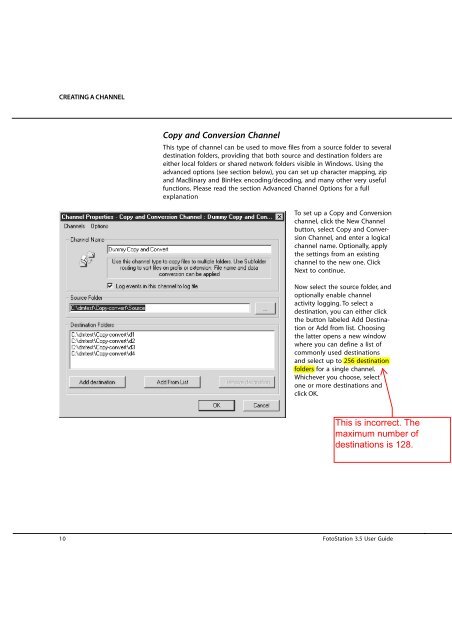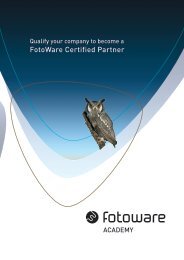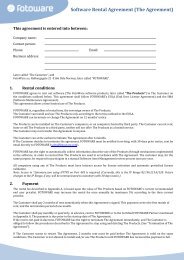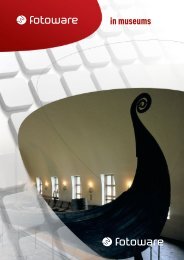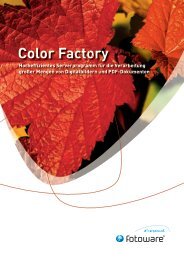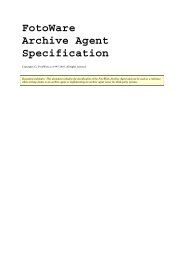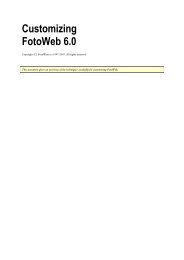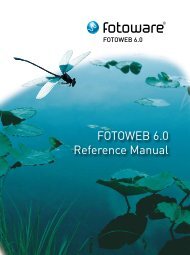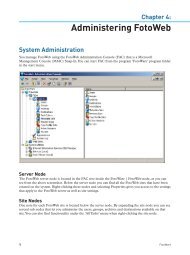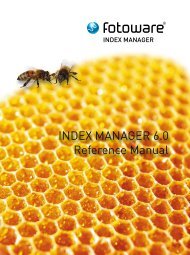Distribution Manager 4.0 User Guide - FotoWare
Distribution Manager 4.0 User Guide - FotoWare
Distribution Manager 4.0 User Guide - FotoWare
You also want an ePaper? Increase the reach of your titles
YUMPU automatically turns print PDFs into web optimized ePapers that Google loves.
CREATING A CHANNEL<br />
Copy and Conversion Channel<br />
This type of channel can be used to move files from a source folder to several<br />
destination folders, providing that both source and destination folders are<br />
either local folders or shared network folders visible in Windows. Using the<br />
advanced options (see section below), you can set up character mapping, zip<br />
and MacBinary and BinHex encoding/decoding, and many other very useful<br />
functions. Please read the section Advanced Channel Options for a full<br />
explanation<br />
To set up a Copy and Conversion<br />
channel, click the New Channel<br />
button, select Copy and Conversion<br />
Channel, and enter a logical<br />
channel name. Optionally, apply<br />
the settings from an existing<br />
channel to the new one. Click<br />
Next to continue.<br />
Now select the source folder, and<br />
optionally enable channel<br />
activity logging. To select a<br />
destination, you can either click<br />
the button labeled Add Destination<br />
or Add from list. Choosing<br />
the latter opens a new window<br />
where you can define a list of<br />
commonly used destinations<br />
and select up to 256 destination<br />
folders for a single channel.<br />
Whichever you choose, select<br />
one or more destinations and<br />
click OK.<br />
10 FotoStation 3.5 <strong>User</strong> <strong>Guide</strong>