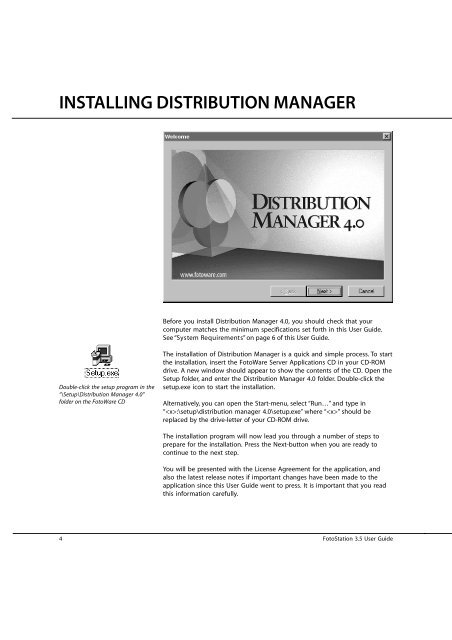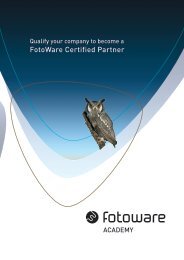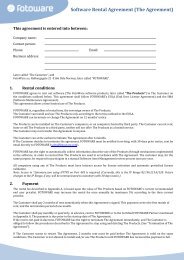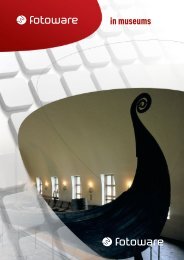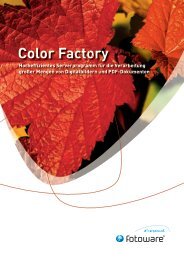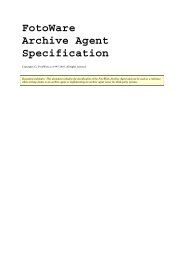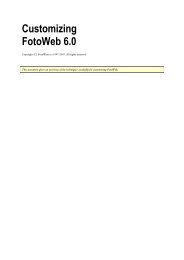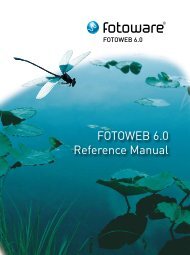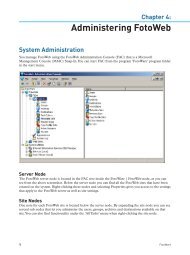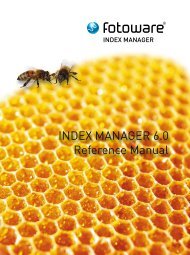Distribution Manager 4.0 User Guide - FotoWare
Distribution Manager 4.0 User Guide - FotoWare
Distribution Manager 4.0 User Guide - FotoWare
Create successful ePaper yourself
Turn your PDF publications into a flip-book with our unique Google optimized e-Paper software.
INSTALLING DISTRIBUTION MANAGER<br />
Double-click the setup program in the<br />
“\Setup\<strong>Distribution</strong> <strong>Manager</strong> <strong>4.0</strong>”<br />
folder on the <strong>FotoWare</strong> CD<br />
Before you install <strong>Distribution</strong> <strong>Manager</strong> <strong>4.0</strong>, you should check that your<br />
computer matches the minimum specifications set forth in this <strong>User</strong> <strong>Guide</strong>.<br />
See “System Requirements” on page 6 of this <strong>User</strong> <strong>Guide</strong>.<br />
The installation of <strong>Distribution</strong> <strong>Manager</strong> is a quick and simple process. To start<br />
the installation, insert the <strong>FotoWare</strong> Server Applications CD in your CD-ROM<br />
drive. A new window should appear to show the contents of the CD. Open the<br />
Setup folder, and enter the <strong>Distribution</strong> <strong>Manager</strong> <strong>4.0</strong> folder. Double-click the<br />
setup.exe icon to start the installation.<br />
Alternatively, you can open the Start-menu, select “Run…” and type in<br />
“:\setup\distribution manager <strong>4.0</strong>\setup.exe” where “” should be<br />
replaced by the drive-letter of your CD-ROM drive.<br />
The installation program will now lead you through a number of steps to<br />
prepare for the installation. Press the Next-button when you are ready to<br />
continue to the next step.<br />
You will be presented with the License Agreement for the application, and<br />
also the latest release notes if important changes have been made to the<br />
application since this <strong>User</strong> <strong>Guide</strong> went to press. It is important that you read<br />
this information carefully.<br />
4 FotoStation 3.5 <strong>User</strong> <strong>Guide</strong>