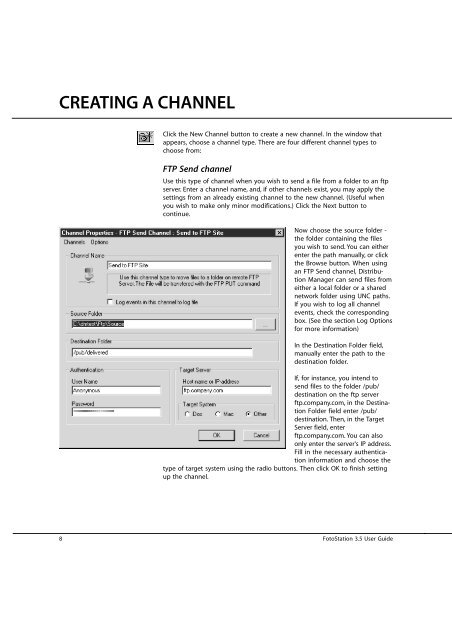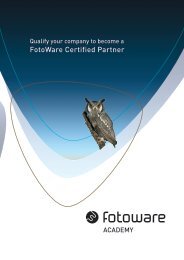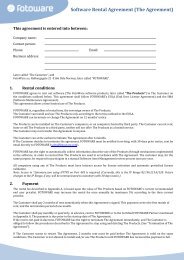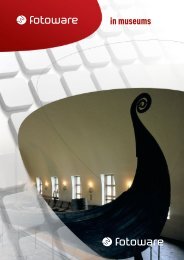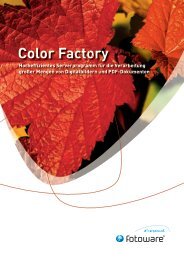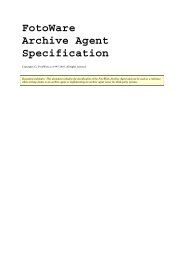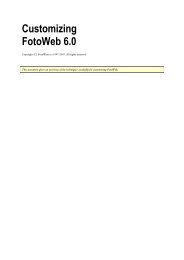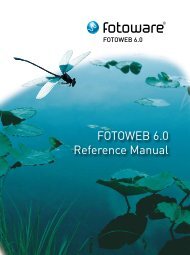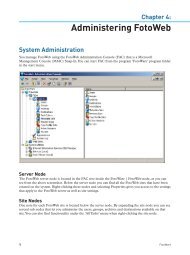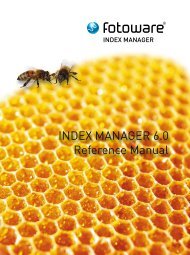Distribution Manager 4.0 User Guide - FotoWare
Distribution Manager 4.0 User Guide - FotoWare
Distribution Manager 4.0 User Guide - FotoWare
Create successful ePaper yourself
Turn your PDF publications into a flip-book with our unique Google optimized e-Paper software.
CREATING A CHANNEL<br />
Click the New Channel button to create a new channel. In the window that<br />
appears, choose a channel type. There are four different channel types to<br />
choose from:<br />
FTP Send channel<br />
Use this type of channel when you wish to send a file from a folder to an ftp<br />
server. Enter a channel name, and, if other channels exist, you may apply the<br />
settings from an already existing channel to the new channel. (Useful when<br />
you wish to make only minor modifications.) Click the Next button to<br />
continue.<br />
Now choose the source folder -<br />
the folder containing the files<br />
you wish to send. You can either<br />
enter the path manually, or click<br />
the Browse button. When using<br />
an FTP Send channel, <strong>Distribution</strong><br />
<strong>Manager</strong> can send files from<br />
either a local folder or a shared<br />
network folder using UNC paths.<br />
If you wish to log all channel<br />
events, check the corresponding<br />
box. (See the section Log Options<br />
for more information)<br />
In the Destination Folder field,<br />
manually enter the path to the<br />
destination folder.<br />
If, for instance, you intend to<br />
send files to the folder /pub/<br />
destination on the ftp server<br />
ftp.company.com, in the Destination<br />
Folder field enter /pub/<br />
destination. Then, in the Target<br />
Server field, enter<br />
ftp.company.com. You can also<br />
only enter the server's IP address.<br />
Fill in the necessary authentication<br />
information and choose the<br />
type of target system using the radio buttons. Then click OK to finish setting<br />
up the channel.<br />
8 FotoStation 3.5 <strong>User</strong> <strong>Guide</strong>