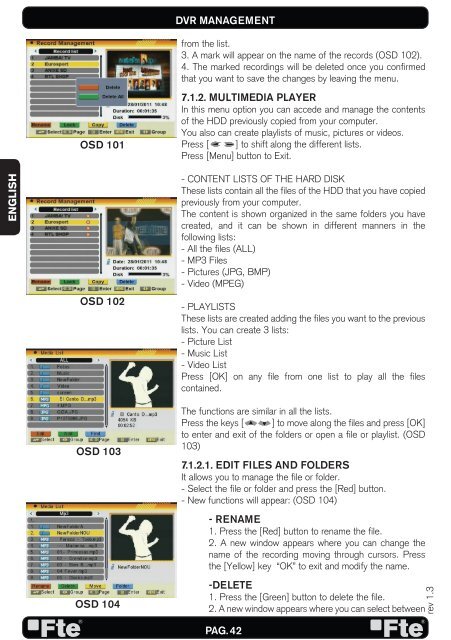MAX S500 HD - FTE Maximal
MAX S500 HD - FTE Maximal
MAX S500 HD - FTE Maximal
You also want an ePaper? Increase the reach of your titles
YUMPU automatically turns print PDFs into web optimized ePapers that Google loves.
ENGLISH<br />
OSD 101<br />
OSD 102<br />
OSD 103<br />
OSD 104<br />
DVR MANAGEMENT<br />
from the list.<br />
3. A mark will appear on the name of the records (OSD 102).<br />
4. The marked recordings will be deleted once you confirmed<br />
that you want to save the changes by leaving the menu.<br />
7.1.2. MULTIMEDIA PLAYER<br />
In this menu option you can accede and manage the contents<br />
of the <strong>HD</strong>D previously copied from your computer.<br />
You also can create playlists of music, pictures or videos.<br />
Press [ ] to shift along the different lists.<br />
Press [Menu] button to Exit.<br />
- CONTENT LISTS OF THE HARD DISK<br />
These lists contain all the files of the <strong>HD</strong>D that you have copied<br />
previously from your computer.<br />
The content is shown organized in the same folders you have<br />
created, and it can be shown in different manners in the<br />
following lists:<br />
- All the files (ALL)<br />
- MP3 Files<br />
- Pictures (JPG, BMP)<br />
- Video (MPEG)<br />
- PLAYLISTS<br />
These lists are created adding the files you want to the previous<br />
lists. You can create 3 lists:<br />
- Picture List<br />
- Music List<br />
- Video List<br />
Press [OK] on any file from one list to play all the files<br />
contained.<br />
The functions are similar in all the lists.<br />
Press the keys [ ] to move along the files and press [OK]<br />
to enter and exit of the folders or open a file or playlist. (OSD<br />
103)<br />
7.1.2.1. EDIT FILES AND FOLDERS<br />
It allows you to manage the file or folder.<br />
- Select the file or folder and press the [Red] button.<br />
- New functions will appear: (OSD 104)<br />
- RENAME<br />
1. Press the [Red] button to rename the file.<br />
2. A new window appears where you can change the<br />
name of the recording moving through cursors. Press<br />
the [Yellow] key “OK” to exit and modify the name.<br />
-DELETE<br />
1. Press the [Green] button to delete the file.<br />
2. A new window appears where you can select between<br />
PAG. 42<br />
rev 1.3