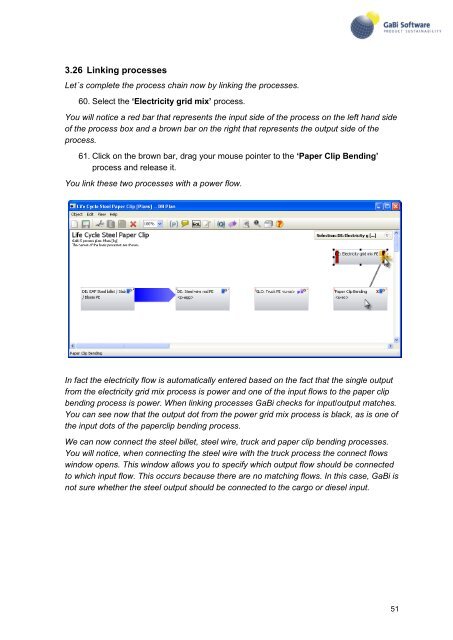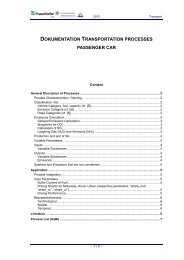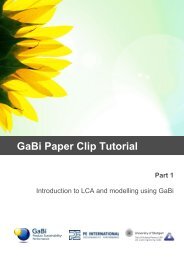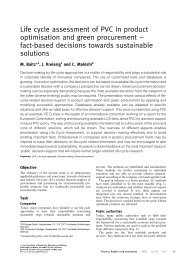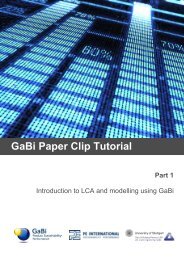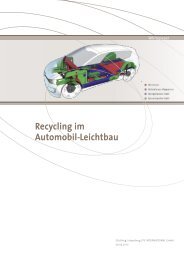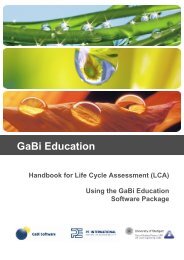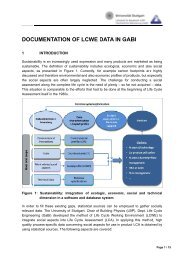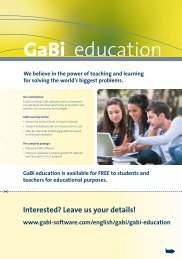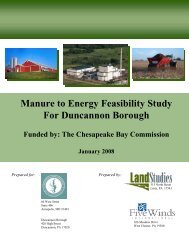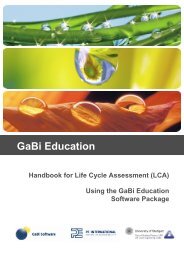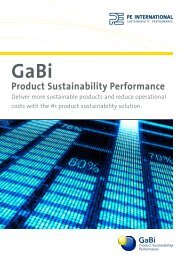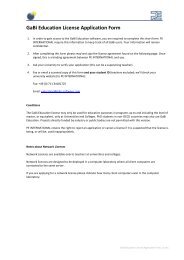GaBi Paper Clip Tutorial - GaBi Software
GaBi Paper Clip Tutorial - GaBi Software
GaBi Paper Clip Tutorial - GaBi Software
Create successful ePaper yourself
Turn your PDF publications into a flip-book with our unique Google optimized e-Paper software.
3.26 Linking processes<br />
Let´s complete the process chain now by linking the processes.<br />
60. Select the „Electricity grid mix‟ process.<br />
You will notice a red bar that represents the input side of the process on the left hand side<br />
of the process box and a brown bar on the right that represents the output side of the<br />
process.<br />
61. Click on the brown bar, drag your mouse pointer to the „<strong>Paper</strong> <strong>Clip</strong> Bending‟<br />
process and release it.<br />
You link these two processes with a power flow.<br />
In fact the electricity flow is automatically entered based on the fact that the single output<br />
from the electricity grid mix process is power and one of the input flows to the paper clip<br />
bending process is power. When linking processes <strong>GaBi</strong> checks for input/output matches.<br />
You can see now that the output dot from the power grid mix process is black, as is one of<br />
the input dots of the paperclip bending process.<br />
We can now connect the steel billet, steel wire, truck and paper clip bending processes.<br />
You will notice, when connecting the steel wire with the truck process the connect flows<br />
window opens. This window allows you to specify which output flow should be connected<br />
to which input flow. This occurs because there are no matching flows. In this case, <strong>GaBi</strong> is<br />
not sure whether the steel output should be connected to the cargo or diesel input.<br />
51