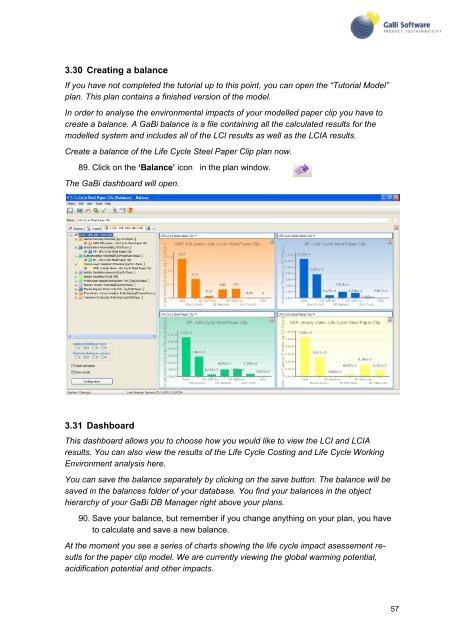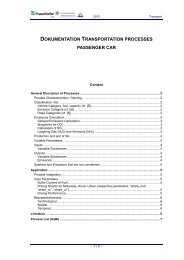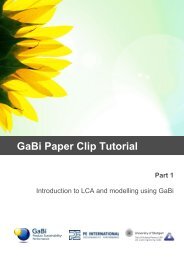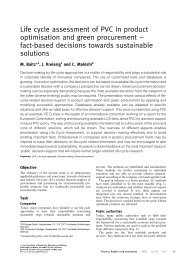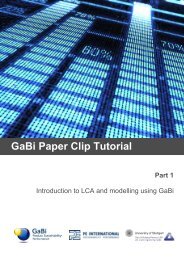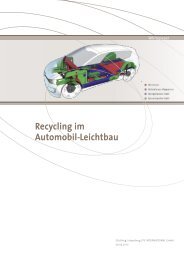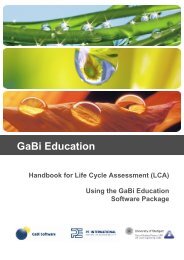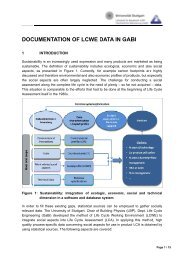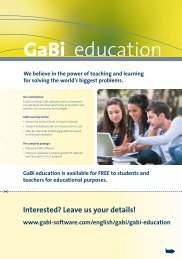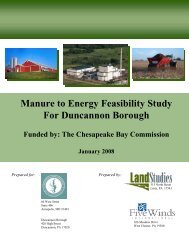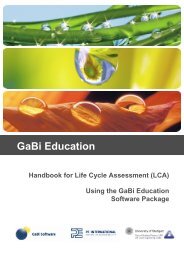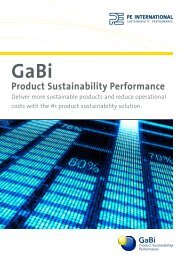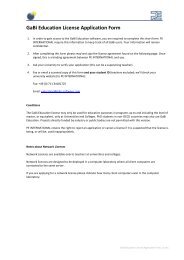GaBi Paper Clip Tutorial - GaBi Software
GaBi Paper Clip Tutorial - GaBi Software
GaBi Paper Clip Tutorial - GaBi Software
Create successful ePaper yourself
Turn your PDF publications into a flip-book with our unique Google optimized e-Paper software.
3.30 Creating a balance<br />
If you have not completed the tutorial up to this point, you can open the “<strong>Tutorial</strong> Model”<br />
plan. This plan contains a finished version of the model.<br />
In order to analyse the environmental impacts of your modelled paper clip you have to<br />
create a balance. A <strong>GaBi</strong> balance is a file containing all the calculated results for the<br />
modelled system and includes all of the LCI results as well as the LCIA results.<br />
Create a balance of the Life Cycle Steel <strong>Paper</strong> <strong>Clip</strong> plan now.<br />
89. Click on the „Balance‟ icon in the plan window.<br />
The <strong>GaBi</strong> dashboard will open.<br />
3.31 Dashboard<br />
This dashboard allows you to choose how you would like to view the LCI and LCIA<br />
results. You can also view the results of the Life Cycle Costing and Life Cycle Working<br />
Environment analysis here.<br />
You can save the balance separately by clicking on the save button. The balance will be<br />
saved in the balances folder of your database. You find your balances in the object<br />
hierarchy of your <strong>GaBi</strong> DB Manager right above your plans.<br />
90. Save your balance, but remember if you change anything on your plan, you have<br />
to calculate and save a new balance.<br />
At the moment you see a series of charts showing the life cycle impact asessement resutls<br />
for the paper clip model. We are currently viewing the global warming potential,<br />
acidification potential and other impacts.<br />
57