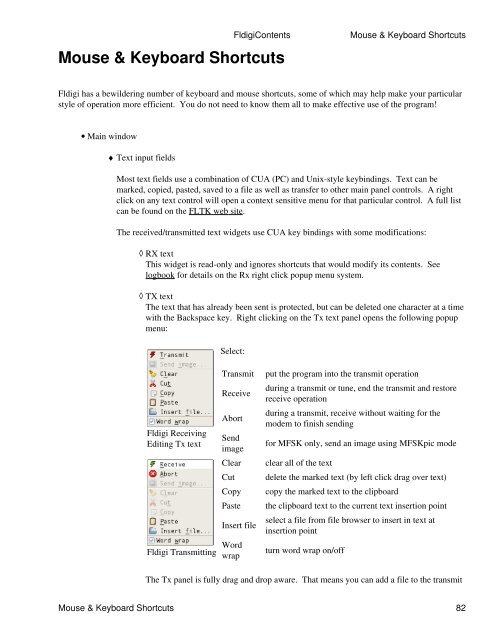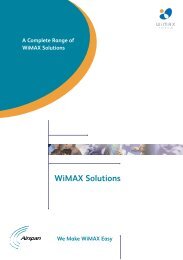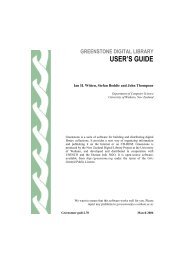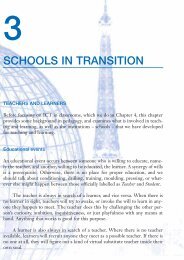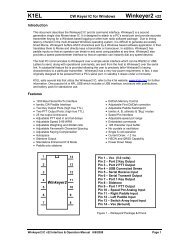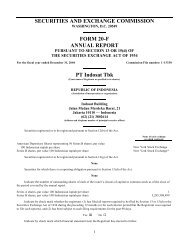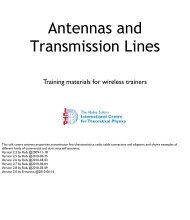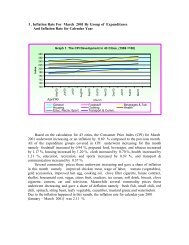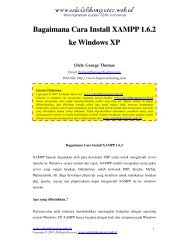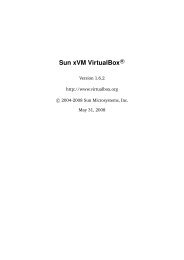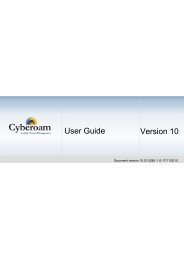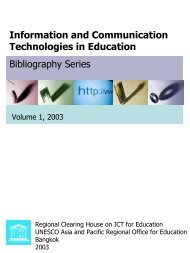Fldigi - Kambing UI
Fldigi - Kambing UI
Fldigi - Kambing UI
You also want an ePaper? Increase the reach of your titles
YUMPU automatically turns print PDFs into web optimized ePapers that Google loves.
Mouse & Keyboard Shortcuts<br />
<strong>Fldigi</strong> has a bewildering number of keyboard and mouse shortcuts, some of which may help make your particular<br />
style of operation more efficient. You do not need to know them all to make effective use of the program!<br />
• Main window<br />
♦ Text input fields<br />
Most text fields use a combination of CUA (PC) and Unix-style keybindings. Text can be<br />
marked, copied, pasted, saved to a file as well as transfer to other main panel controls. A right<br />
click on any text control will open a context sensitive menu for that particular control. A full list<br />
can be found on the FLTK web site.<br />
The received/transmitted text widgets use CUA key bindings with some modifications:<br />
◊ RX text<br />
This widget is read-only and ignores shortcuts that would modify its contents. See<br />
logbook for details on the Rx right click popup menu system.<br />
◊<br />
TX text<br />
The text that has already been sent is protected, but can be deleted one character at a time<br />
with the Backspace key. Right clicking on the Tx text panel opens the following popup<br />
menu:<br />
<strong>Fldigi</strong> Receiving<br />
Editing Tx text<br />
<strong>Fldigi</strong> Transmitting<br />
Select:<br />
Transmit put the program into the transmit operation<br />
Receive<br />
Abort<br />
Send<br />
image<br />
during a transmit or tune, end the transmit and restore<br />
receive operation<br />
during a transmit, receive without waiting for the<br />
modem to finish sending<br />
for MFSK only, send an image using MFSKpic mode<br />
Clear clear all of the text<br />
Cut delete the marked text (by left click drag over text)<br />
Copy copy the marked text to the clipboard<br />
Paste the clipboard text to the current text insertion point<br />
Insert file<br />
Word<br />
wrap<br />
<strong>Fldigi</strong>Contents Mouse & Keyboard Shortcuts<br />
select a file from file browser to insert in text at<br />
insertion point<br />
turn word wrap on/off<br />
The Tx panel is fully drag and drop aware. That means you can add a file to the transmit<br />
Mouse & Keyboard Shortcuts 82