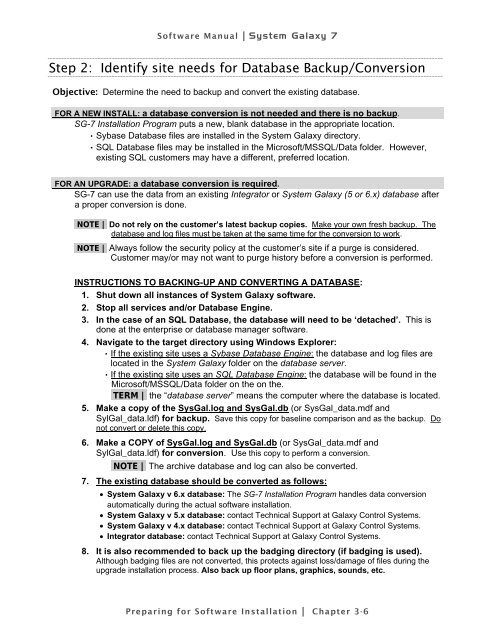- Page 1 and 2: ● Software Manual
- Page 3 and 4: System Galaxy Version 7 Software Ma
- Page 5 and 6: J: Burn Flash 2-6 K: Controller Res
- Page 7 and 8: Database Options Tab 6-13 Cardholde
- Page 9 and 10: General Options Tab 9-10 Timing/Sch
- Page 11 and 12: Deleting A Cardholder Record (CARDH
- Page 13 and 14: Setting Alarm Options .............
- Page 15 and 16: Setting CCTV Options for Readers ..
- Page 17 and 18: Backing Up a running Database from
- Page 19 and 20: GETTING STARTED
- Page 21 and 22: Software Manual|System Galaxy 7 1 I
- Page 23 and 24: Software Manual|System Galaxy 7 Ove
- Page 25 and 26: What is System Galaxy Software Manu
- Page 27 and 28: Software Manual|System Galaxy 7 Des
- Page 29 and 30: Software Manual|System Galaxy 7 Nam
- Page 31 and 32: Software Manual|System Galaxy 7 Dia
- Page 33 and 34: Software Manual|System Galaxy 7 Dia
- Page 35 and 36: Software Manual|System Galaxy 7 Min
- Page 37 and 38: Software Manual|System Galaxy 7 Min
- Page 39 and 40: Software Manual |System Galaxy 7 2
- Page 41 and 42: Software Manual |System Galaxy 7 De
- Page 43 and 44: E: Installing Software Software Man
- Page 45 and 46: Software Manual | System Galaxy 7 3
- Page 47 and 48: Software Setup Procedure Software M
- Page 49: Software Manual | System Galaxy 7 2
- Page 53 and 54: Software Manual | System Galaxy 7 S
- Page 55 and 56: Software Manual | System Galaxy 7 N
- Page 57 and 58: Software Manual | System Galaxy 7 S
- Page 59 and 60: Software Manual | System Galaxy 7 S
- Page 61 and 62: Software Manual | System Galaxy 7 A
- Page 63 and 64: Software Manual | System Galaxy 7 S
- Page 65 and 66: Software Manual | System Galaxy 7 P
- Page 67 and 68: Software Manual | System Galaxy 7 F
- Page 69 and 70: Software Manual | System Galaxy 7 F
- Page 71 and 72: Software Manual|System Galaxy 7 4 A
- Page 73 and 74: Software Manual|System Galaxy 7 The
- Page 75 and 76: Software Manual|System Galaxy 7 Ins
- Page 77 and 78: Software Manual|System Galaxy 7 Fig
- Page 79 and 80: Software Manual|System Galaxy 7 Pla
- Page 81 and 82: SYSTEM PROGRAMMING
- Page 83 and 84: Software Manual|System Galaxy 7 5 F
- Page 85 and 86: Software Manual|System Galaxy 7 Cre
- Page 87 and 88: Run the Loop Wizard Software Manual
- Page 89 and 90: Software Manual|System Galaxy 7 SCR
- Page 91 and 92: Software Manual|System Galaxy 7 SCR
- Page 93 and 94: Software Manual|System Galaxy 7 Aut
- Page 95 and 96: Software Manual|System Galaxy 7 Aut
- Page 97 and 98: Software Manual|System Galaxy 7 Loa
- Page 99 and 100: Software Manual|System Galaxy 7 Tro
- Page 101 and 102:
Software Manual|System Galaxy 7 6 O
- Page 103 and 104:
Software Manual|System Galaxy 7 The
- Page 105 and 106:
The Hardware Tree Software Manual|S
- Page 107 and 108:
Software Manual|System Galaxy 7 Rig
- Page 109 and 110:
Software Manual|System Galaxy 7 Wor
- Page 111 and 112:
Software Manual|System Galaxy 7 Set
- Page 113 and 114:
Database Options Tab Software Manua
- Page 115 and 116:
Cardholder Path Options Tab Softwar
- Page 117 and 118:
Email Options Tab Software Manual|S
- Page 119 and 120:
Software Manual|System Galaxy 7 (A)
- Page 121 and 122:
4. Select the Flash Code tab. Softw
- Page 123 and 124:
Software Manual|System Galaxy 7 7 C
- Page 125 and 126:
Software Manual|System Galaxy 7 Qui
- Page 127 and 128:
Software Manual|System Galaxy 7 Add
- Page 129 and 130:
Renaming Holiday Types Software Man
- Page 131 and 132:
About Time Schedules Software Manua
- Page 133 and 134:
Software Manual|System Galaxy 7 Cre
- Page 135 and 136:
Access Groups Software Manual|Syste
- Page 137 and 138:
Software Manual|System Galaxy 7 The
- Page 139 and 140:
Deleting Access Groups Software Man
- Page 141 and 142:
Software Manual|System Galaxy 7 pre
- Page 143 and 144:
Editing a Department Software Manua
- Page 145 and 146:
Software Manual|System Galaxy 7 You
- Page 147 and 148:
Software Manual|System Galaxy 7 Add
- Page 149 and 150:
Software Manual|System Galaxy 7 The
- Page 151 and 152:
Software Manual|System Galaxy 7 8 P
- Page 153 and 154:
Software Manual|System Galaxy 7 Loo
- Page 155 and 156:
The Communications Tab Software Man
- Page 157 and 158:
The Card/Reader Options Tab Softwar
- Page 159 and 160:
Crisis Mode I/O Group Software Manu
- Page 161 and 162:
The Time Options Tab Software Manua
- Page 163 and 164:
Connecting to Loops Software Manual
- Page 165 and 166:
Loading Changes Software Manual|Sys
- Page 167 and 168:
Working Offline from a Loop Client
- Page 169 and 170:
Software Manual|System Galaxy 7 9 P
- Page 171 and 172:
Adding a Reader - Quick Steps Softw
- Page 173 and 174:
Software Manual|System Galaxy 7 Whe
- Page 175 and 176:
Software Manual|System Galaxy 7 Mov
- Page 177 and 178:
Door/Reader Ports Software Manual|S
- Page 179 and 180:
Software Manual|System Galaxy 7 At
- Page 181 and 182:
Software Manual|System Galaxy 7 The
- Page 183 and 184:
Software Manual|System Galaxy 7 Aud
- Page 185 and 186:
Passback Area Example 2 1. An emplo
- Page 187 and 188:
Group/Interlock Options Tab Softwar
- Page 189 and 190:
CCTV Events Tab Software Manual|Sys
- Page 191 and 192:
Software Manual|System Galaxy 7 Con
- Page 193 and 194:
Main Input Fields Software Manual|S
- Page 195 and 196:
Software Manual|System Galaxy 7 Use
- Page 197 and 198:
Main Output Fields Software Manual|
- Page 199 and 200:
Input Sources Tabs (1 - 4) Software
- Page 201 and 202:
Software Manual|System Galaxy 7 Lin
- Page 203 and 204:
Virtual Output Port Software Manual
- Page 205 and 206:
Software Manual|System Galaxy 7 10
- Page 207 and 208:
Editing an Operator Software Manual
- Page 209 and 210:
Software Manual|System Galaxy 7 Sel
- Page 211 and 212:
MANAGING THE SYSTEM
- Page 213 and 214:
Software Manual|System Galaxy 7 11
- Page 215 and 216:
Software Manual|System Galaxy 7 IMP
- Page 217 and 218:
Software Manual|System Galaxy 7 Whe
- Page 219 and 220:
About Services Properties Software
- Page 221 and 222:
Software Manual|System Galaxy 7 The
- Page 223 and 224:
Software Manual|System Galaxy 7 How
- Page 225 and 226:
Software Manual|System Galaxy 7 Abo
- Page 227 and 228:
Software Manual|System Galaxy 7 Con
- Page 229 and 230:
Software Manual|System Galaxy 7 Abo
- Page 231 and 232:
Software Manual|System Galaxy 7 The
- Page 233 and 234:
Software Manual|System Galaxy 7 Con
- Page 235 and 236:
Software Manual|System Galaxy 7 Con
- Page 237 and 238:
Software Manual|System Galaxy 7 GCS
- Page 239 and 240:
Software Manual|System Galaxy 7 Con
- Page 241 and 242:
Software Manual|System Galaxy 7 Con
- Page 243 and 244:
Software Manual|System Galaxy 7 Con
- Page 245 and 246:
Software Manual|System Galaxy 7 Abo
- Page 247 and 248:
Software Manual|System Galaxy 7 Man
- Page 249 and 250:
Software Manual|System Galaxy 7 Con
- Page 251 and 252:
12 Creating Cards Chapter 12 Conten
- Page 253 and 254:
System Manual |System Galaxy 7 TIP:
- Page 255 and 256:
System Manual |System Galaxy 7 Addi
- Page 257 and 258:
The Card/Badge Settings Tab System
- Page 259 and 260:
System Manual |System Galaxy 7 •
- Page 261 and 262:
System Manual |System Galaxy 7 To c
- Page 263 and 264:
System Manual |System Galaxy 7 Once
- Page 265 and 266:
System Manual |System Galaxy 7 code
- Page 267 and 268:
System Manual |System Galaxy 7 CAUT
- Page 269 and 270:
System Manual |System Galaxy 7 The
- Page 271 and 272:
System Manual |System Galaxy 7 Sear
- Page 273 and 274:
Importing Cards System Manual |Syst
- Page 275 and 276:
System Manual |System Galaxy 7 3. W
- Page 277 and 278:
System Manual |System Galaxy 7 6. I
- Page 279 and 280:
Setting up the Card Data Import fun
- Page 281 and 282:
System Manual |System Galaxy 7 14.
- Page 283 and 284:
Exporting Cards System Manual |Syst
- Page 285 and 286:
Software Manual|System Galaxy 7 13
- Page 287 and 288:
Access Privilege Utilities Software
- Page 289 and 290:
The Video Verification Window Softw
- Page 291 and 292:
Passback Software Manual|System Gal
- Page 293 and 294:
To create a User List Software Manu
- Page 295 and 296:
Registering for Guard Tour Software
- Page 297 and 298:
Starting a Tour Software Manual|Sys
- Page 299 and 300:
Software Manual|System Galaxy 7 14
- Page 301 and 302:
Enable/Disable Logging Software Man
- Page 303 and 304:
Software Manual|System Galaxy 7 Add
- Page 305 and 306:
Software Manual|System Galaxy 7 •
- Page 307 and 308:
Software Manual|System Galaxy 7 Iss
- Page 309 and 310:
Software Manual|System Galaxy 7 4.
- Page 311 and 312:
Software Manual|System Galaxy 7 Int
- Page 313 and 314:
Software Manual|System Galaxy 7 Del
- Page 315 and 316:
Software Manual|System Galaxy 7 The
- Page 317 and 318:
Software Manual|System Galaxy 7 15
- Page 319 and 320:
Acknowledging Alarms Software Manua
- Page 321 and 322:
Software Manual|System Galaxy 7 Con
- Page 323 and 324:
Software Manual|System Galaxy 7 Whe
- Page 325 and 326:
Software Manual|System Galaxy 7 E-m
- Page 327 and 328:
Software Manual|System Galaxy 7 16
- Page 329 and 330:
Software Manual|System Galaxy 7 The
- Page 331 and 332:
Software Manual|System Galaxy 7 The
- Page 333 and 334:
Software Manual|System Galaxy 7 Fro
- Page 335 and 336:
Software Manual|System Galaxy 7 Aft
- Page 337 and 338:
Software Manual|System Galaxy 7 Aft
- Page 339 and 340:
Software Manual|System Galaxy 7 •
- Page 341 and 342:
Reader and Card History Software Ma
- Page 343 and 344:
Software Manual|System Galaxy 7 In
- Page 345 and 346:
INTEGRATED SYSTEMS
- Page 347 and 348:
Software Manual|Sytem Galaxy 7 17 I
- Page 349 and 350:
Software Manual|Sytem Galaxy 7 Sett
- Page 351 and 352:
Installing a Card Printer Driver So
- Page 353 and 354:
Software Manual|Sytem Galaxy 7 Capt
- Page 355 and 356:
Image Cropping tab Software Manual|
- Page 357 and 358:
Cropping an Image Software Manual|S
- Page 359 and 360:
Vignette Software Manual|Sytem Gala
- Page 361 and 362:
Software Manual|Sytem Galaxy 7 Plac
- Page 363 and 364:
Software Manual|Sytem Galaxy 7 Plac
- Page 365 and 366:
Software Manual|Sytem Galaxy 7 Plac
- Page 367 and 368:
Software Manual|Sytem Galaxy 7 Defi
- Page 369 and 370:
Software Manual|Sytem Galaxy 7 Prin
- Page 371 and 372:
Software Manual|Sytem Galaxy 7 Thes
- Page 373 and 374:
Setting-up your card printer encode
- Page 375 and 376:
Software Manual|Sytem Galaxy 7 Addi
- Page 377 and 378:
Aspect Ratio & Thumbnail Tab Softwa
- Page 379 and 380:
18 CCTV Chapter 18 Contents Softwar
- Page 381 and 382:
Software Manual|System Galaxy 7 Ena
- Page 383 and 384:
Software Manual|System Galaxy 7 Thi
- Page 385 and 386:
19 Time and Attendance Chapter 19 C
- Page 387 and 388:
508i/502i 508i/502i Setting up the
- Page 389 and 390:
Punch-N-Go mode "Punch-N-Go" is a m
- Page 391 and 392:
o For Authentication Mode, select "
- Page 393 and 394:
Software Manual|System Galaxy 20 Di
- Page 395 and 396:
Installing the Loronix program Soft
- Page 397 and 398:
Integral DVR Interface Software Man
- Page 399 and 400:
Software Manual|System Galaxy Progr
- Page 401 and 402:
Software Manual|System Galaxy 13. T
- Page 403 and 404:
Software Manual|System Galaxy 16. W
- Page 405 and 406:
Software Manual|System Galaxy Optio
- Page 407 and 408:
Audio Connection Software Manual|Sy
- Page 409 and 410:
Software Manual|System Galaxy Camer
- Page 411 and 412:
Software Manual|System Galaxy (sele
- Page 413 and 414:
Software Manual|System Galaxy Audio
- Page 415 and 416:
Software Manual|System Galaxy Alarm
- Page 417 and 418:
Software Manual|System Galaxy Viewi
- Page 419 and 420:
Software Manual|System Galaxy IP ad
- Page 421 and 422:
Software Manual|System Galaxy These
- Page 423 and 424:
Software Manual|System Galaxy 7 DAT
- Page 425 and 426:
Software Manual|System Galaxy 7 21
- Page 427 and 428:
Software Manual|System Galaxy 7 Sam
- Page 429 and 430:
Software Manual|System Galaxy 7 The
- Page 431 and 432:
Click the Close button when complet
- Page 433 and 434:
Software Manual|System Galaxy 7 6.
- Page 435 and 436:
Software Manual|System Galaxy 7 22
- Page 437 and 438:
Software Manual|System Galaxy 23 Us
- Page 439 and 440:
Software Manual|System Galaxy 9. At
- Page 441 and 442:
Manual Database Backups Software Ma
- Page 443 and 444:
Software Manual|System Galaxy Rebui
- Page 445 and 446:
Software Manual|System Galaxy 7 24
- Page 447 and 448:
Software Manual|System Galaxy 7 2.
- Page 449 and 450:
Software Manual|System Galaxy 7 In
- Page 451 and 452:
Software Manual|System Galaxy 7 TRO
- Page 453 and 454:
Software Manual|System Galaxy 7 25
- Page 455 and 456:
Software Manual|System Galaxy 7 Por
- Page 457 and 458:
Software Manual|System Galaxy 7 26
- Page 459 and 460:
Software Manual|System Galaxy 7 27
- Page 461 and 462:
Software Manual|System Galaxy 7 A T
- Page 463 and 464:
Software Manual|System Galaxy 7 28
- Page 465 and 466:
Software Manual|System Galaxy 7 Per
- Page 467 and 468:
Software Manual |System Galaxy 7 A
- Page 469 and 470:
Port Configuration Template Contlr
- Page 471 and 472:
Holidays/Special Days Software Manu
- Page 473 and 474:
Access Groups Templates Software Ma
- Page 475 and 476:
Software Manual |System Galaxy 7 B
- Page 477 and 478:
System Galaxy 7 | Software Manual A
- Page 479 and 480:
System Galaxy 7 | Software Manual A
- Page 481 and 482:
Software Manual |System Galaxy 7 D
- Page 483 and 484:
Software Manual | System Galaxy 7 G
- Page 485 and 486:
.wav files that are played in respo
- Page 487 and 488:
Controllers Software Manual | Syste
- Page 489 and 490:
Software Manual | System Galaxy 7 T
- Page 491 and 492:
N Not In System Software Manual | S
- Page 493 and 494:
Software Manual | System Galaxy 7 A