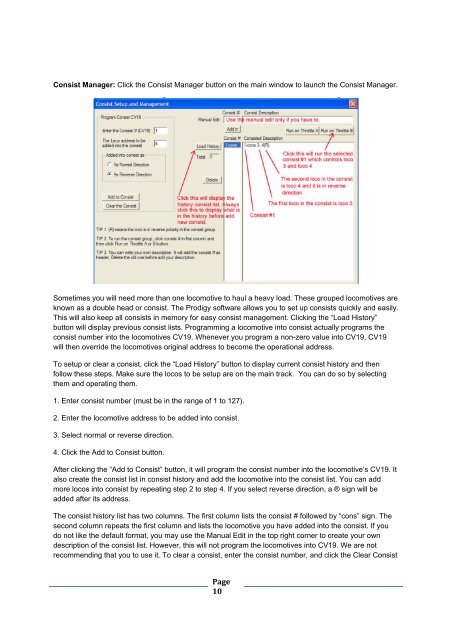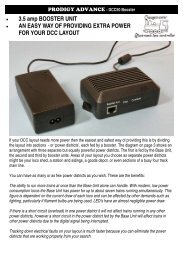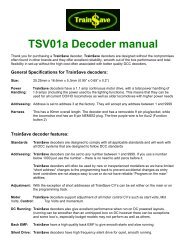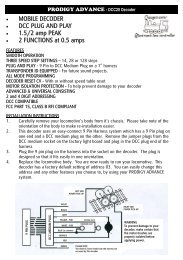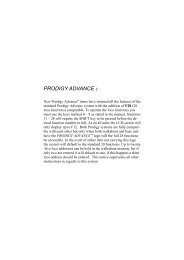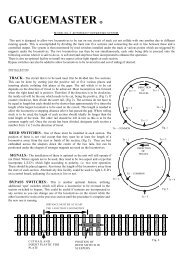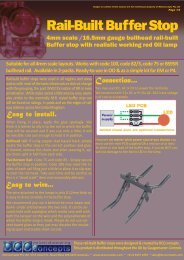DCC55 - Gaugemaster.com
DCC55 - Gaugemaster.com
DCC55 - Gaugemaster.com
You also want an ePaper? Increase the reach of your titles
YUMPU automatically turns print PDFs into web optimized ePapers that Google loves.
Consist Manager: Click the Consist Manager button on the main window to launch the Consist Manager.<br />
Sometimes you will need more than one lo<strong>com</strong>otive to haul a heavy load. These grouped lo<strong>com</strong>otives are<br />
known as a double head or consist. The Prodigy software allows you to set up consists quickly and easily.<br />
This will also keep all consists in memory for easy consist management. Clicking the “Load History”<br />
button will display previous consist lists. Programming a lo<strong>com</strong>otive into consist actually programs the<br />
consist number into the lo<strong>com</strong>otives CV19. Whenever you program a non-zero value into CV19, CV19<br />
will then override the lo<strong>com</strong>otives original address to be<strong>com</strong>e the operational address.<br />
To setup or clear a consist, click the “Load History” button to display current consist history and then<br />
follow these steps. Make sure the locos to be setup are on the main track. You can do so by selecting<br />
them and operating them.<br />
1. Enter consist number (must be in the range of 1 to 127).<br />
2. Enter the lo<strong>com</strong>otive address to be added into consist.<br />
3. Select normal or reverse direction.<br />
4. Click the Add to Consist button.<br />
After clicking the “Add to Consist” button, it will program the consist number into the lo<strong>com</strong>otive’s CV19. It<br />
also create the consist list in consist history and add the lo<strong>com</strong>otive into the consist list. You can add<br />
more locos into consist by repeating step 2 to step 4. If you select reverse direction, a ® sign will be<br />
added after its address.<br />
The consist history list has two columns. The first column lists the consist # followed by “cons” sign. The<br />
second column repeats the first column and lists the lo<strong>com</strong>otive you have added into the consist. If you<br />
do not like the default format, you may use the Manual Edit in the top right corner to create your own<br />
description of the consist list. However, this will not program the lo<strong>com</strong>otives into CV19. We are not<br />
re<strong>com</strong>mending that you to use it. To clear a consist, enter the consist number, and click the Clear Consist<br />
Page<br />
10