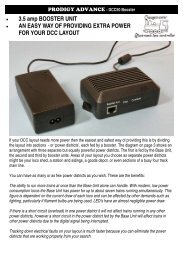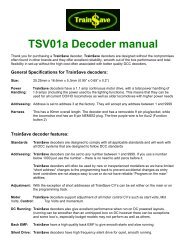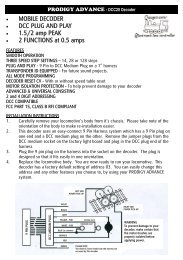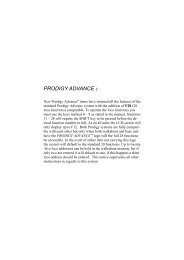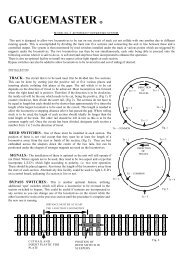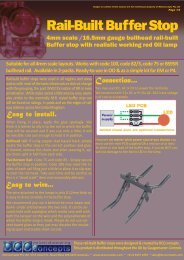DCC55 - Gaugemaster.com
DCC55 - Gaugemaster.com
DCC55 - Gaugemaster.com
Create successful ePaper yourself
Turn your PDF publications into a flip-book with our unique Google optimized e-Paper software.
There are three ways to select a loco and operate it; type in the locos address in the address box, recall it<br />
from the recall stack, or set up a roster page and select the loco from the roster page. You can assign a<br />
road name (a description with road name and road number) to the loco along with its DCC address. This<br />
will enable you to run the loco by its road name. It is easier to remember the road name than to<br />
remember the address. When you select a lo<strong>com</strong>otive from the roster page it will pass the selected<br />
address and the road name to the throttle you select. This will also <strong>com</strong>bine the address and the road<br />
name and save them into the recall stack if the address is not in the recall stack. The address and the<br />
road name are separated by “-” sign. If the road name is too long only part of it will be displayed.<br />
Each recall stack can store up to 25 lo<strong>com</strong>otives. The recall stack is sorted by loco address. It cannot<br />
store two lo<strong>com</strong>otives with same address that have different road names. For example, if “3-xxxxxxxx” is<br />
already in the stack, it will not save another address 3 loco with different road name such as “3-yyyyyyy”<br />
in recall stack. If you really want to use “3-yyyyyyy” to replace “3-xxxxxxxx”, you have to delete “3xxxxxxxx”<br />
from stack first. To recall a lo<strong>com</strong>otive from the stack, select it and then click on the Recall<br />
button or you can just double click it. To delete a lo<strong>com</strong>otive from stack, select it and click Delete button.<br />
To add the current loco into the stack, press the Add button. Pressing the Speed Step button will let you<br />
select the desired speed steps (14/28/128) on the throttle. There are three ways to control the speed. You<br />
can move the throttle with your mouse. You can select the throttle by clicking on it and then you use the<br />
thumb wheel on your mouse. Or you can click “+1”, “-1”, “+5” or “-5” buttons. The button marked with<br />
“Forward” or “Reverse” is the direction control button. “Forward” indicates forward direction. Clicking it will<br />
change the direction and display. The Stop sign button is for the emergency stop.<br />
To turn off the track power, click the “TURN OFF track power” button. The button will change its display<br />
and flash to tell you that the power is off. Clicking the button again will restore track power. Clicking the<br />
F0 Light button will toggle the headlight function on and off. When the button turns yellow it indicates that<br />
the light is on. You can press the F2 button to control the horn sound. However, it is easier to use the<br />
Horn button to blast the horn or whistle. Functions 1 through 28 are all displayed for your convenience.<br />
Only functions 1 through 12 will indicate their on /off status. Yellow means on and grey means off.<br />
Page 4