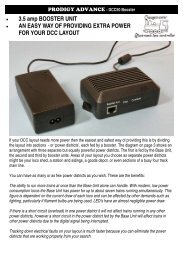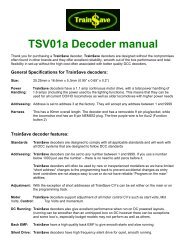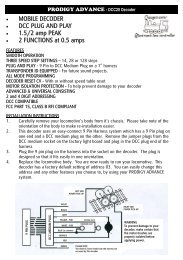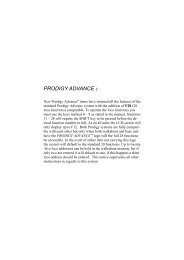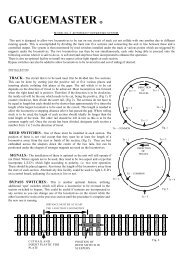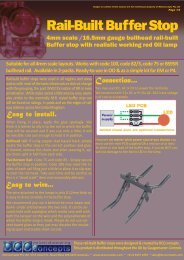DCC55 - Gaugemaster.com
DCC55 - Gaugemaster.com
DCC55 - Gaugemaster.com
You also want an ePaper? Increase the reach of your titles
YUMPU automatically turns print PDFs into web optimized ePapers that Google loves.
And then begin the process. When it has finished the partial CVs you wanted, click on the Stop button to<br />
terminate the process. You have to enter in a CV number before you can program or read a decoder.<br />
Consult your decoders’ manual to get the CV chart (CV profile) for your decoder. Entering a CV that your<br />
decoder does not have will take longer for the Prodigy System to attempt reading back. This will be<br />
followed by a “fail” notification. You can set up your decoders’ CV profile by yourself or with your friends<br />
who have the same decoder. MRC will publish all of our decoders and some other brand decoders CV<br />
profiles online. We hope that you and your friends will help each other and help us to build a database for<br />
most decoders CV profiles and publish them online. You can load the CV profile, edit it and save it just<br />
like you do in the setup roster page.<br />
NOTE You can list CV1, CV7, CV8, CV17, CV18, CV19, and CV29 in your CV profile and read them.<br />
However, it will not program them to the value you enter because they are part of the address settings.<br />
The softwarewill automatically calculate and program their proper values according to the address you<br />
have entered.<br />
Program CV profile<br />
Select the program method and then click on the “Program” button. If you select program on main track<br />
you have to know and enter the current lo<strong>com</strong>otive address. Without knowing the current lo<strong>com</strong>otive<br />
address you cannot perform programming on the main track.<br />
Read CV profile<br />
Select Read on Program track and then click the “Read” button. Make sure to put your lo<strong>com</strong>otive on the<br />
program track when you are performing read on the program track.<br />
Program / Read Speed Table CV67 – CV94: Click the Speed Table CV67 - CV94 button on CV Blaster<br />
window to launch the Speed Table Program window.<br />
The 28 edit boxes from left to right are the values of CV67 to CV94. CV67 is for speed step 1. CV68 is for<br />
speed step 2… You can select several pre-defined speed curves such as one segment line, two segment<br />
lines, three segment lines, four segment lines, five segment lines, and Exponential curves from the drop<br />
down menu. Once you load the speed curve you can adjust the curve by clicking and dragging along the<br />
Page 8