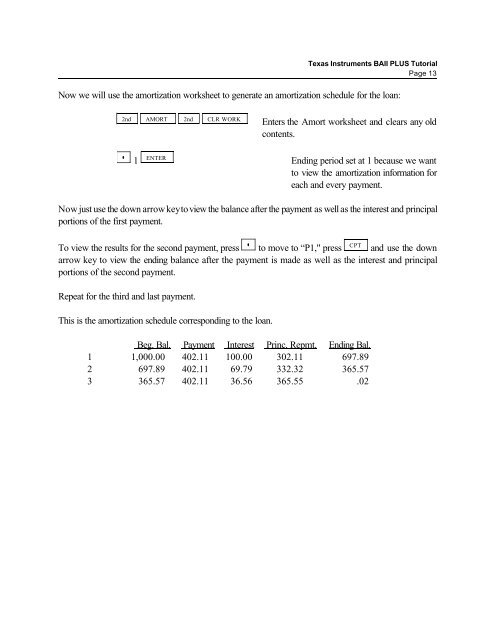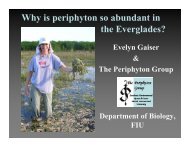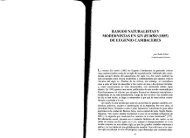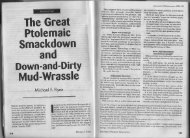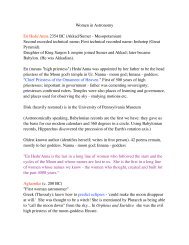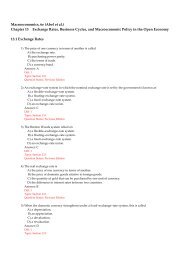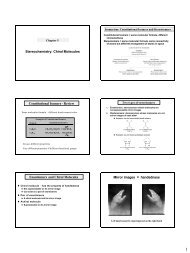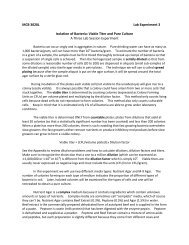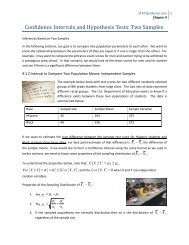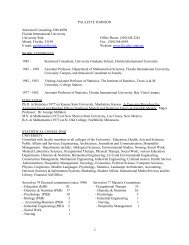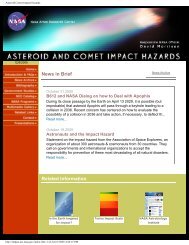Texas Instruments BAII PLUS Tutorial
Texas Instruments BAII PLUS Tutorial
Texas Instruments BAII PLUS Tutorial
You also want an ePaper? Increase the reach of your titles
YUMPU automatically turns print PDFs into web optimized ePapers that Google loves.
<strong>Texas</strong> <strong>Instruments</strong> <strong>BAII</strong> <strong>PLUS</strong> <strong>Tutorial</strong><br />
Page 13<br />
Now we will use the amortization worksheet to generate an amortization schedule for the loan:<br />
2nd AMORT 2nd CLR WORK<br />
Enters the Amort worksheet and clears any old<br />
contents.<br />
<br />
1<br />
ENTER<br />
Ending period set at 1 because we want<br />
to view the amortization information for<br />
each and every payment.<br />
Now just use the down arrow key to view the balance after the payment as well as the interest and principal<br />
portions of the first payment.<br />
To view the results for the second payment, press <br />
CPT<br />
to move to “P1," press and use the down<br />
arrow key to view the ending balance after the payment is made as well as the interest and principal<br />
portions of the second payment.<br />
Repeat for the third and last payment.<br />
This is the amortization schedule corresponding to the loan.<br />
Beg. Bal. Payment Interest Princ. Repmt. Ending Bal.<br />
1 1,000.00 402.11 100.00 302.11 697.89<br />
2 697.89 402.11 69.79 332.32 365.57<br />
3 365.57 402.11 36.56 365.55 .02