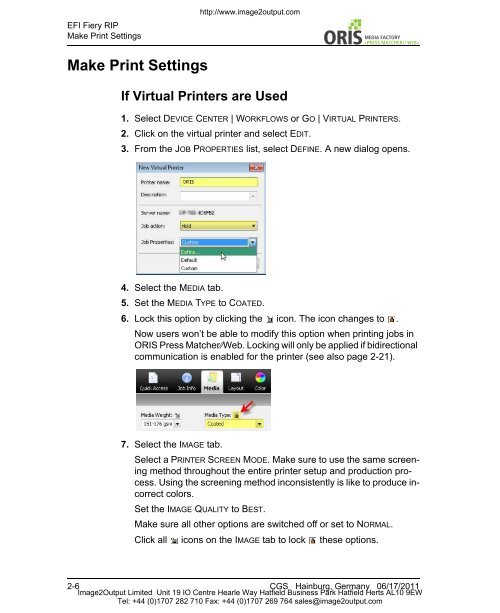Press Matcher Web RIP Settings - image2output - Support
Press Matcher Web RIP Settings - image2output - Support
Press Matcher Web RIP Settings - image2output - Support
You also want an ePaper? Increase the reach of your titles
YUMPU automatically turns print PDFs into web optimized ePapers that Google loves.
EFI Fiery <strong>RIP</strong><br />
Make Print <strong>Settings</strong><br />
http://www.<strong>image2output</strong>.com<br />
// WEB«<br />
Make Print <strong>Settings</strong><br />
If Virtual Printers are Used<br />
1. Select DEVICE CENTER | WORKFLOWS or GO | VIRTUAL PRINTERS.<br />
2. Click on the virtual printer and select EDIT.<br />
3. From the JOB PROPERTIES list, select DEFINE. A new dialog opens.<br />
4. Select the MEDIA tab.<br />
5. Set the MEDIA TYPE to COATED.<br />
6. Lock this option by clicking the icon. The icon changes to .<br />
Now users won’t be able to modify this option when printing jobs in<br />
ORIS <strong>Press</strong> <strong>Matcher</strong>⁄⁄<strong>Web</strong>. Locking will only be applied if bidirectional<br />
communication is enabled for the printer (see also page 2-21).<br />
7. Select the IMAGE tab.<br />
Select a PRINTER SCREEN MODE. Make sure to use the same screening<br />
method throughout the entire printer setup and production process.<br />
Using the screening method inconsistently is like to produce incorrect<br />
colors.<br />
Set the IMAGE QUALITY to BEST.<br />
Make sure all other options are switched off or set to NORMAL.<br />
Click all icons on the IMAGE tab to lock these options.<br />
2-6 CGS Hainburg, Germany 06/17/2011<br />
Image2Output Limited Unit 19 IO Centre Hearle Way Hatfield Business Park Hatfield Herts AL10 9EW<br />
Tel: +44 (0)1707 282 710 Fax: +44 (0)1707 269 764 sales@<strong>image2output</strong>.com