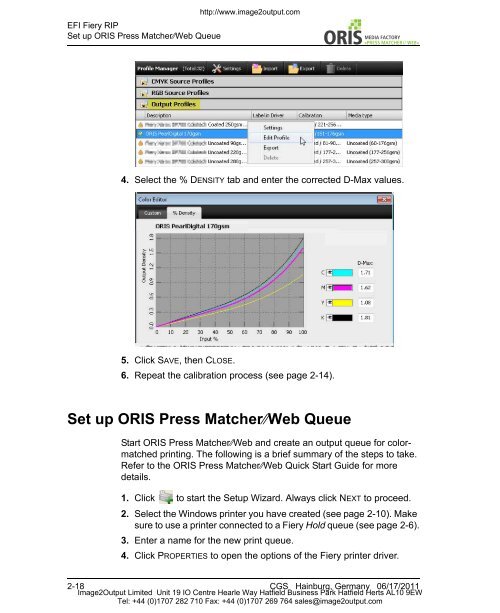Press Matcher Web RIP Settings - image2output - Support
Press Matcher Web RIP Settings - image2output - Support
Press Matcher Web RIP Settings - image2output - Support
You also want an ePaper? Increase the reach of your titles
YUMPU automatically turns print PDFs into web optimized ePapers that Google loves.
EFI Fiery <strong>RIP</strong><br />
Set up ORIS <strong>Press</strong> <strong>Matcher</strong>⁄⁄<strong>Web</strong> Queue<br />
http://www.<strong>image2output</strong>.com<br />
// WEB«<br />
4. Select the % DENSITY tab and enter the corrected D-Max values.<br />
5. Click SAVE, then CLOSE.<br />
6. Repeat the calibration process (see page 2-14).<br />
Set up ORIS <strong>Press</strong> <strong>Matcher</strong>⁄⁄<strong>Web</strong> Queue<br />
Start ORIS <strong>Press</strong> <strong>Matcher</strong>⁄⁄<strong>Web</strong> and create an output queue for colormatched<br />
printing. The following is a brief summary of the steps to take.<br />
Refer to the ORIS <strong>Press</strong> <strong>Matcher</strong>⁄⁄<strong>Web</strong> Quick Start Guide for more<br />
details.<br />
1. Click to start the Setup Wizard. Always click NEXT to proceed.<br />
2. Select the Windows printer you have created (see page 2-10). Make<br />
sure to use a printer connected to a Fiery Hold queue (see page 2-6).<br />
3. Enter a name for the new print queue.<br />
4. Click PROPERTIES to open the options of the Fiery printer driver.<br />
2-18 CGS Hainburg, Germany 06/17/2011<br />
Image2Output Limited Unit 19 IO Centre Hearle Way Hatfield Business Park Hatfield Herts AL10 9EW<br />
Tel: +44 (0)1707 282 710 Fax: +44 (0)1707 269 764 sales@<strong>image2output</strong>.com