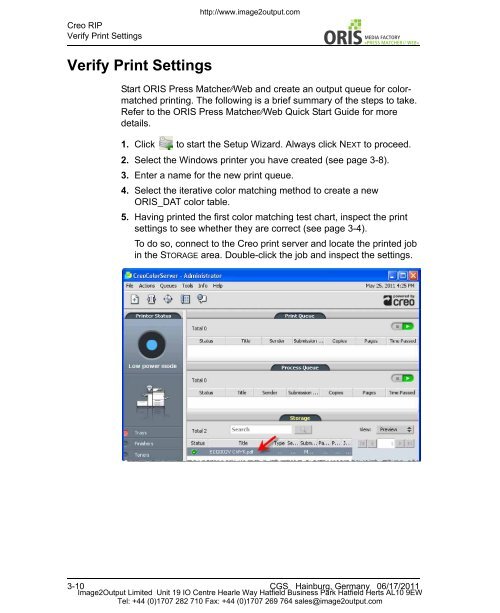Press Matcher Web RIP Settings - image2output - Support
Press Matcher Web RIP Settings - image2output - Support
Press Matcher Web RIP Settings - image2output - Support
You also want an ePaper? Increase the reach of your titles
YUMPU automatically turns print PDFs into web optimized ePapers that Google loves.
Creo <strong>RIP</strong><br />
Verify Print <strong>Settings</strong><br />
http://www.<strong>image2output</strong>.com<br />
// WEB«<br />
Verify Print <strong>Settings</strong><br />
Start ORIS <strong>Press</strong> <strong>Matcher</strong>⁄⁄<strong>Web</strong> and create an output queue for colormatched<br />
printing. The following is a brief summary of the steps to take.<br />
Refer to the ORIS <strong>Press</strong> <strong>Matcher</strong>⁄⁄<strong>Web</strong> Quick Start Guide for more<br />
details.<br />
1. Click to start the Setup Wizard. Always click NEXT to proceed.<br />
2. Select the Windows printer you have created (see page 3-8).<br />
3. Enter a name for the new print queue.<br />
4. Select the iterative color matching method to create a new<br />
ORIS_DAT color table.<br />
5. Having printed the first color matching test chart, inspect the print<br />
settings to see whether they are correct (see page 3-4).<br />
To do so, connect to the Creo print server and locate the printed job<br />
in the STORAGE area. Double-click the job and inspect the settings.<br />
3-10 CGS Hainburg, Germany 06/17/2011<br />
Image2Output Limited Unit 19 IO Centre Hearle Way Hatfield Business Park Hatfield Herts AL10 9EW<br />
Tel: +44 (0)1707 282 710 Fax: +44 (0)1707 269 764 sales@<strong>image2output</strong>.com