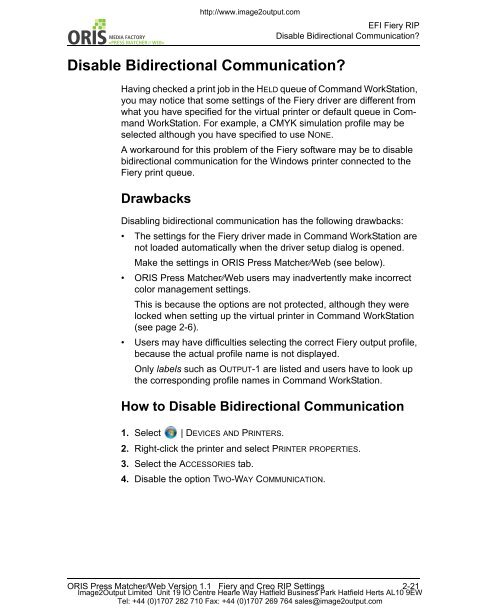Press Matcher Web RIP Settings - image2output - Support
Press Matcher Web RIP Settings - image2output - Support
Press Matcher Web RIP Settings - image2output - Support
Create successful ePaper yourself
Turn your PDF publications into a flip-book with our unique Google optimized e-Paper software.
WEB«<br />
http://www.<strong>image2output</strong>.com<br />
EFI Fiery <strong>RIP</strong><br />
Disable Bidirectional Communication?<br />
Disable Bidirectional Communication?<br />
Having checked a print job in the HELD queue of Command WorkStation,<br />
you may notice that some settings of the Fiery driver are different from<br />
what you have specified for the virtual printer or default queue in Command<br />
WorkStation. For example, a CMYK simulation profile may be<br />
selected although you have specified to use NONE.<br />
A workaround for this problem of the Fiery software may be to disable<br />
bidirectional communication for the Windows printer connected to the<br />
Fiery print queue.<br />
Drawbacks<br />
Disabling bidirectional communication has the following drawbacks:<br />
• The settings for the Fiery driver made in Command WorkStation are<br />
not loaded automatically when the driver setup dialog is opened.<br />
Make the settings in ORIS <strong>Press</strong> <strong>Matcher</strong>⁄⁄<strong>Web</strong> (see below).<br />
• ORIS <strong>Press</strong> <strong>Matcher</strong>⁄⁄<strong>Web</strong> users may inadvertently make incorrect<br />
color management settings.<br />
This is because the options are not protected, although they were<br />
locked when setting up the virtual printer in Command WorkStation<br />
(see page 2-6).<br />
• Users may have difficulties selecting the correct Fiery output profile,<br />
because the actual profile name is not displayed.<br />
Only labels such as OUTPUT-1 are listed and users have to look up<br />
the corresponding profile names in Command WorkStation.<br />
How to Disable Bidirectional Communication<br />
1. Select | DEVICES AND PRINTERS.<br />
2. Right-click the printer and select PRINTER PROPERTIES.<br />
3. Select the ACCESSORIES tab.<br />
4. Disable the option TWO-WAY COMMUNICATION.<br />
ORIS <strong>Press</strong> <strong>Matcher</strong>⁄⁄<strong>Web</strong> Version 1.1 Fiery and Creo <strong>RIP</strong> <strong>Settings</strong> 2-21<br />
Image2Output Limited Unit 19 IO Centre Hearle Way Hatfield Business Park Hatfield Herts AL10 9EW<br />
Tel: +44 (0)1707 282 710 Fax: +44 (0)1707 269 764 sales@<strong>image2output</strong>.com