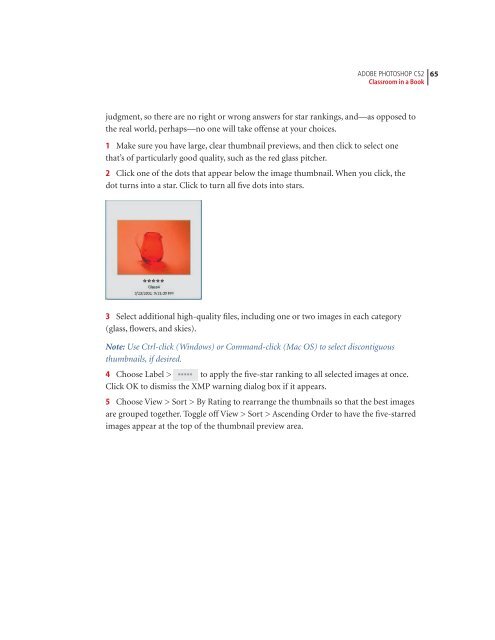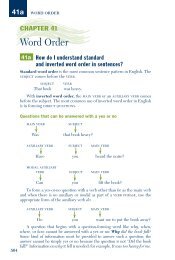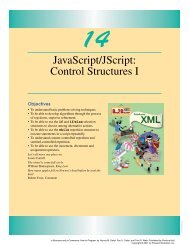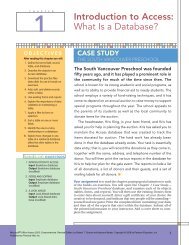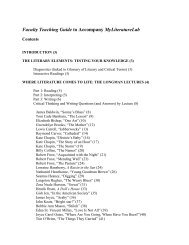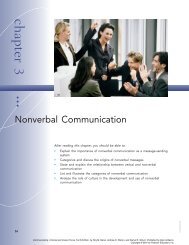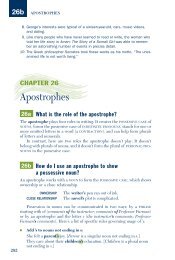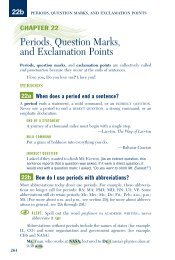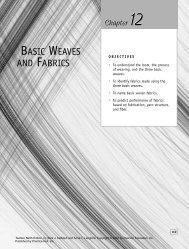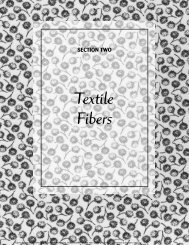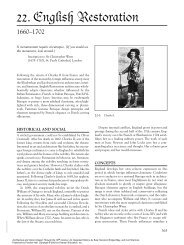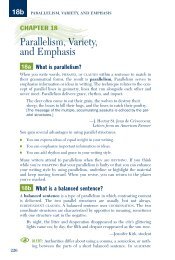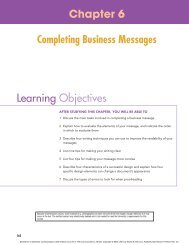Download - Pearson Learning Solutions
Download - Pearson Learning Solutions
Download - Pearson Learning Solutions
You also want an ePaper? Increase the reach of your titles
YUMPU automatically turns print PDFs into web optimized ePapers that Google loves.
ADOBE PHOTOSHOP CS2 65<br />
Classroom in a Book<br />
judgment, so there are no right or wrong answers for star rankings, and—as opposed to<br />
the real world, perhaps—no one will take offense at your choices.<br />
1 Make sure you have large, clear thumbnail previews, and then click to select one<br />
that’s of particularly good quality, such as the red glass pitcher.<br />
2 Click one of the dots that appear below the image thumbnail. When you click, the<br />
dot turns into a star. Click to turn all five dots into stars.<br />
3 Select additional high-quality files, including one or two images in each category<br />
(glass, flowers, and skies).<br />
Note: Use Ctrl-click (Windows) or Command-click (Mac OS) to select discontiguous<br />
thumbnails, if desired.<br />
4 Choose Label > to apply the five-star ranking to all selected images at once.<br />
Click OK to dismiss the XMP warning dialog box if it appears.<br />
5 Choose View > Sort > By Rating to rearrange the thumbnails so that the best images<br />
are grouped together. Toggle off View > Sort > Ascending Order to have the five-starred<br />
images appear at the top of the thumbnail preview area.