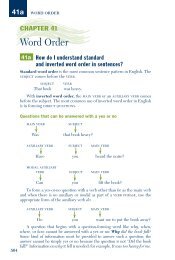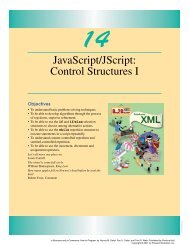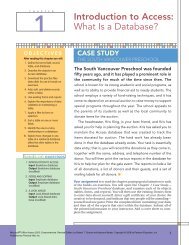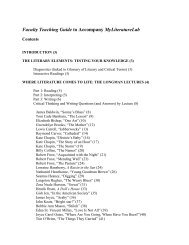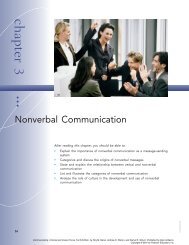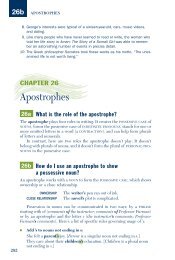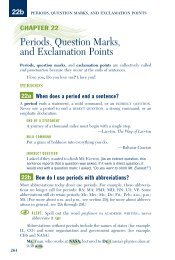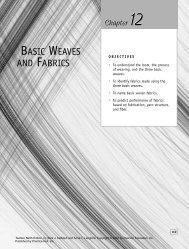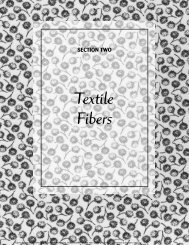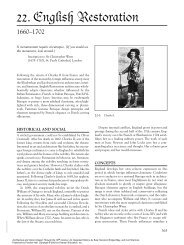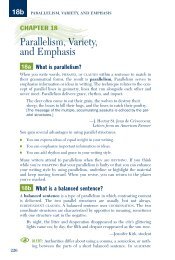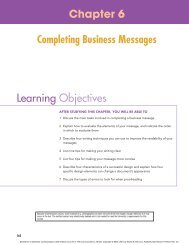Download - Pearson Learning Solutions
Download - Pearson Learning Solutions
Download - Pearson Learning Solutions
Create successful ePaper yourself
Turn your PDF publications into a flip-book with our unique Google optimized e-Paper software.
2 Using Adobe Bridge<br />
Lesson overview<br />
In this lesson, you’ll learn how to do the following:<br />
• Identify and resize Adobe Bridge palettes and panes.<br />
• Rotate, resize, and view thumbnail and preview image files.<br />
• Sort and rearrange thumbnails in the Bridge browser window.<br />
• Delete and batch-rename files in Adobe Bridge.<br />
• Assign star rankings, colored labels, metadata, and keywords to<br />
image files.<br />
• Search for image files based on criteria you define.<br />
• Create a Web gallery of images selected in Adobe Bridge.<br />
• Search for and download stock photography from Adobe Bridge.<br />
This lesson will take an hour to an hour and a half to complete. Copy the<br />
Lesson02 folder from the Adobe Photoshop CS2 Classroom in a Book CD<br />
into the Lessons folder on your hard drive that you set up earlier. As you<br />
work, you’ll overwrite some of the start files. To restore these original<br />
files, recopy them from the CD.<br />
Getting started<br />
You’ve already had a brief introduction to Adobe Bridge in Lesson 1,<br />
“Getting to Know the Work Area.” If you’ve completed that lesson, you<br />
know that the permanent Go to Bridge button ( ) on the Photoshop<br />
tool options bar takes you directly to Adobe Bridge. In this lesson, you<br />
will explore Adobe Bridge in depth. The aim of the first project for the<br />
lesson is to organize a motley collection of photographs.<br />
Adobe ® Photoshop ® CS2 Classroom in a Book ® . Copyright © 2005 by Adobe Systems Incorporated and its licensors. Published by Peachpit<br />
Press, a division of <strong>Pearson</strong> Education.