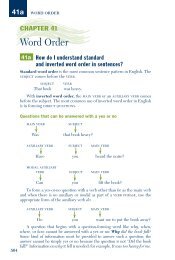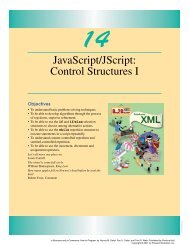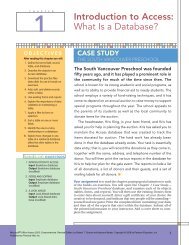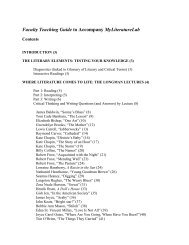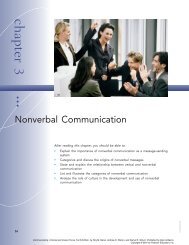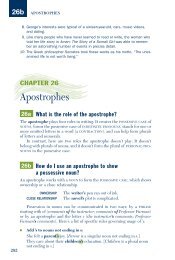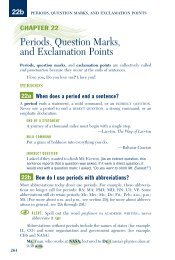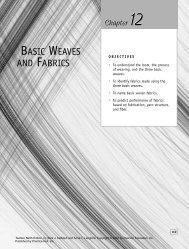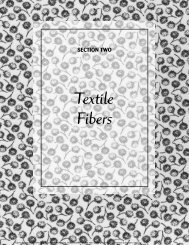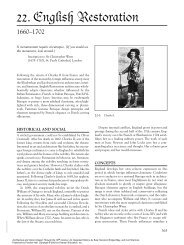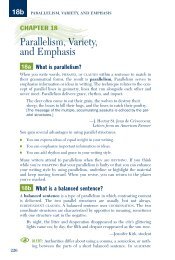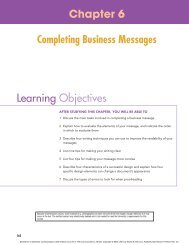Download - Pearson Learning Solutions
Download - Pearson Learning Solutions
Download - Pearson Learning Solutions
Create successful ePaper yourself
Turn your PDF publications into a flip-book with our unique Google optimized e-Paper software.
ADOBE PHOTOSHOP CS2 77<br />
Classroom in a Book<br />
on the site and e-mails to the alias you designate. You can choose from a generous<br />
assortment of predefined layouts and styles that you can customize.<br />
1 Click the Favorites tab to bring that palette forward, select Lessons, and then navigate<br />
to the Lesson02/Presentation folder.<br />
This folder contains five Ferris-wheel photographs; none of them are currently selected.<br />
2 Choose Tools > Photoshop > Web Photo Gallery.<br />
If Photoshop was closed, it will launch now. Otherwise, Bridge simply jumps to the<br />
open application. The Web Photo Gallery dialog box opens.<br />
3 In the Web Photo Gallery dialog box, do the following:<br />
• Choose Centered Frame 1- Feedback from the Styles pop-up menu.<br />
• Type your own e-mail address as the address at which you want to receive feedback<br />
from reviewers.<br />
4 Under Source Images, do the following, if they are not already done:<br />
• Choose Use > Folder.<br />
• Click the Browse button (Windows) or Choose button (Mac OS), and then verify<br />
that the Presentation folder is selected. Or, select it now.<br />
• Create a destination folder for your Web gallery: Click the Destination button,<br />
navigate to your desktop, and click the New Folder button. Type Wheel Web Site to