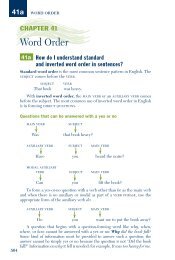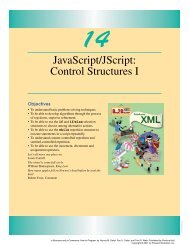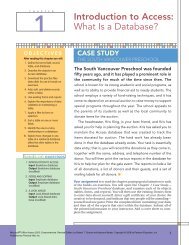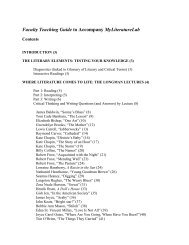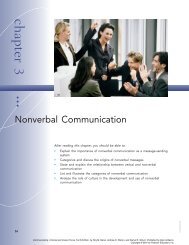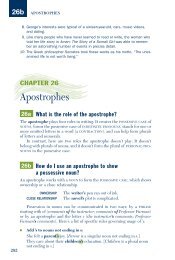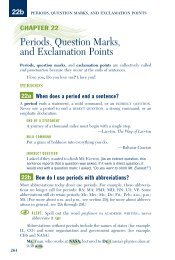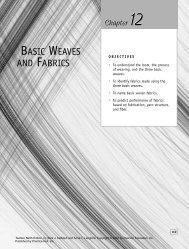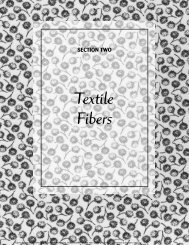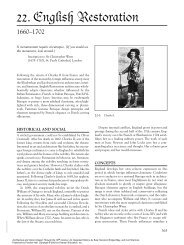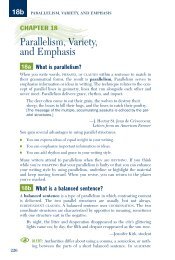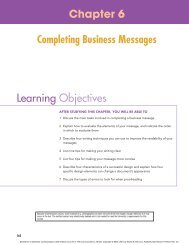Download - Pearson Learning Solutions
Download - Pearson Learning Solutions
Download - Pearson Learning Solutions
You also want an ePaper? Increase the reach of your titles
YUMPU automatically turns print PDFs into web optimized ePapers that Google loves.
ADOBE PHOTOSHOP CS2 69<br />
Classroom in a Book<br />
The information in the Metadata palette is nested under headings that you can expand<br />
or collapse by clicking the arrow next to a heading. There are three headings for images:<br />
File Properties, IPTC, and Camera Data (Exif). Additional headings are available for<br />
stock photo images. In Bridge, you can directly edit only some of the IPTC metadata.<br />
1 Make sure you’re in Details view, and click to select the thumbnail of one of the fivestarred<br />
glassware images.<br />
2 If necessary, click the Metadata tab to bring that palette forward in the lower left<br />
pane of the browser window. If any of the major headings are collapsed, click the arrows<br />
( ) to expand them so that you can compare the information here to the information<br />
listed in the Details view of the thumbnails.<br />
When you work with large amounts of metadata, it helps to enlarge the Metadata<br />
palette, even if it reduces or eliminates the Preview, Favorites, and Folders palettes. This<br />
can reduce the amount of scrolling needed to review and edit the information.<br />
3 Scroll down the Metadata palette to the IPTC heading so that you can see the items<br />
listed under it. The pencil icons ( ) on the left indicate items that you can edit.<br />
4 Click the blank space for Description and type a few words describing the image,<br />
such as red pitcher.