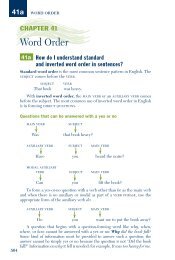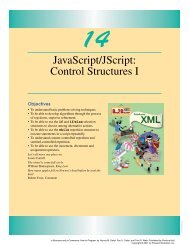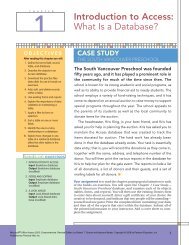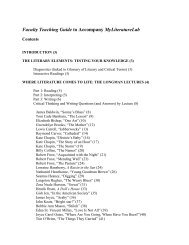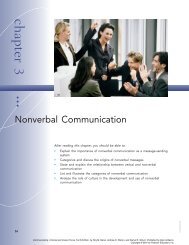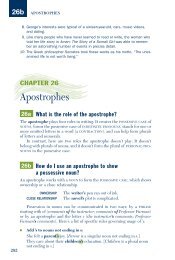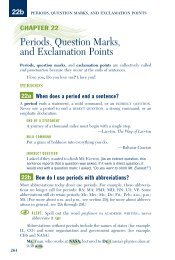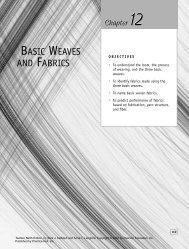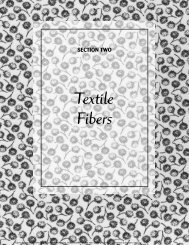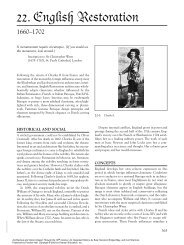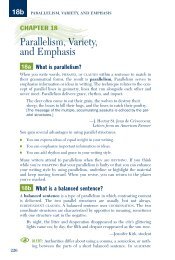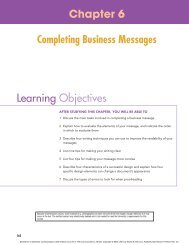Download - Pearson Learning Solutions
Download - Pearson Learning Solutions
Download - Pearson Learning Solutions
Create successful ePaper yourself
Turn your PDF publications into a flip-book with our unique Google optimized e-Paper software.
ADOBE PHOTOSHOP CS2 57<br />
Classroom in a Book<br />
A<br />
B<br />
G<br />
H<br />
I<br />
C<br />
D<br />
J<br />
E<br />
F<br />
K<br />
L<br />
A. Menu bar B. Favorites palette C. Folders palette D. Preview palette E. Metadata palette<br />
F. Keywords palette G. Filter view menu H. Compact mode button I. Rotation buttons<br />
J. Thumbnail preview pane K. Thumbnail slider L. View option buttons<br />
Note: If you do not see the tabbed palettes on the left side of the browser window, click the<br />
Show/hide panels button ( ) in the lower left corner.<br />
1 Click the Folders tab in the upper left corner of the Bridge browser window to bring<br />
that palette forward, and navigate to the Lessons/Lesson02/Digital_Camera folder<br />
that you copied to your hard drive from the Adobe Photoshop CS2 Classroom in a Book<br />
CD. To navigate, either click the arrows (Mac OS) or plus signs (Windows) to open<br />
nested folders in the Folders palette, or double-click the folder thumbnail icons in the<br />
thumbnail preview area on the right side of the browser window.