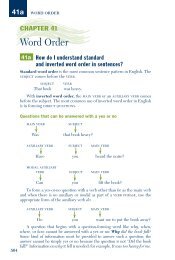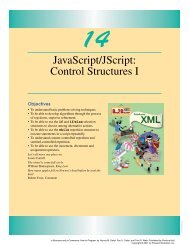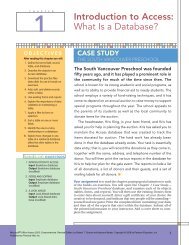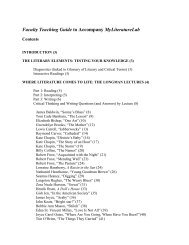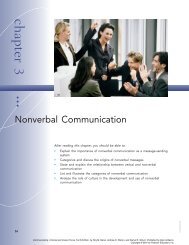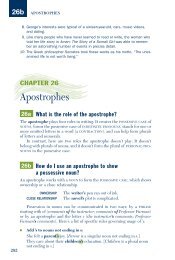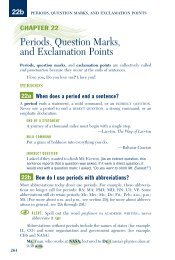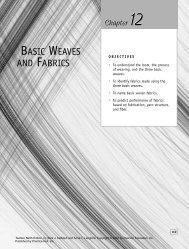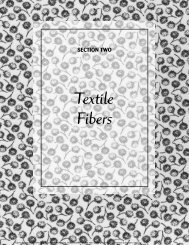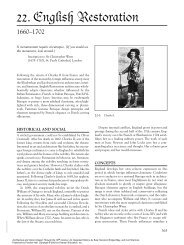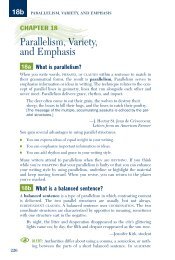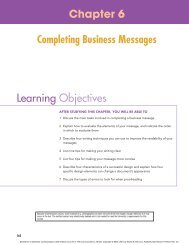Download - Pearson Learning Solutions
Download - Pearson Learning Solutions
Download - Pearson Learning Solutions
You also want an ePaper? Increase the reach of your titles
YUMPU automatically turns print PDFs into web optimized ePapers that Google loves.
ADOBE PHOTOSHOP CS2 73<br />
Classroom in a Book<br />
You can also edit keywords. This is easy to do, but there’s a little trick to it. Since<br />
double-clicking a keyword applies it to any currently selected files, you need to select the<br />
keyword and then choose Rename from the Keywords palette menu or context menu.<br />
Then, type in your new text.<br />
Searching with Adobe Bridge<br />
Now that you’ve taken the time to associate information with the images in the<br />
Lesson02/Digital_Camera folder, you’re ready to see how easy this makes searching.<br />
1 Choose Edit > Find.<br />
2 In the Find dialog box, make sure that the Lesson02/Digital_Camera folder appears<br />
in the Look In option, or click Browse and navigate to that folder.<br />
3 Under Criteria, choose Filename > contains, and type Glass in the blank field.<br />
4 Click the plus-sign button ( ) to open another set of criteria menus.<br />
5 In the second row, choose Keywords > contains, and type Red.<br />
6 Click the plus-sign button to open a third row, and choose Rating > is equal to, and<br />
choose five stars.<br />
7 Click Find.