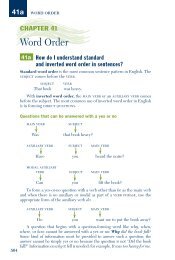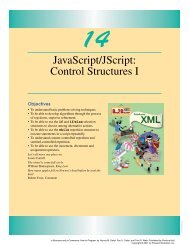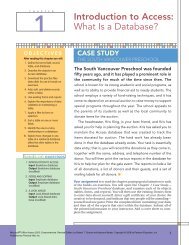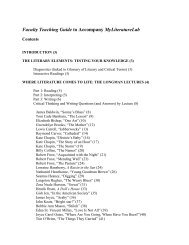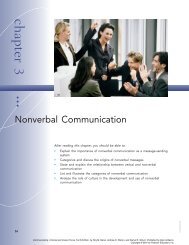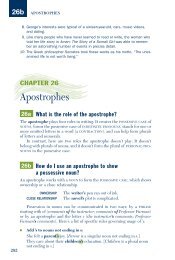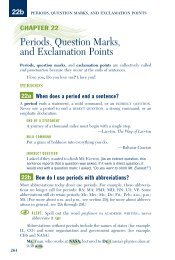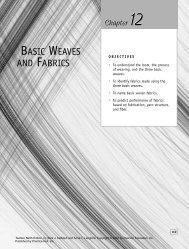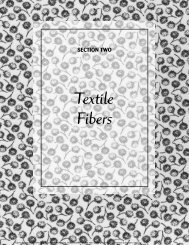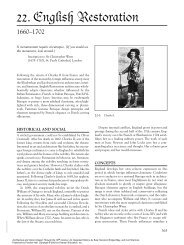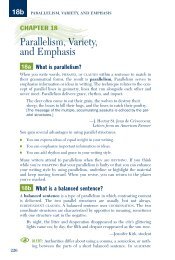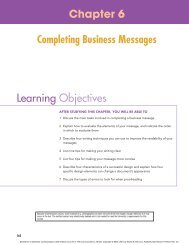Download - Pearson Learning Solutions
Download - Pearson Learning Solutions
Download - Pearson Learning Solutions
Create successful ePaper yourself
Turn your PDF publications into a flip-book with our unique Google optimized e-Paper software.
Review<br />
Review questions<br />
1 Describe three ways to display Adobe Bridge.<br />
2 What are some of the similarities between working with folders and files on<br />
the desktop and working with them in Adobe Bridge?<br />
3 How can you customize the browser window and thumbnail previews in<br />
Adobe Bridge?<br />
4 What are the advantages of using Adobe Bridge instead of a desktop folder?<br />
Review answers<br />
1 You can display Adobe Bridge in Full mode as a regular application, or toggle<br />
to Ultra-Compact or Compact mode. The compact modes display Bridge as a<br />
floating palette over other applications.<br />
2 You can use either Adobe Bridge or a desktop folder—such as the Explorer<br />
(Windows) or the Finder (Mac OS)—to rename files, move files into the Recycle<br />
Bin (Windows) or Trash (Mac OS), move files and folders from one location to<br />
another, rename files and folders, and create new folders.<br />
3 You can rearrange the palettes on the left side of the Adobe Bridge browser<br />
window by dragging their tabs, and you can resize panes by dragging their<br />
edges. You can enlarge and reduce thumbnail previews on the right side of the<br />
browser window by dragging the thumbnail slider, and you can choose between<br />
Thumbnail, Details, and Filmstrip views, depending on personal preference.<br />
4 Adobe Bridge shows high-resolution, scalable thumbnail previews of image<br />
files as well as metadata information about the selected item. You can apply a<br />
number of changes to files in Bridge without having to open them in Photoshop;<br />
for example, you can rotate them. You can also use Bridge to assign star rankings<br />
and colored labels to files, to sort files by various criteria, and to batch-rename<br />
files. Finally, you can perform automated functions in Adobe Bridge, such as<br />
creating Web photo galleries, and you can browse and purchase royalty-free<br />
digital stock photography.