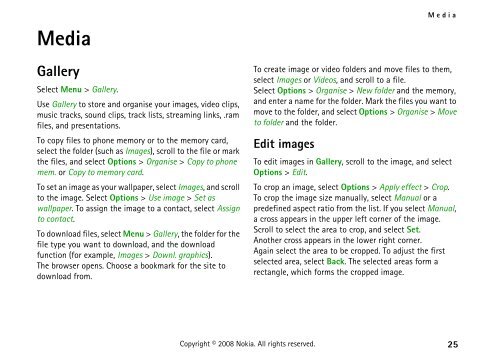Create successful ePaper yourself
Turn your PDF publications into a flip-book with our unique Google optimized e-Paper software.
Media<br />
Gallery<br />
Select Menu > Gallery.<br />
Use Gallery to store and organise your images, video clips,<br />
music tracks, sound clips, track lists, streaming links, .ram<br />
files, and presentations.<br />
To copy files to phone memory or to the memory card,<br />
select the folder (such as Images), scroll to the file or mark<br />
the files, and select Options > Organise > Copy to phone<br />
mem. or Copy to memory card.<br />
To set an image as your wallpaper, select Images, and scroll<br />
to the image. Select Options > Use image > Set as<br />
wallpaper. To assign the image to a contact, select Assign<br />
to contact.<br />
To download files, select Menu > Gallery, the folder for the<br />
file type you want to download, and the download<br />
function (for example, Images > Downl. graphics).<br />
The browser opens. Choose a bookmark for the site to<br />
download from.<br />
Media<br />
To create image or video folders and move files to them,<br />
select Images or Videos, and scroll to a file.<br />
Select Options > Organise > New folder and the memory,<br />
and enter a name for the folder. Mark the files you want to<br />
move to the folder, and select Options > Organise > Move<br />
to folder and the folder.<br />
Edit images<br />
To edit images in Gallery, scroll to the image, and select<br />
Options > Edit.<br />
To crop an image, select Options > Apply effect > Crop.<br />
To crop the image size manually, select Manual or a<br />
predefined aspect ratio from the list. If you select Manual,<br />
a cross appears in the upper left corner of the image.<br />
Scroll to select the area to crop, and select Set.<br />
Another cross appears in the lower right corner.<br />
Again select the area to be cropped. To adjust the first<br />
selected area, select Back. The selected areas form a<br />
rectangle, which forms the cropped image.<br />
Copyright © 2008 <strong>Nokia</strong>. All rights reserved. 25