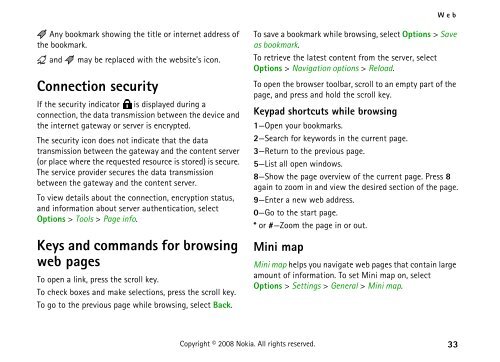Create successful ePaper yourself
Turn your PDF publications into a flip-book with our unique Google optimized e-Paper software.
Any bookmark showing the title or internet address of<br />
the bookmark.<br />
and may be replaced with the website’s icon.<br />
Connection security<br />
If the security indicator is displayed during a<br />
connection, the data transmission between the device and<br />
the internet gateway or server is encrypted.<br />
The security icon does not indicate that the data<br />
transmission between the gateway and the content server<br />
(or place where the requested resource is stored) is secure.<br />
The service provider secures the data transmission<br />
between the gateway and the content server.<br />
To view details about the connection, encryption status,<br />
and information about server authentication, select<br />
Options > Tools > Page info.<br />
Keys and commands for browsing<br />
web pages<br />
To open a link, press the scroll key.<br />
To check boxes and make selections, press the scroll key.<br />
To go to the previous page while browsing, select Back.<br />
Web<br />
To save a bookmark while browsing, select Options > Save<br />
as bookmark.<br />
To retrieve the latest content from the server, select<br />
Options > Navigation options > Reload.<br />
To open the browser toolbar, scroll to an empty part of the<br />
page, and press and hold the scroll key.<br />
Keypad shortcuts while browsing<br />
1—Open your bookmarks.<br />
2—Search for keywords in the current page.<br />
3—Return to the previous page.<br />
5—List all open windows.<br />
8—Show the page overview of the current page. Press 8<br />
again to zoom in and view the desired section of the page.<br />
9—Enter a new web address.<br />
0—Go to the start page.<br />
* or #—Zoom the page in or out.<br />
Mini map<br />
Mini map helps you navigate web pages that contain large<br />
amount of information. To set Mini map on, select<br />
Options > Settings > General > Mini map.<br />
Copyright © 2008 <strong>Nokia</strong>. All rights reserved. 33