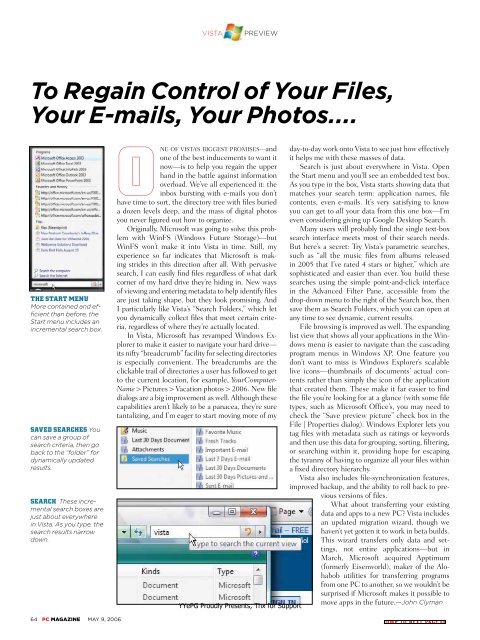Unauthorized - Parent Directory - Support
Unauthorized - Parent Directory - Support
Unauthorized - Parent Directory - Support
Create successful ePaper yourself
Turn your PDF publications into a flip-book with our unique Google optimized e-Paper software.
VISTA<br />
PREVIEW<br />
To Regain Control of Your Files,<br />
Your E-mails, Your Photos....<br />
THE START MENU<br />
More contained and efficient<br />
than before, the<br />
Start menu includes an<br />
incremental search box.<br />
SAVED SEARCHES You<br />
can save a group of<br />
search criteria, then go<br />
back to the “folder” for<br />
dynamically updated<br />
results.<br />
SEARCH These incremental<br />
search boxes are<br />
just about everywhere<br />
in Vista. As you type, the<br />
search results narrow<br />
down.<br />
ONE OF VISTA’S BIGGEST PROMISES—and<br />
one of the best inducements to want it<br />
now—is to help you regain the upper<br />
hand in the battle against information<br />
overload. We’ve all experienced it: the<br />
inbox bursting with e-mails you don’t<br />
have time to sort, the directory tree with files buried<br />
a dozen levels deep, and the mass of digital photos<br />
you never figured out how to organize.<br />
Originally, Microsoft was going to solve this problem<br />
with WinFS (Windows Future Storage)—but<br />
WinFS won’t make it into Vista in time. Still, my<br />
experience so far indicates that Microsoft is making<br />
strides in this direction after all. With pervasive<br />
search, I can easily find files regardless of what dark<br />
corner of my hard drive they’re hiding in. New ways<br />
of viewing and entering metadata to help identify files<br />
are just taking shape, but they look promising. And<br />
I particularly like Vista’s “Search Folders,” which let<br />
you dynamically collect files that meet certain criteria,<br />
regardless of where they’re actually located.<br />
In Vista, Microsoft has revamped Windows Explorer<br />
to make it easier to navigate your hard drive—<br />
its nifty “breadcrumb” facility for selecting directories<br />
is especially convenient. The breadcrumbs are the<br />
clickable trail of directories a user has followed to get<br />
to the current location, for example, YourComputer-<br />
Name > Pictures > Vacation photos > 2006. New file<br />
dialogs are a big improvement as well. Although these<br />
capabilities aren’t likely to be a panacea, they’re sure<br />
tantalizing, and I’m eager to start moving more of my<br />
YYePG Proudly Presents, Thx for <strong>Support</strong><br />
day-to-day work onto Vista to see just how effectively<br />
it helps me with these masses of data.<br />
Search is just about everywhere in Vista. Open<br />
the Start menu and you’ll see an embedded text box.<br />
As you type in the box, Vista starts showing data that<br />
matches your search term: application names, file<br />
contents, even e-mails. It’s very satisfying to know<br />
you can get to all your data from this one box—I’m<br />
even considering giving up Google Desktop Search.<br />
Many users will probably find the single text-box<br />
search interface meets most of their search needs.<br />
But here’s a secret: Try Vista’s parametric searches,<br />
such as “all the music files from albums released<br />
in 2005 that I’ve rated 4 stars or higher,” which are<br />
sophisticated and easier than ever. You build these<br />
searches using the simple point-and-click interface<br />
in the Advanced Filter Pane, accessible from the<br />
drop-down menu to the right of the Search box, then<br />
save them as Search Folders, which you can open at<br />
any time to see dynamic, current results.<br />
File browsing is improved as well. The expanding<br />
list view that shows all your applications in the Windows<br />
menu is easier to navigate than the cascading<br />
program menus in Windows XP. One feature you<br />
don’t want to miss is Windows Explorer’s scalable<br />
live icons—thumbnails of documents’ actual contents<br />
rather than simply the icon of the application<br />
that created them. These make it far easier to find<br />
the file you’re looking for at a glance (with some file<br />
types, such as Microsoft Office’s, you may need to<br />
check the “Save preview picture” check box in the<br />
File | Properties dialog). Windows Explorer lets you<br />
tag files with metadata such as ratings or keywords<br />
and then use this data for grouping, sorting, filtering,<br />
or searching within it, providing hope for escaping<br />
the tyranny of having to organize all your files within<br />
a fixed directory hierarchy.<br />
Vista also includes file-synchronization features,<br />
improved backup, and the ability to roll back to previous<br />
versions of files.<br />
What about transferring your existing<br />
data and apps to a new PC? Vista includes<br />
an updated migration wizard, though we<br />
haven’t yet gotten it to work in beta builds.<br />
This wizard transfers only data and settings,<br />
not entire applications—but in<br />
March, Microsoft acquired Apptimum<br />
(formerly Eisenworld), maker of the Alohabob<br />
utilities for transferring programs<br />
from one PC to another, so we wouldn’t be<br />
surprised if Microsoft makes it possible to<br />
move apps in the future.—John Clyman<br />
64 PC MAGAZINE MAY 9, 2006<br />
JUMP TO NEXT PAGE >>