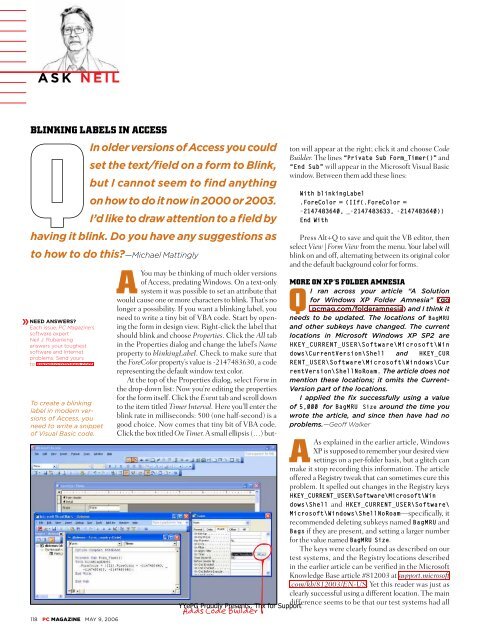Unauthorized - Parent Directory - Support
Unauthorized - Parent Directory - Support
Unauthorized - Parent Directory - Support
You also want an ePaper? Increase the reach of your titles
YUMPU automatically turns print PDFs into web optimized ePapers that Google loves.
ASK NEIL<br />
BLINKING LABELS IN ACCESS<br />
QIn older versions of Access you could<br />
set the text/field on a form to Blink,<br />
but I cannot seem to find anything<br />
on how to do it now in 2000 or 2003.<br />
I’d like to draw attention to a field by<br />
having it blink. Do you have any suggestions as<br />
to how to do this?—Michael Mattingly<br />
NEED ANSWERS?<br />
Each issue, PC Magazine’s<br />
software expert<br />
Neil J. Rubenking<br />
answers your toughest<br />
software and Internet<br />
problems. Send yours<br />
to askneil@ziffdavis.com.<br />
To create a blinking<br />
label in modern versions<br />
of Access, you<br />
need to write a snippet<br />
of Visual Basic code.<br />
118 PC MAGAZINE MAY 9, 2006<br />
YYePG Proudly Presents, Thx for <strong>Support</strong><br />
Adds Code Builder<br />
AYou may be thinking of much older versions<br />
of Access, predating Windows. On a text-only<br />
system it was possible to set an attribute that<br />
would cause one or more characters to blink. That’s no<br />
longer a possibility. If you want a blinking label, you<br />
need to write a tiny bit of VBA code. Start by opening<br />
the form in design view. Right-click the label that<br />
should blink and choose Properties. Click the All tab<br />
in the Properties dialog and change the label’s Name<br />
property to blinkingLabel. Check to make sure that<br />
the ForeColor property’s value is -2147483630, a code<br />
representing the default window text color.<br />
At the top of the Properties dialog, select Form in<br />
the drop-down list: Now you’re editing the properties<br />
for the form itself. Click the Event tab and scroll down<br />
to the item titled Timer Interval. Here you’ll enter the<br />
blink rate in milliseconds: 500 (one half-second) is a<br />
good choice. Now comes that tiny bit of VBA code.<br />
Click the box titled On Timer. A small ellipsis (…) button<br />
will appear at the right; click it and choose Code<br />
Builder. The lines “Private Sub Form_Timer()” and<br />
“End Sub” will appear in the Microsoft Visual Basic<br />
window. Between them add these lines:<br />
With blinkingLabel<br />
.ForeColor = (IIf(.ForeColor =<br />
-2147483640, _-2147483633, -2147483640))<br />
End With<br />
Press Alt+Q to save and quit the VB editor, then<br />
select View | Form View from the menu. Your label will<br />
blink on and off, alternating between its original color<br />
and the default background color for forms.<br />
MORE ON XP’S FOLDER AMNESIA<br />
QI ran across your article “A Solution<br />
for Windows XP Folder Amnesia” (go<br />
.pcmag.com/folderamnesia) and I think it<br />
needs to be updated. The locations of BagMRU<br />
and other subkeys have changed. The current<br />
locations in Microsoft Windows XP SP2 are<br />
HKEY_CURRENT_USER\Software\Microsoft\Win<br />
dows\CurrentVersion\Shell and HKEY_CUR<br />
RENT_USER\Software\Microsoft\Windows\Cur<br />
rentVersion\ShellNoRoam. The article does not<br />
mention these locations; it omits the Current-<br />
Version part of the locations.<br />
I applied the fix successfully using a value<br />
of 5,000 for BagMRU Size around the time you<br />
wrote the article, and since then have had no<br />
problems.—Geoff Walker<br />
AAs explained in the earlier article, Windows<br />
XP is supposed to remember your desired view<br />
settings on a per-folder basis, but a glitch can<br />
make it stop recording this information. The article<br />
offered a Registry tweak that can sometimes cure this<br />
problem. It spelled out changes in the Registry keys<br />
HKEY_CURRENT_USER\Software\Microsoft\Win<br />
dows\Shell and HKEY_CURRENT_USER\Software\<br />
Microsoft\Windows\ShellNoRoam—specifically, it<br />
recommended deleting subkeys named BagMRU and<br />
Bags if they are present, and setting a larger number<br />
for the value named BagMRU Size.<br />
The keys were clearly found as described on our<br />
test systems, and the Registry locations described<br />
in the earlier article can be verified in the Microsoft<br />
Knowledge Base article #812003 at support.microsoft<br />
.com/kb/812003/EN-US. Yet this reader was just as<br />
clearly successful using a different location. The main<br />
difference seems to be that our test systems had all