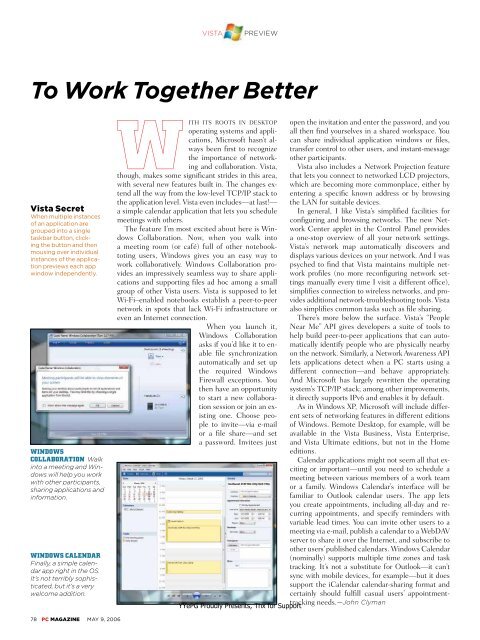Unauthorized - Parent Directory - Support
Unauthorized - Parent Directory - Support
Unauthorized - Parent Directory - Support
Create successful ePaper yourself
Turn your PDF publications into a flip-book with our unique Google optimized e-Paper software.
VISTA<br />
PREVIEW<br />
To Work Together Better<br />
Vista Secret<br />
When multiple instances<br />
of an application are<br />
grouped into a single<br />
taskbar button, clicking<br />
the button and then<br />
mousing over individual<br />
instances of the application<br />
previews each app<br />
window independently.<br />
WINDOWS<br />
COLLABORATION Walk<br />
into a meeting and Windows<br />
will help you work<br />
with other participants,<br />
sharing applications and<br />
information.<br />
WINDOWS CALENDAR<br />
Finally, a simple calendar<br />
app right in the OS.<br />
It’s not terribly sophisticated,<br />
but it’s a very<br />
welcome addition.<br />
WITH ITS ROOTS IN DESKTOP<br />
operating systems and applications,<br />
Microsoft hasn’t always<br />
been first to recognize<br />
the importance of networking<br />
and collaboration. Vista,<br />
though, makes some significant strides in this area,<br />
with several new features built in. The changes extend<br />
all the way from the low-level TCP/IP stack to<br />
the application level. Vista even includes—at last!—<br />
a simple calendar application that lets you schedule<br />
meetings with others.<br />
The feature I’m most excited about here is Windows<br />
Collaboration. Now, when you walk into<br />
a meeting room (or café) full of other notebooktoting<br />
users, Windows gives you an easy way to<br />
work collaboratively. Windows Collaboration provides<br />
an impressively seamless way to share applications<br />
and supporting files ad hoc among a small<br />
group of other Vista users. Vista is supposed to let<br />
Wi-Fi–enabled notebooks establish a peer-to-peer<br />
network in spots that lack Wi-Fi infrastructure or<br />
even an Internet connection.<br />
When you launch it,<br />
Win dows Collaboration<br />
asks if you’d like it to enable<br />
file synchronization<br />
automatically and set up<br />
the required Windows<br />
Firewall exceptions. You<br />
then have an opportunity<br />
to start a new collaboration<br />
session or join an existing<br />
one. Choose people<br />
to invite—via e-mail<br />
or a file share—and set<br />
a password. Invitees just<br />
YYePG Proudly Presents, Thx for <strong>Support</strong><br />
open the invitation and enter the password, and you<br />
all then find yourselves in a shared workspace. You<br />
can share individual application windows or files,<br />
transfer control to other users, and instant-message<br />
other participants.<br />
Vista also includes a Network Projection feature<br />
that lets you connect to networked LCD projectors,<br />
which are becoming more commonplace, either by<br />
entering a specific known address or by browsing<br />
the LAN for suitable devices.<br />
In general, I like Vista’s simplified facilities for<br />
configuring and browsing networks. The new Network<br />
Center applet in the Control Panel provides<br />
a one-stop overview of all your network settings.<br />
Vista’s network map automatically discovers and<br />
displays various devices on your network. And I was<br />
psyched to find that Vista maintains multiple network<br />
profiles (no more reconfiguring network settings<br />
manually every time I visit a different office),<br />
simplifies connection to wireless networks, and provides<br />
additional network-troubleshooting tools. Vista<br />
also simplifies common tasks such as file sharing.<br />
There’s more below the surface. Vista’s “People<br />
Near Me” API gives developers a suite of tools to<br />
help build peer-to-peer applications that can automatically<br />
identify people who are physically nearby<br />
on the network. Similarly, a Network Awareness API<br />
lets applications detect when a PC starts using a<br />
different connection—and behave appropriately.<br />
And Microsoft has largely rewritten the operating<br />
system’s TCP/IP stack; among other improvements,<br />
it directly supports IPv6 and enables it by default.<br />
As in Windows XP, Microsoft will include different<br />
sets of networking features in different editions<br />
of Windows. Remote Desktop, for example, will be<br />
available in the Vista Business, Vista Enterprise,<br />
and Vista Ultimate editions, but not in the Home<br />
editions.<br />
Calendar applications might not seem all that exciting<br />
or important—until you need to schedule a<br />
meeting between various members of a work team<br />
or a family. Windows Calendar’s interface will be<br />
familiar to Outlook calendar users. The app lets<br />
you create appointments, including all-day and recurring<br />
appointments, and specify reminders with<br />
variable lead times. You can invite other users to a<br />
meeting via e-mail, publish a calendar to a WebDAV<br />
server to share it over the Internet, and subscribe to<br />
other users’ published calendars. Windows Calendar<br />
(nominally) supports multiple time zones and task<br />
tracking. It’s not a substitute for Outlook—it can’t<br />
sync with mobile devices, for example—but it does<br />
support the iCalendar calendar-sharing format and<br />
certainly should fulfill casual users’ appointmenttracking<br />
needs.—John Clyman<br />
78 PC MAGAZINE MAY 9, 2006