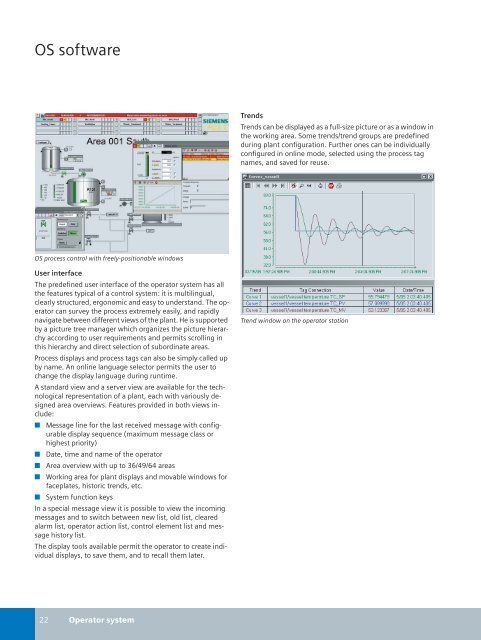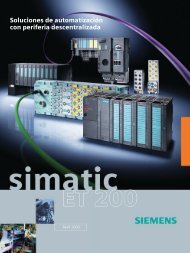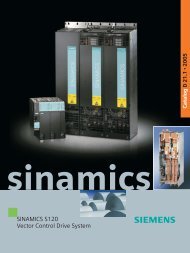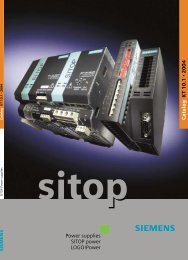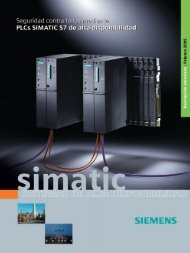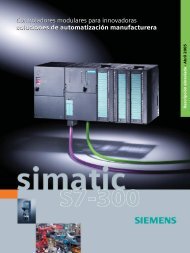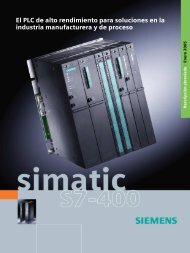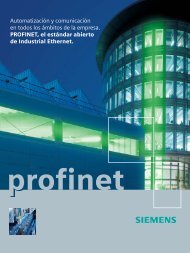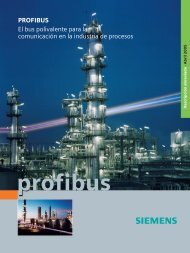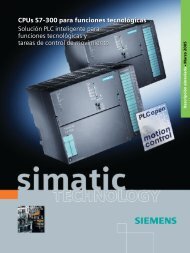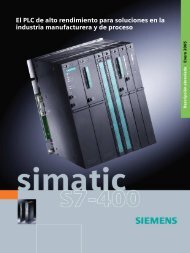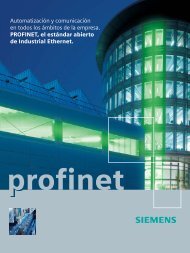SIMATIC PCS 7 process control system
SIMATIC PCS 7 process control system
SIMATIC PCS 7 process control system
Create successful ePaper yourself
Turn your PDF publications into a flip-book with our unique Google optimized e-Paper software.
OS software<br />
Trends<br />
Trends can be displayed as a full-size picture or as a window in<br />
the working area. Some trends/trend groups are predefined<br />
during plant configuration. Further ones can be individually<br />
configured in online mode, selected using the <strong>process</strong> tag<br />
names, and saved for reuse.<br />
OS <strong>process</strong> <strong>control</strong> with freely-positionable windows<br />
User interface<br />
The predefined user interface of the operator <strong>system</strong> has all<br />
the features typical of a <strong>control</strong> <strong>system</strong>: it is multilingual,<br />
clearly structured, ergonomic and easy to understand. The operator<br />
can survey the <strong>process</strong> extremely easily, and rapidly<br />
navigate between different views of the plant. He is supported<br />
by a picture tree manager which organizes the picture hierarchy<br />
according to user requirements and permits scrolling in<br />
this hierarchy and direct selection of subordinate areas.<br />
Process displays and <strong>process</strong> tags can also be simply called up<br />
by name. An online language selector permits the user to<br />
change the display language during runtime.<br />
A standard view and a server view are available for the technological<br />
representation of a plant, each with variously designed<br />
area overviews. Features provided in both views include:<br />
■ Message line for the last received message with configurable<br />
display sequence (maximum message class or<br />
highest priority)<br />
■ Date, time and name of the operator<br />
■ Area overview with up to 36/49/64 areas<br />
■ Working area for plant displays and movable windows for<br />
faceplates, historic trends, etc.<br />
■ System function keys<br />
In a special message view it is possible to view the incoming<br />
messages and to switch between new list, old list, cleared<br />
alarm list, operator action list, <strong>control</strong> element list and message<br />
history list.<br />
The display tools available permit the operator to create individual<br />
displays, to save them, and to recall them later.<br />
Trend window on the operator station<br />
22 Operator <strong>system</strong>