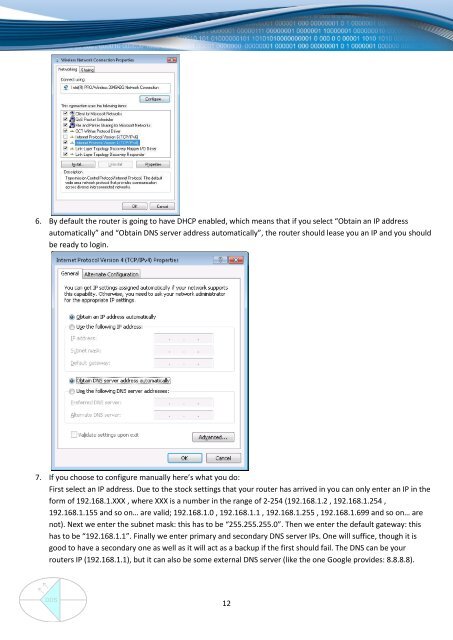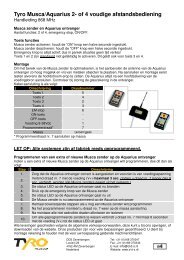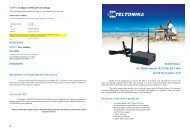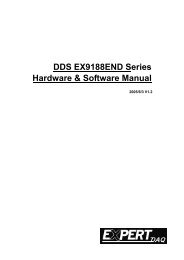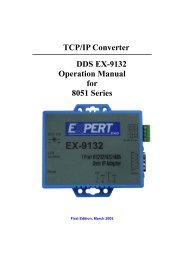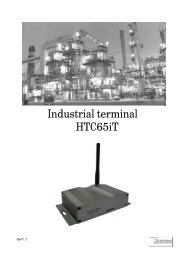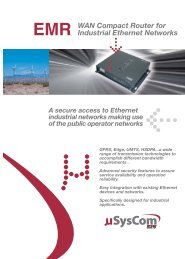DDS RUT500 Router
DDS RUT500 Router
DDS RUT500 Router
You also want an ePaper? Increase the reach of your titles
YUMPU automatically turns print PDFs into web optimized ePapers that Google loves.
6. By default the router is going to have DHCP enabled, which means that if you select “Obtain an IP address<br />
automatically” and “Obtain DNS server address automatically”, the router should lease you an IP and you should<br />
be ready to login.<br />
7. If you choose to configure manually here’s what you do:<br />
First select an IP address. Due to the stock settings that your router has arrived in you can only enter an IP in the<br />
form of 192.168.1.XXX , where XXX is a number in the range of 2-254 (192.168.1.2 , 192.168.1.254 ,<br />
192.168.1.155 and so on… are valid; 192.168.1.0 , 192.168.1.1 , 192.168.1.255 , 192.168.1.699 and so on… are<br />
not). Next we enter the subnet mask: this has to be “255.255.255.0”. Then we enter the default gateway: this<br />
has to be “192.168.1.1”. Finally we enter primary and secondary DNS server IPs. One will suffice, though it is<br />
good to have a secondary one as well as it will act as a backup if the first should fail. The DNS can be your<br />
routers IP (192.168.1.1), but it can also be some external DNS server (like the one Google provides: 8.8.8.8).<br />
12<br />
www.ddszevenbergen.nl