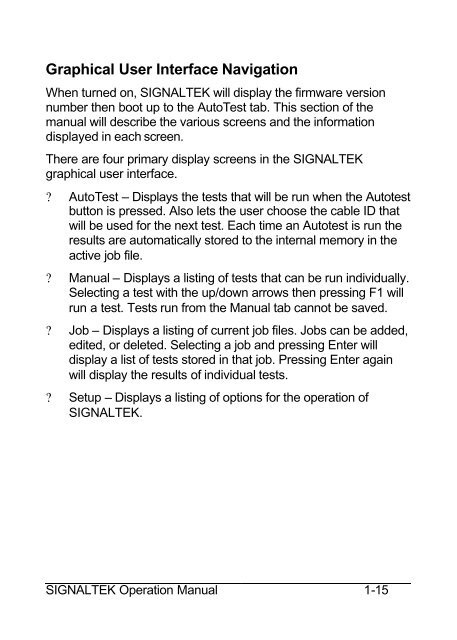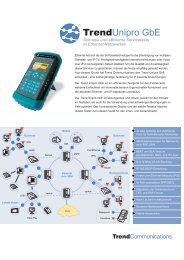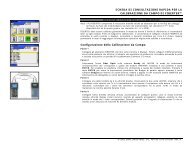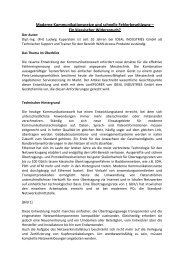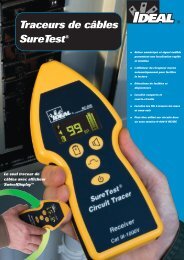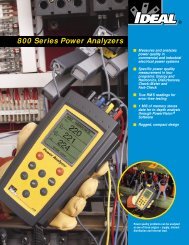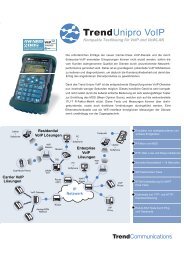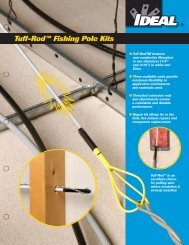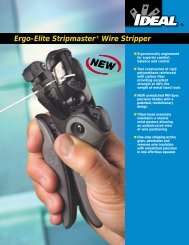SIGNALTEK Users Guide V1.0 English - Ideal Industries
SIGNALTEK Users Guide V1.0 English - Ideal Industries
SIGNALTEK Users Guide V1.0 English - Ideal Industries
Create successful ePaper yourself
Turn your PDF publications into a flip-book with our unique Google optimized e-Paper software.
Graphical User Interface Navigation<br />
When turned on, <strong>SIGNALTEK</strong> will display the firmware version<br />
number then boot up to the AutoTest tab. This section of the<br />
manual will describe the various screens and the information<br />
displayed in each screen.<br />
There are four primary display screens in the <strong>SIGNALTEK</strong><br />
graphical user interface.<br />
? AutoTest – Displays the tests that will be run when the Autotest<br />
button is pressed. Also lets the user choose the cable ID that<br />
will be used for the next test. Each time an Autotest is run the<br />
results are automatically stored to the internal memory in the<br />
active job file.<br />
? Manual – Displays a listing of tests that can be run individually.<br />
Selecting a test with the up/down arrows then pressing F1 will<br />
run a test. Tests run from the Manual tab cannot be saved.<br />
? Job – Displays a listing of current job files. Jobs can be added,<br />
edited, or deleted. Selecting a job and pressing Enter will<br />
display a list of tests stored in that job. Pressing Enter again<br />
will display the results of individual tests.<br />
? Setup – Displays a listing of options for the operation of<br />
<strong>SIGNALTEK</strong>.<br />
<strong>SIGNALTEK</strong> Operation Manual 1-15