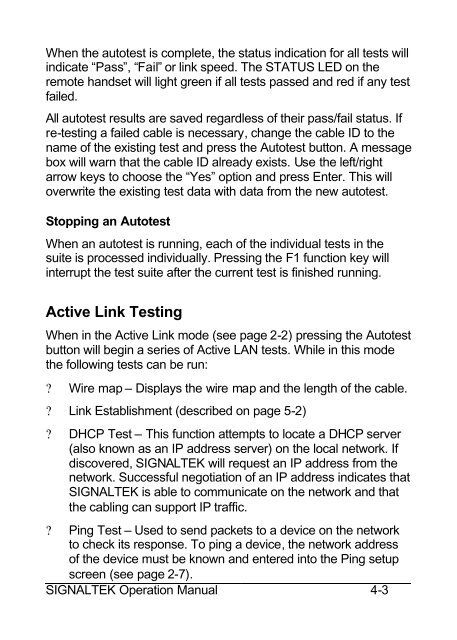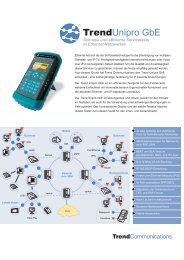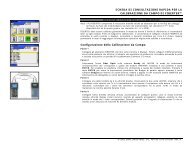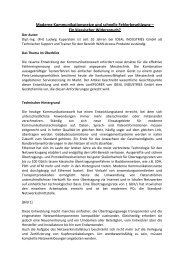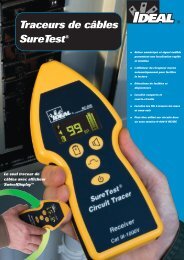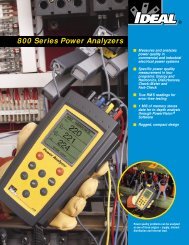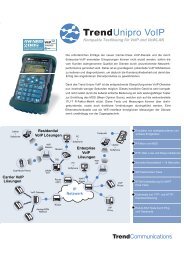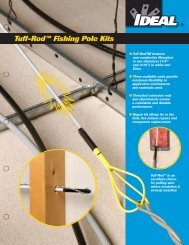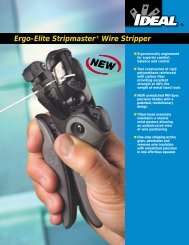SIGNALTEK Users Guide V1.0 English - Ideal Industries
SIGNALTEK Users Guide V1.0 English - Ideal Industries
SIGNALTEK Users Guide V1.0 English - Ideal Industries
You also want an ePaper? Increase the reach of your titles
YUMPU automatically turns print PDFs into web optimized ePapers that Google loves.
When the autotest is complete, the status indication for all tests will<br />
indicate “Pass”, “Fail” or link speed. The STATUS LED on the<br />
remote handset will light green if all tests passed and red if any test<br />
failed.<br />
All autotest results are saved regardless of their pass/fail status. If<br />
re-testing a failed cable is necessary, change the cable ID to the<br />
name of the existing test and press the Autotest button. A message<br />
box will warn that the cable ID already exists. Use the left/right<br />
arrow keys to choose the “Yes” option and press Enter. This will<br />
overwrite the existing test data with data from the new autotest.<br />
Stopping an Autotest<br />
When an autotest is running, each of the individual tests in the<br />
suite is processed individually. Pressing the F1 function key will<br />
interrupt the test suite after the current test is finished running.<br />
Active Link Testing<br />
When in the Active Link mode (see page 2-2) pressing the Autotest<br />
button will begin a series of Active LAN tests. While in this mode<br />
the following tests can be run:<br />
? Wire map – Displays the wire map and the length of the cable.<br />
? Link Establishment (described on page 5-2)<br />
? DHCP Test – This function attempts to locate a DHCP server<br />
(also known as an IP address server) on the local network. If<br />
discovered, <strong>SIGNALTEK</strong> will request an IP address from the<br />
network. Successful negotiation of an IP address indicates that<br />
<strong>SIGNALTEK</strong> is able to communicate on the network and that<br />
the cabling can support IP traffic.<br />
? Ping Test – Used to send packets to a device on the network<br />
to check its response. To ping a device, the network address<br />
of the device must be known and entered into the Ping setup<br />
screen (see page 2-7).<br />
<strong>SIGNALTEK</strong> Operation Manual 4-3