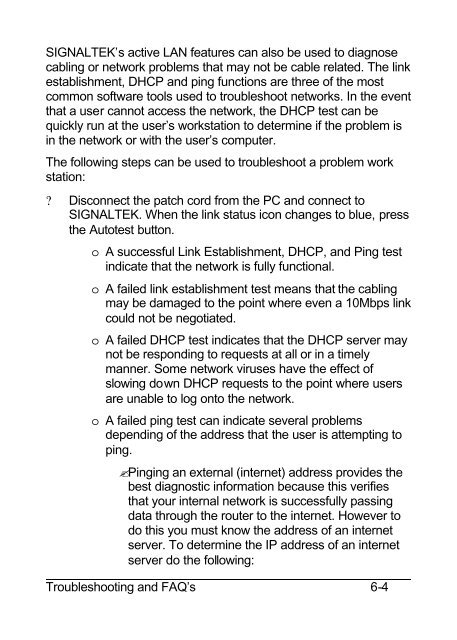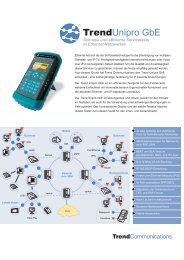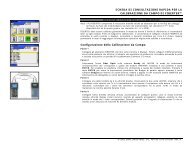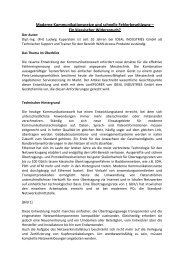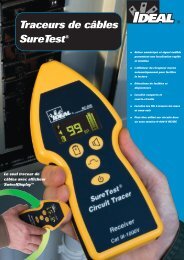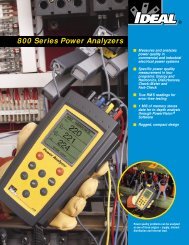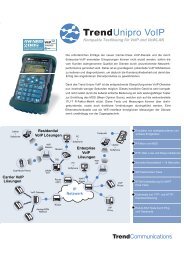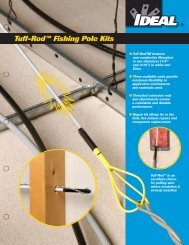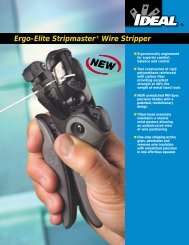SIGNALTEK Users Guide V1.0 English - Ideal Industries
SIGNALTEK Users Guide V1.0 English - Ideal Industries
SIGNALTEK Users Guide V1.0 English - Ideal Industries
You also want an ePaper? Increase the reach of your titles
YUMPU automatically turns print PDFs into web optimized ePapers that Google loves.
<strong>SIGNALTEK</strong>’s active LAN features can also be used to diagnose<br />
cabling or network problems that may not be cable related. The link<br />
establishment, DHCP and ping functions are three of the most<br />
common software tools used to troubleshoot networks. In the event<br />
that a user cannot access the network, the DHCP test can be<br />
quickly run at the user’s workstation to determine if the problem is<br />
in the network or with the user’s computer.<br />
The following steps can be used to troubleshoot a problem work<br />
station:<br />
? Disconnect the patch cord from the PC and connect to<br />
<strong>SIGNALTEK</strong>. When the link status icon changes to blue, press<br />
the Autotest button.<br />
o A successful Link Establishment, DHCP, and Ping test<br />
indicate that the network is fully functional.<br />
o A failed link establishment test means that the cabling<br />
may be damaged to the point where even a 10Mbps link<br />
could not be negotiated.<br />
o A failed DHCP test indicates that the DHCP server may<br />
not be responding to requests at all or in a timely<br />
manner. Some network viruses have the effect of<br />
slowing down DHCP requests to the point where users<br />
are unable to log onto the network.<br />
o A failed ping test can indicate several problems<br />
depending of the address that the user is attempting to<br />
ping.<br />
?Pinging an external (internet) address provides the<br />
best diagnostic information because this verifies<br />
that your internal network is successfully passing<br />
data through the router to the internet. However to<br />
do this you must know the address of an internet<br />
server. To determine the IP address of an internet<br />
server do the following:<br />
Troubleshooting and FAQ’s 6-4