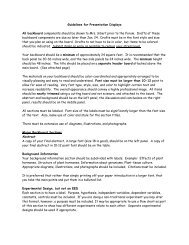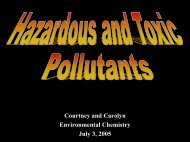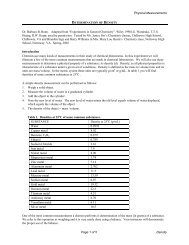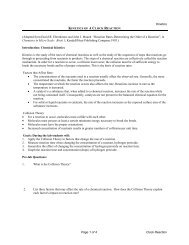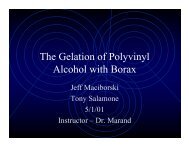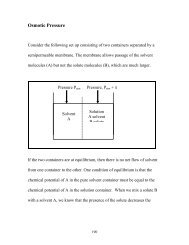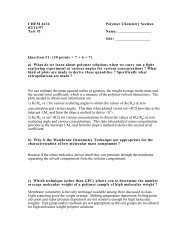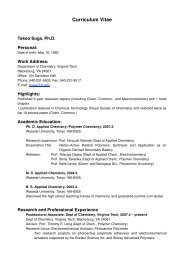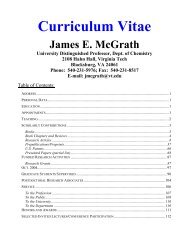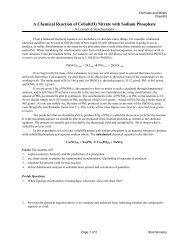Carlier Group Gaussian User Manual - Virginia Tech
Carlier Group Gaussian User Manual - Virginia Tech
Carlier Group Gaussian User Manual - Virginia Tech
You also want an ePaper? Increase the reach of your titles
YUMPU automatically turns print PDFs into web optimized ePapers that Google loves.
<strong>Carlier</strong> <strong>Group</strong> <strong>Gaussian</strong> <strong>User</strong> <strong>Manual</strong> 3<br />
Basic commands:<br />
mkdir to create directory<br />
rm to delete file<br />
mv to move file<br />
cp to copy file<br />
Directory symbols:<br />
a single period . means the current directory<br />
two periods .. means the directory above,<br />
The two period symbol .. is very useful for moving around and for copying/moving files<br />
with relative pathnames (see below).<br />
B. Pathnames<br />
Absolute pathnames start with / because this symbolizes the root directory<br />
relative pathnames start without a / --that is the key difference<br />
To move a file to a directory in another branch, you must pay attention to this distinction.<br />
If you want to use an absolute pathname you must start with /home. If you want to use<br />
relative pathnames, you can use the .. symbol to go up a level. For example<br />
ex. file in run, want to move to store, both run and store directories are in pcarlier<br />
from the run directory type<br />
mv filename.gjf /home/pcarlier/store/<br />
or you can use a relative pathname<br />
mv filename.gjf ../store/<br />
C. Text Editors<br />
You will need to use a text editor to create and modify your g09 input files, and to<br />
search your output files. As far as I know, vi (or vim) is the only editor available on<br />
Inferno2. This is the least friendly, but most powerful editor in Unix. Consult our Unix<br />
books for how to use it. If you choose vim, here are some helpful hints:<br />
1. Vim is a modal editor. On launch you are in “command mode.” To get to<br />
“insert mode,” type “i”. Now you can type or delete text as you would in a normal word<br />
processor. To get back to command mode, hit the “esc” key.<br />
2. In command mode, a few helpful commands to get you started are