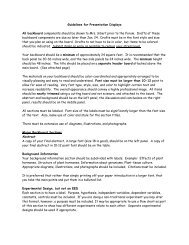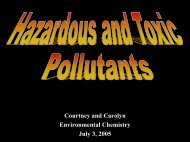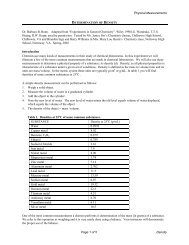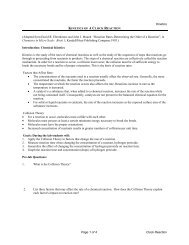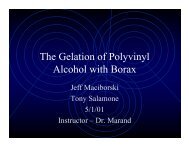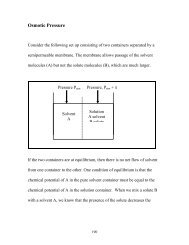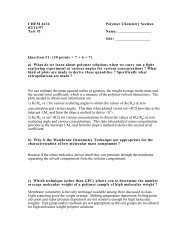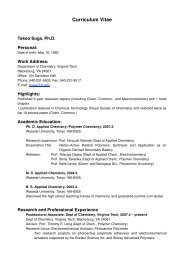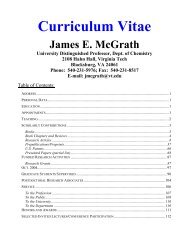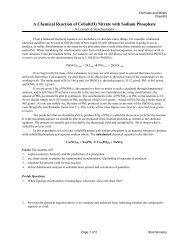Carlier Group Gaussian User Manual - Virginia Tech
Carlier Group Gaussian User Manual - Virginia Tech
Carlier Group Gaussian User Manual - Virginia Tech
Create successful ePaper yourself
Turn your PDF publications into a flip-book with our unique Google optimized e-Paper software.
52<br />
<strong>Carlier</strong> <strong>Group</strong> <strong>Gaussian</strong> <strong>User</strong> <strong>Manual</strong><br />
B. Reorient selected structures, if necessary<br />
Sometimes the coordinate system appears to have changed and the molecules don't<br />
overlay correctly. You can then select the first structure and the second structure. Go<br />
to Wizard/Pair Fitting and then use CNTRL-Middle Click to select atom pairs--in each<br />
case select the one you want to move, and then the one you want to move it to. Select<br />
three pairs in all, and then click the 'Fit 3 pairs' button. If it looks good, click done.<br />
Then turn off the first structure, turn on the third, and fit the third to the second. Be<br />
sure to use the same anchor atoms in each case.<br />
When you are done, 'Save Session'<br />
C. Select your display options<br />
You will want to make all the carbons the same color and set your other display options.<br />
Type in at the command line:<br />
show sticks, all<br />
set stick_radius, 0.1<br />
set stick_ball, 1<br />
set stick_ball_ratio, 3<br />
color carbon, symbol c<br />
If you have a bond-breaking TS, at the TS the non-bonded atom may appear as a cross.<br />
To fix this problem with non-bonded atoms<br />
show nb_spheres<br />
D. Decide on resolution (normally 1024x768)<br />
Polo recommends the following<br />
viewport 1024,768<br />
set orthoscopic<br />
(this command makes the display and ray tracing programs adopt the same<br />
perspective)<br />
E. Decide on which views you want to start with and move to<br />
For example v1 is far away, v2 is rotated far away and v3 is close up<br />
As you get each desired view, type<br />
view v1, store (then continue for v2, v3, as needed).