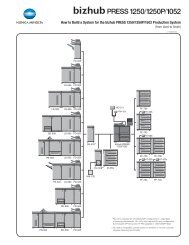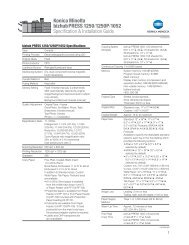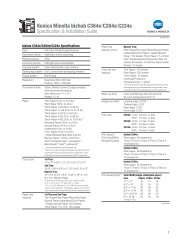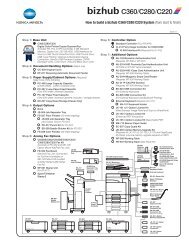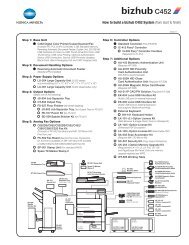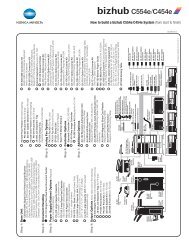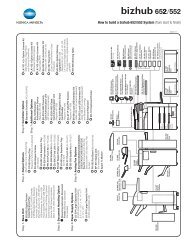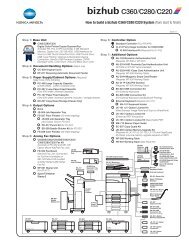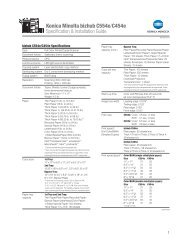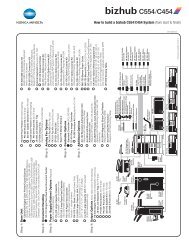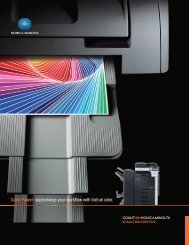Quick Guide [Print Operations]
Quick Guide [Print Operations]
Quick Guide [Print Operations]
Create successful ePaper yourself
Turn your PDF publications into a flip-book with our unique Google optimized e-Paper software.
Installing the printer driver<br />
2<br />
4 When the setup selection dialog box appears, select “Select <strong>Print</strong>ers/<br />
MFPs to Install from the List.”.<br />
The connected printers and copiers are detected.<br />
5 Select this machine and proceed with the installation.<br />
Follow the on-screen instructions to complete the installation.<br />
– If the connection of this machine cannot be recognized or for parallel<br />
connections, the machine will not be listed. When this occurs,<br />
select “Specify the <strong>Print</strong>er/MFP Except for the Above. (IP Address,<br />
Host Name)”, and then select the print from the box.<br />
2<br />
Note<br />
If the printer driver installer does not start, double-click “UserInst.exe” located<br />
in the “Driver” folder on the CD-ROM.<br />
200/250/350 2-5


![Quick Guide [Print Operations]](https://img.yumpu.com/25068750/32/500x640/quick-guide-print-operations.jpg)
![User's Guide [Facsimile Operations]](https://img.yumpu.com/25068839/1/184x260/users-guide-facsimile-operations.jpg?quality=85)