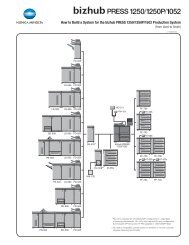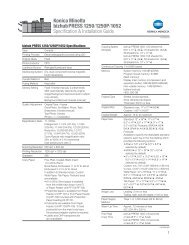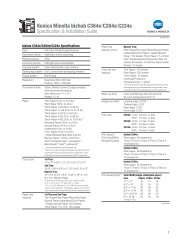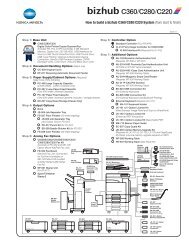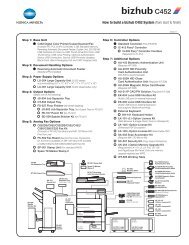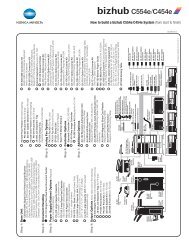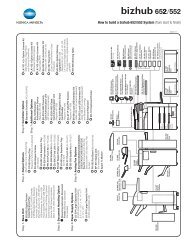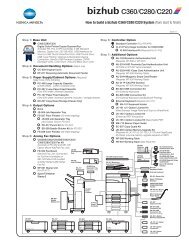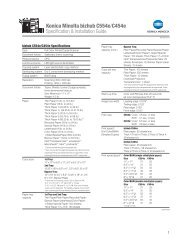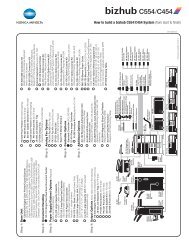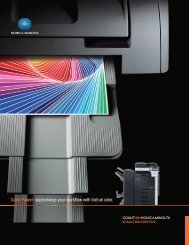Quick Guide [Print Operations]
Quick Guide [Print Operations]
Quick Guide [Print Operations]
Create successful ePaper yourself
Turn your PDF publications into a flip-book with our unique Google optimized e-Paper software.
Installing the printer driver<br />
2<br />
For Windows Me/2000<br />
1 After using a parallel cable or a USB cable to connect this machine to<br />
a computer, turn the main power of this machine on.<br />
2 Start the computer.<br />
– Do not disconnect or connect the cable while the computer is starting<br />
up.<br />
The Add New Hardware Wizard starts up.<br />
3 Insert the Windows printer driver CD-ROM into the computer’s CD-<br />
ROM drive.<br />
– Konica Minolta PCL driver: User Software CD-ROM<br />
– Konica Minolta PostScript driver: PostScript <strong>Print</strong>er Driver CD-<br />
ROM<br />
4 Select “Search for a suitable driver for my device (recommended)” (for<br />
Windows Me, select “Automatic search for a better driver (Recommended)”),<br />
and then click the [Next] button.<br />
5 For Windows 2000, select “Specify a location”, and then click the<br />
[Next] button.<br />
For Windows Me, select “Specify a Location”, and then click the<br />
[Browse] button.<br />
6 Specify the folder on the CD-ROM that contains the printer driver for<br />
the operating system that you are using, and then click the [OK] button.<br />
<strong>Print</strong>er drivers that can be selected:<br />
– For Windows Me<br />
Konica Minolta PCL driver: User Software CD-ROM “Driver\Drivers\350_250_200”<br />
folder<br />
PostScript PPD driver: PostScript <strong>Print</strong>er Driver CD-ROM “Driver\PS-PPD”<br />
folder<br />
– For Windows 2000<br />
Konica Minolta PCL driver: User Software CD-ROM “Driver\Drivers\350_250_200”<br />
folder<br />
Konica Minolta PostScript driver: PostScript <strong>Print</strong>er Driver CD-<br />
ROM “Driver\Drivers” folder<br />
7 Click the [OK] button (for Windows Me, click the [Next] button), and<br />
then follow the on-screen instructions.<br />
8 Click the [Finish] button.<br />
200/250/350 2-7


![Quick Guide [Print Operations]](https://img.yumpu.com/25068750/34/500x640/quick-guide-print-operations.jpg)
![User's Guide [Facsimile Operations]](https://img.yumpu.com/25068839/1/184x260/users-guide-facsimile-operations.jpg?quality=85)