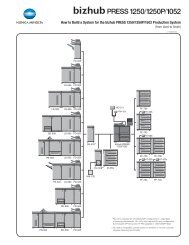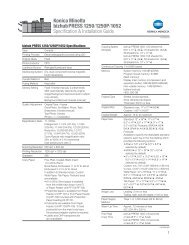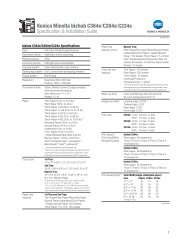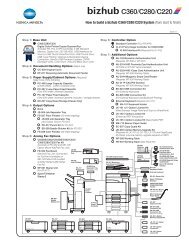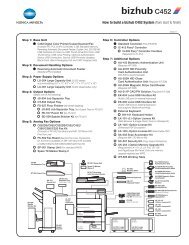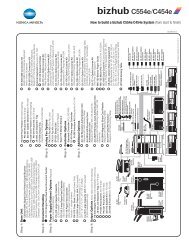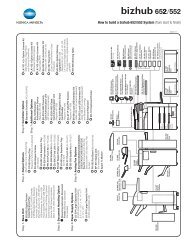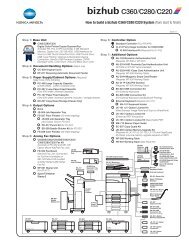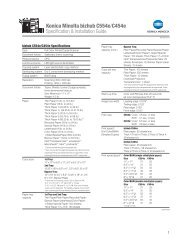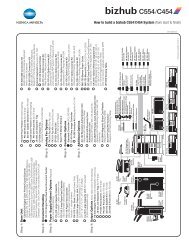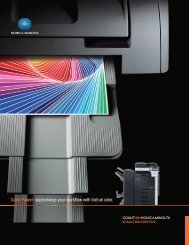Quick Guide [Print Operations]
Quick Guide [Print Operations]
Quick Guide [Print Operations]
Create successful ePaper yourself
Turn your PDF publications into a flip-book with our unique Google optimized e-Paper software.
Setting up network printing<br />
3<br />
3.2 Accessing PageScope Web Connection<br />
Setting the IP address for this machine enables you to access PageScope<br />
Web Connection.<br />
Use your Web browser to directly access PageScope Web Connection.<br />
To access PageScope Web Connection<br />
1 Start up the Web browser.<br />
2 In the “Address” bar, enter the IP address for this machine as shown<br />
below, and then press the [Enter] key.<br />
– http:///<br />
Example: If the IP address for this machine is 192.168.1.20<br />
http://192.168.1.20/<br />
The initial page of PageScope Web Connection appears.<br />
!<br />
Detail<br />
For further details on PageScope Web Connection, refer to “Using PageScope<br />
Web Connection” of the User’s <strong>Guide</strong> [<strong>Print</strong> <strong>Operations</strong>].<br />
200/250/350 3-5


![Quick Guide [Print Operations]](https://img.yumpu.com/25068750/50/500x640/quick-guide-print-operations.jpg)
![User's Guide [Facsimile Operations]](https://img.yumpu.com/25068839/1/184x260/users-guide-facsimile-operations.jpg?quality=85)