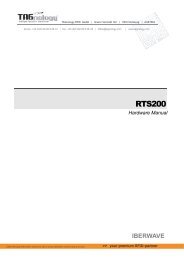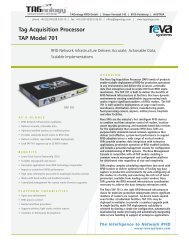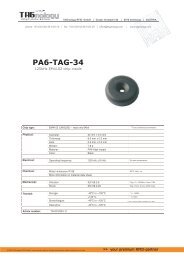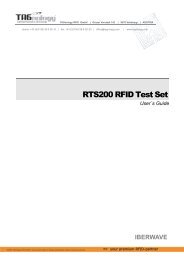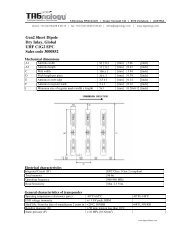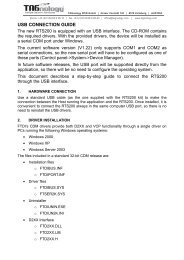ACG HF Multi ISO RFID Reader - RFID Webshop
ACG HF Multi ISO RFID Reader - RFID Webshop
ACG HF Multi ISO RFID Reader - RFID Webshop
Create successful ePaper yourself
Turn your PDF publications into a flip-book with our unique Google optimized e-Paper software.
<strong>ACG</strong> <strong>HF</strong> <strong>Multi</strong> <strong>ISO</strong> <strong>RFID</strong> <strong>Reader</strong> V1.0<br />
13 Frequently Ask Questions<br />
13.1 Getting Started<br />
To test and interface the Dual <strong>ISO</strong> Module, you do not need a sophisticated µP<br />
development system. All you need is a PC, a connection cable and a power supply<br />
for the reader. If you are using Microsoft Windows (95/98/NT/ ), take the following<br />
steps:<br />
Make sure, that your reader has an RS232 interface<br />
Start HyperTerminal<br />
Create a new connection (FILE/NEW CONNECTION)<br />
Enter a name for the connection (i.e. MIFARE )<br />
Select connect COM2 (COM1) direct connection<br />
Connection setup 9600,8,n,1,no handshake<br />
Connect your reader to COM2 (COM1) of the PC and apply appropriate<br />
supply voltage. The reader transmits a string ( <strong>Multi</strong><strong>ISO</strong> 1.0 ) to the PC.<br />
This string denotes the firmware provided with your reader module<br />
Put a tag to your reader. Serial numbers should be displayed properly<br />
Enter commands via keyboard. They should be transmitted to the reader and<br />
the reader should reply<br />
If using an operating system different from Microsoft Windows, you may use any<br />
other terminal program that is capable of receiving/transmitting data via the serial<br />
port of your PC.<br />
13.2 How should the <strong>Multi</strong> <strong>ISO</strong> <strong>Reader</strong> be personalized?<br />
In ASCII protocol applications, no personalization is necessary.<br />
In applications that are using the binary protocol mode, personalization is required.<br />
Use the Utility program to set up your reader correctly. Ask the reseller or the <strong>ACG</strong> ID<br />
sales representative for the Utility software or download it from http://www.acg.de.<br />
Minimum requirements are WIN98SE, WIN 2000, WIN XP and a free COM port on<br />
the PC.<br />
<strong>ACG</strong> Identification Technologies GmbH 120