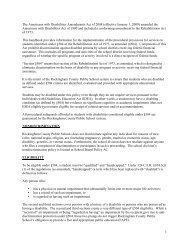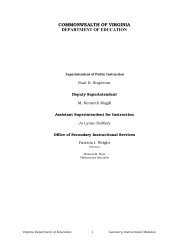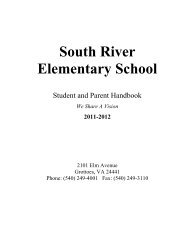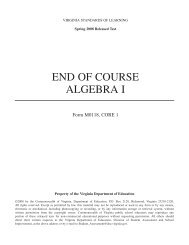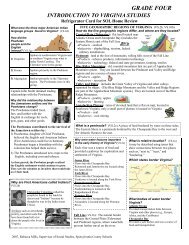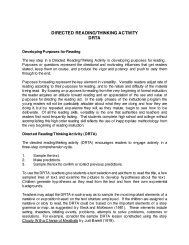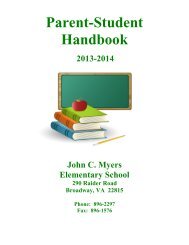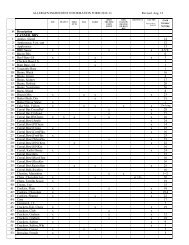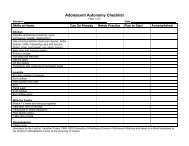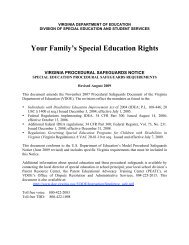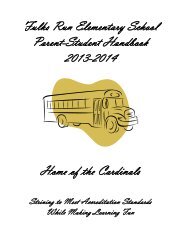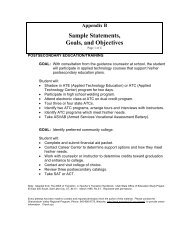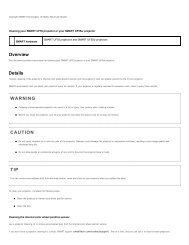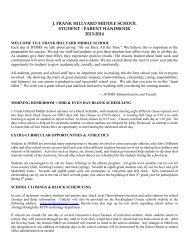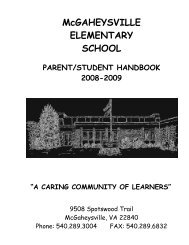Kid Pix Deluxe 3X User Guide
Kid Pix Deluxe 3X User Guide
Kid Pix Deluxe 3X User Guide
Create successful ePaper yourself
Turn your PDF publications into a flip-book with our unique Google optimized e-Paper software.
Spray Can<br />
The Paint Shapes mode sprays three-dimensional shapes: balloons, bugs, candies, and so on.<br />
Show Paint Shapes Options<br />
Spray Can<br />
The Moving Paints mode sprays balloons, bubbles, and creatures that dance, fly, hop, or wiggle.<br />
Show Moving Paints Options<br />
Painting Tips<br />
• Experiment with Painting Tools, modes, and options. Try lots of different combinations.<br />
• For information on adding text in the Wacky Paint mode, see "Alphabet Text Tool" on page 23.<br />
• Some of the Realistic Paint options of the Paint Brush tool let a paper texture show through.<br />
For more about paper texture, see "Using Paper Textures" on page 20.<br />
Using Paint Bucket Tools<br />
Paint Buckets let you fill up an area of your picture. There are three kinds of Paint Bucket Tools. Single<br />
Color Paint Bucket fills an area with one solid color or a single-color pattern. Blend of Colors Paint<br />
Bucket fills an area with a blend of colors. Multicolor Pattern Paint Bucket fills an area with a multicolor<br />
pattern.<br />
To fill an area:<br />
1. Click the Paint Bucket Tools button to see the Paint Buckets tray.<br />
2. Pick a bucket from the left side of the tray.<br />
3. Select a fill option from the right side of the tray. You can click the scrolling arrows to see<br />
more fill options.<br />
4. Click inside the area you want to fill.<br />
Using the Art Tools<br />
*&