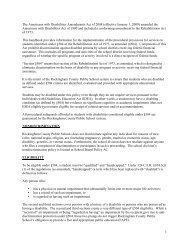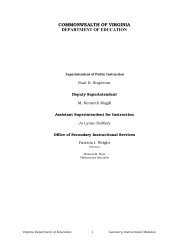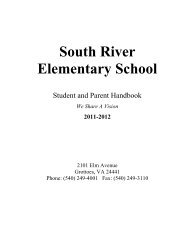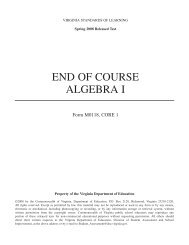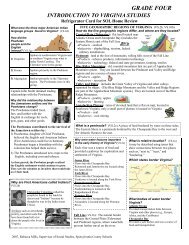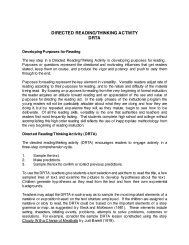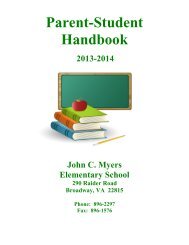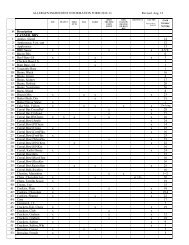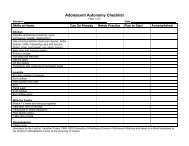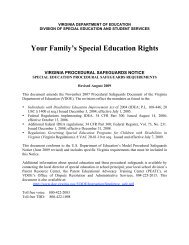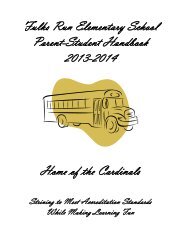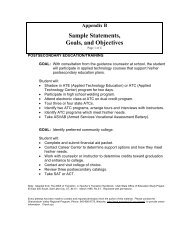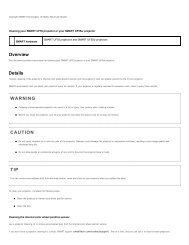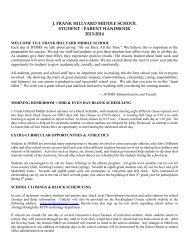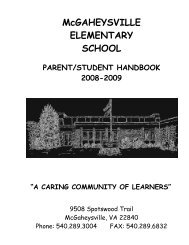Kid Pix Deluxe 3X User Guide
Kid Pix Deluxe 3X User Guide
Kid Pix Deluxe 3X User Guide
You also want an ePaper? Increase the reach of your titles
YUMPU automatically turns print PDFs into web optimized ePapers that Google loves.
4. If <strong>Kid</strong> <strong>Pix</strong> finds a word it does not know, you can do any of these things:<br />
• To change the word, select a word from the Suggestions list or type a word in the Change to<br />
box and click Change.<br />
• To add an unknown word to the dictionary, click Learn.<br />
• To continue spell-checking without changing the word, click Skip.<br />
5. When you are finished, click Done.<br />
Note: You can also check the spelling of a word by Control-clicking it. A shortcut menu appears<br />
showing you variants for the word if it has been misspelled.<br />
Checking Spelling As You Type<br />
This feature provides a dynamic spelling check while you are typing so that you can be sure that all the<br />
words you type are spelled correctly. All misspelled words will be underlined with a red dotted line.<br />
To turn the Check Spelling As You Type option on:<br />
1. Open the Edit menu.<br />
2. Choose Check Spelling As You Type so that a checkmark appears.<br />
Reading Text Out Loud<br />
You can “play” a picture to hear all your text read out loud, from top to bottom and left to right. You<br />
can’t hear rubber stamps or alphabet text, except when you click each rubber stamp character in the<br />
Text tray in the Small <strong>Kid</strong>s Mode.<br />
To hear one text box read aloud:<br />
1. Click the Text Tools button to see the Text tray.<br />
2. Select the text box you want to hear.<br />
3. Click the Read out loud button in the Text tray.<br />
To hear all text boxes read aloud:<br />
1. Click the Play button.<br />
Changing Voice<br />
You can use the List of Voices menu in the Text tray to change the voice that reads the text.<br />
To change the voice that reads the text:<br />
1. Click the Text Tools button. The Text tray appears.<br />
Using the Text Tools<br />
"&