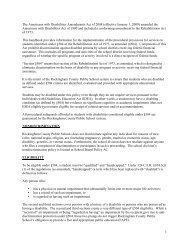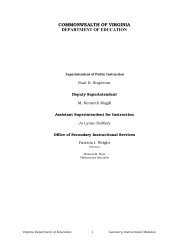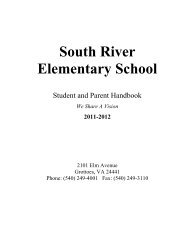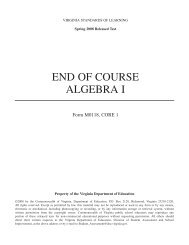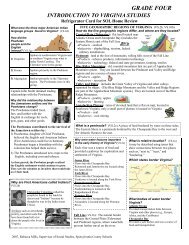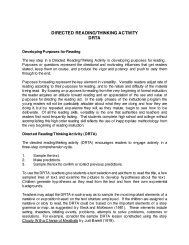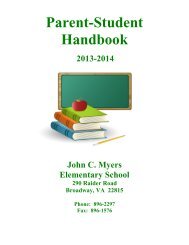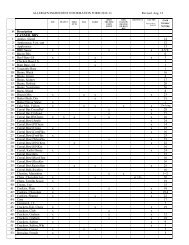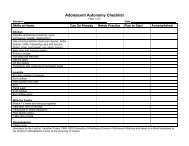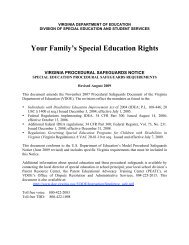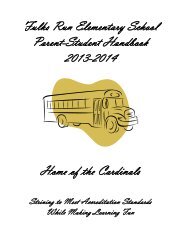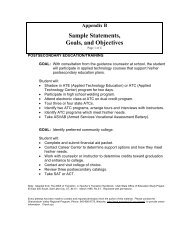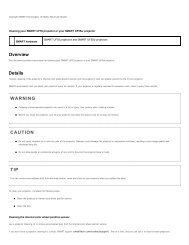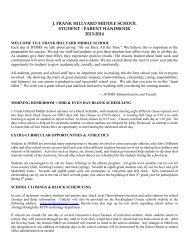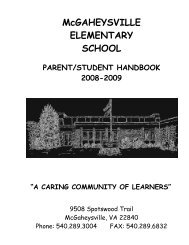Kid Pix Deluxe 3X User Guide
Kid Pix Deluxe 3X User Guide
Kid Pix Deluxe 3X User Guide
Create successful ePaper yourself
Turn your PDF publications into a flip-book with our unique Google optimized e-Paper software.
• To flip the sticker vertically, click the left button located at the bottom center.<br />
• To flip the sticker horizontally, click the right button located at the bottom center.<br />
• To make a sticker part of the background, open the Paint Zone menu and choose Flatten<br />
Stickers & Animations. You can choose to flatten only the selected sticker or all stickers<br />
and animations.<br />
• To delete a sticker, press the Delete key on your keyboard. When you delete a sticker, you<br />
will see it disappears in a puff of smoke, like magic.<br />
Animations Library<br />
Animations come to life when you play them.<br />
To add an animation:<br />
!<br />
1. Click the Animations Library button to open the Animations tray.<br />
!!<br />
List of Categories<br />
Scrolling<br />
Arrows<br />
Animation<br />
Preview<br />
Animation Name<br />
2. Choose a category from the List of Categories pop-up menu.<br />
3. Scroll through the animations.<br />
4. Add an animation to your picture. The animation plays automatically when you add<br />
it to the canvas. You can play all the animations in a picture by clicking the Play<br />
button located at the top-right corner of the screen.<br />
To move, change, or delete an animation:<br />
1. Click an animation in your picture to select it.<br />
Flip Horizontally<br />
Flip Vertically<br />
Scale<br />
Scale<br />
Scale<br />
Scale<br />
One Frame<br />
Backward<br />
Stop<br />
Play<br />
One Frame<br />
Forward<br />
Using Libraries #$