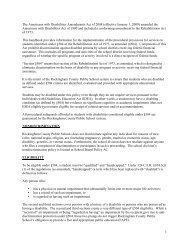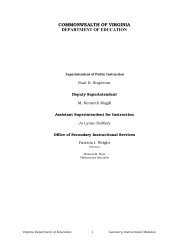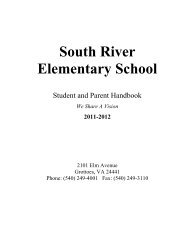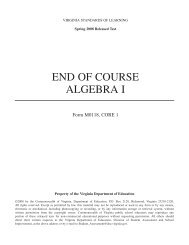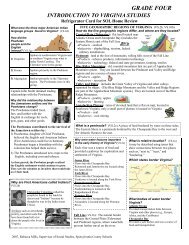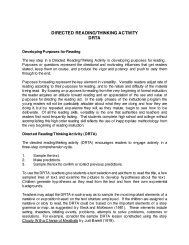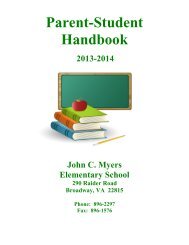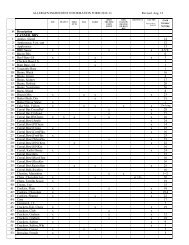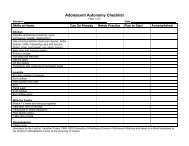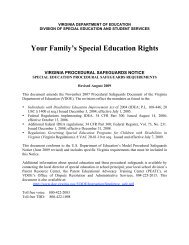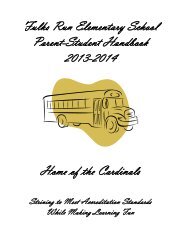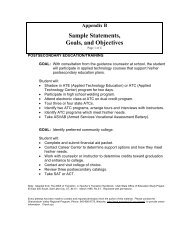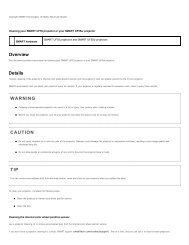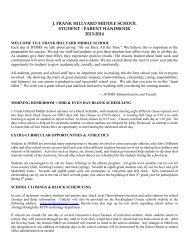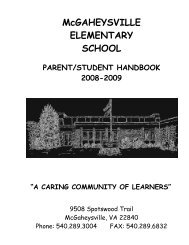Kid Pix Deluxe 3X User Guide
Kid Pix Deluxe 3X User Guide
Kid Pix Deluxe 3X User Guide
You also want an ePaper? Increase the reach of your titles
YUMPU automatically turns print PDFs into web optimized ePapers that Google loves.
!<br />
To register <strong>Kid</strong> <strong>Pix</strong> <strong>Deluxe</strong> <strong>3X</strong>:<br />
Register your copy of <strong>Kid</strong> <strong>Pix</strong> to be notified about product updates and news.<br />
You can register your copy of <strong>Kid</strong> <strong>Pix</strong> by choosing the <strong>Kid</strong> <strong>Pix</strong> Registration command from the <strong>Kid</strong> <strong>Pix</strong><br />
application menu.<br />
To log in to <strong>Kid</strong> <strong>Pix</strong> <strong>Deluxe</strong> <strong>3X</strong>:<br />
When you launch <strong>Kid</strong> <strong>Pix</strong> <strong>Deluxe</strong> <strong>3X</strong>, the Log In dialog appears.<br />
1. Type your name in the box labeled “Enter your name here”.<br />
2. Click GO to open <strong>Kid</strong> <strong>Pix</strong> <strong>Deluxe</strong> <strong>3X</strong>.<br />
From now on, your name will be in the “Select your name here” list and you can double-click it to<br />
start using <strong>Kid</strong> <strong>Pix</strong>. For details on adding more users, see "Setting Up Multiple <strong>User</strong>s" on page 64.<br />
Note: You can turn the Login dialog off using the <strong>Kid</strong> <strong>Pix</strong> Preferences dialog. For more information,<br />
see "Turning Off the Login Dialog" on page 64.<br />
Installing <strong>Kid</strong> <strong>Pix</strong> CD Contents<br />
If you do not want to use the CD while working with the application, you can install all <strong>Kid</strong> <strong>Pix</strong> CD<br />
contents on your hard disk.<br />
To install <strong>Kid</strong> <strong>Pix</strong> CD contents:<br />
1. Launch <strong>Kid</strong> <strong>Pix</strong> by double-clicking the <strong>Kid</strong> <strong>Pix</strong> <strong>Deluxe</strong> <strong>3X</strong> icon located in the Applications folder.<br />
2. Log in to <strong>Kid</strong> <strong>Pix</strong> using the Login dialog.<br />
3. Choose Install <strong>Kid</strong> <strong>Pix</strong> CD Contents from the <strong>Kid</strong> <strong>Pix</strong> application menu on the menu bar. For<br />
information on displaying the menu bar, see "Using the Menus" on page 11.<br />
About <strong>Kid</strong> <strong>Pix</strong> <strong>Deluxe</strong> <strong>3X</strong><br />
(