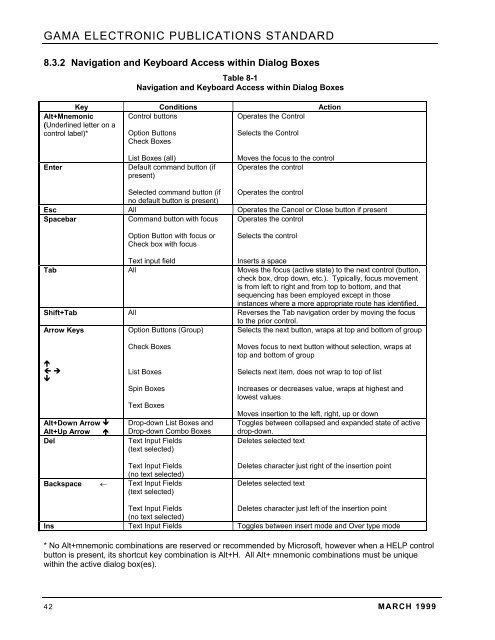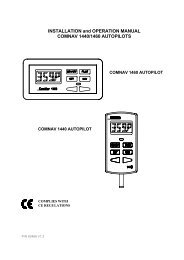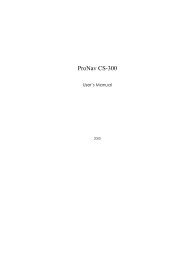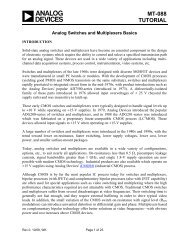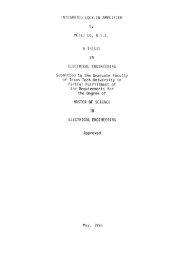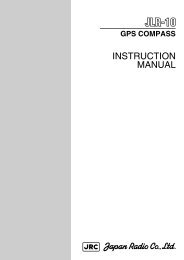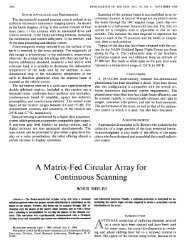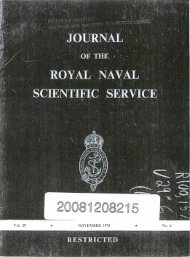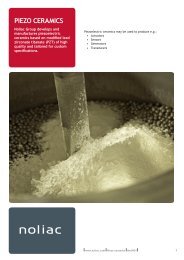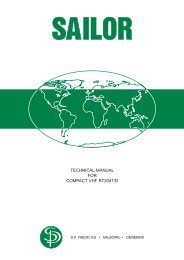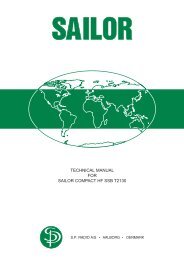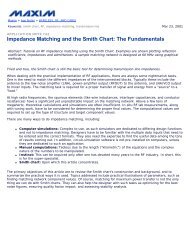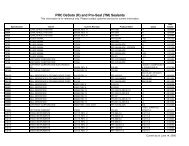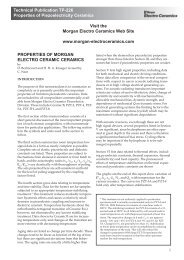ELECTRONIC PUBLICATIONS STANDARD
ELECTRONIC PUBLICATIONS STANDARD
ELECTRONIC PUBLICATIONS STANDARD
Create successful ePaper yourself
Turn your PDF publications into a flip-book with our unique Google optimized e-Paper software.
GAMA <strong>ELECTRONIC</strong> <strong>PUBLICATIONS</strong> <strong>STANDARD</strong><br />
8.3.2 Navigation and Keyboard Access within Dialog Boxes<br />
Table 8-1<br />
Navigation and Keyboard Access within Dialog Boxes<br />
Key Conditions Action<br />
Control buttons<br />
Operates the Control<br />
Alt+Mnemonic<br />
(Underlined letter on a<br />
control label)*<br />
Option Buttons<br />
Check Boxes<br />
Selects the Control<br />
Enter<br />
List Boxes (all)<br />
Default command button (if<br />
present)<br />
Moves the focus to the control<br />
Operates the control<br />
Selected command button (if Operates the control<br />
no default button is present)<br />
Esc All Operates the Cancel or Close button if present<br />
Spacebar<br />
Command button with focus Operates the control<br />
Option Button with focus or<br />
Check box with focus<br />
Selects the control<br />
Text input field<br />
Inserts a space<br />
Tab All Moves the focus (active state) to the next control (button,<br />
check box, drop down, etc.). Typically, focus movement<br />
is from left to right and from top to bottom, and that<br />
sequencing has been employed except in those<br />
instances where a more appropriate route has identified.<br />
Shift+Tab All Reverses the Tab navigation order by moving the focus<br />
to the prior control.<br />
Arrow Keys<br />
Option Buttons (Group) Selects the next button, wraps at top and bottom of group<br />
<br />
<br />
<br />
Alt+Down Arrow <br />
Alt+Up Arrow <br />
Del<br />
Check Boxes<br />
List Boxes<br />
Spin Boxes<br />
Text Boxes<br />
Drop-down List Boxes and<br />
Drop-down Combo Boxes<br />
Text Input Fields<br />
(text selected)<br />
Moves focus to next button without selection, wraps at<br />
top and bottom of group<br />
Selects next item, does not wrap to top of list<br />
Increases or decreases value, wraps at highest and<br />
lowest values<br />
Moves insertion to the left, right, up or down<br />
Toggles between collapsed and expanded state of active<br />
drop-down.<br />
Deletes selected text<br />
Text Input Fields<br />
(no text selected)<br />
Backspace ← Text Input Fields<br />
(text selected)<br />
Deletes character just right of the insertion point<br />
Deletes selected text<br />
Text Input Fields<br />
Deletes character just left of the insertion point<br />
(no text selected)<br />
Ins Text Input Fields Toggles between insert mode and Over type mode<br />
* No Alt+mnemonic combinations are reserved or recommended by Microsoft, however when a HELP control<br />
button is present, its shortcut key combination is Alt+H. All Alt+ mnemonic combinations must be unique<br />
within the active dialog box(es).<br />
42 MARCH 1999