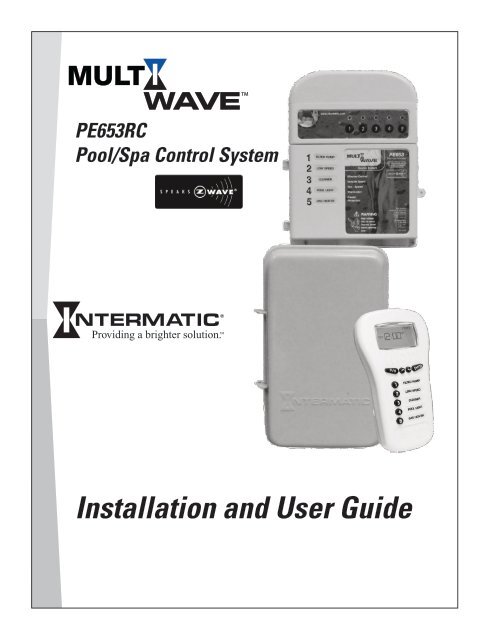Owner's Manual - Smarthome
Owner's Manual - Smarthome
Owner's Manual - Smarthome
You also want an ePaper? Increase the reach of your titles
YUMPU automatically turns print PDFs into web optimized ePapers that Google loves.
PE653RC<br />
Pool/Spa Control System<br />
Installation and User Guide
2 Multi-Wave PE653-PE953 Installation Guide<br />
Important Safety Instructions<br />
All electrical work must be performed by a licensed electrician and conform to all national, state,<br />
and local codes. When installing and using this electrical equipment, basic safety precautions<br />
should always be followed, including the following:<br />
DANGER: To reduce the risk of injury, do not remove the suction fittings of your spa or hot tub.<br />
Never operate a spa or hot tub if the suction fittings are broken or missing. Never replace a<br />
suction fitting with one rated less than the flow rate marked on the equipment assembly.<br />
WARNING: Prolonged immersion in hot water may induce hyperthermia. Hyperthermia occurs<br />
when the internal temperature of the body reaches a level several degrees above the normal<br />
body temperature of 98.6°F. The symptoms of hyperthermia include dizziness, fainting,<br />
drowsiness, lethargy, and an increase in the internal temperature of the body. The effects of<br />
hyperthermia include: 1) unawareness of impending danger; 2) failure to perceive heat; 3)<br />
failure to recognize the need to exit spa; 4) physical inability to exit spa; 5) fetal damage in<br />
pregnant women; 6) unconsciousness resulting in a danger of drowning.<br />
WARNING: To Reduce the Risk of Injury —<br />
• The water in a spa should never exceed 104°F (40°C). Water temperatures between 100°F<br />
(38°C) and 104°F (40°C) are considered safe for a healthy adult. Lower water temperatures are<br />
recommended for young children and when spa use exceeds 10 minutes.<br />
• Since excessive water temperatures have a high potential for causing fetal damage during<br />
the early months of pregnancy, pregnant or possibly pregnant women should limit spa water<br />
temperatures to 100°F (38°C).<br />
• Before entering a spa or hot tub, the user should measure the water temperature with an<br />
accurate thermometer since the tolerance of water temperature-regulating devices varies.<br />
• The use of alcohol, drugs, or medication before or during spa or hot tub use may lead to<br />
unconsciousness with the possibility of drowning.<br />
• Obese people and people with history of heart disease, low or high blood pressure,<br />
circulatory system problems, or diabetes should consult a physician before using a spa.<br />
• People using medication should consult a physician before using a spa or hot tub since some<br />
medication may induce drowsiness while other medication may affect heart rate, blood<br />
pressure, and circulation.<br />
WARNING: Risk of electric shock – Install the control center at least five (5) feet (152.4cm)<br />
from the inside wall of the pool and/or hot tub using non-metallic plumbing. Canadian<br />
installations must be at least three (3) meters from the water.<br />
Copyright © 2010 Intermatic, Inc.
Safety 3<br />
• Children should not use spas or hot tubs without adult supervision.<br />
• Do not use spas or hot tubs unless all suction guards are installed to prevent body and hair<br />
entrapment.<br />
• People using medications and/or having an adverse medical history should consult a<br />
physician before using a spa or hot tub.<br />
• People with infectious diseases should not use a spa or hot tub.<br />
• To avoid injury, exercise care when entering or exiting the spa or hot tub.<br />
• Do not use drugs or alcohol before or during the use of a spa or hot tub to avoid<br />
unconsciousness and possible drowning<br />
• Pregnant or possibly pregnant women should consult a physician before using a spa or hot<br />
tub.<br />
• Water temperature in excess of 100°F (38°C) may be injurious to your health.<br />
• Before entering a spa or hot tub measure the water temperature with an accurate<br />
thermometer.<br />
• Do nut use a spa or hot tub immediately following strenuous exercise.<br />
• Prolonged immersion in a spa or hot tub may be injurious to your health.<br />
• Do not permit any electric appliance (such as a light, telephone, radio, or television) within 5<br />
feet (1.5m) of a spa or hot tub.<br />
• The use of alcohol, drugs or medication can greatly increase the risk of fatal hyperthermia in<br />
hot tubs and spas.<br />
• Water temperature in excess of 100°F (38°C) may be hazardous to your health.<br />
WARNING: To reduce the risk of electrical shock, connect the grounding terminal in the<br />
metal enclosure to the grounding terminal of your electric service or supply panel with a<br />
continuous copper conductor having green insulation and one that is equivalent in size to the<br />
circuit conductors supplying this equipment. In addition, a second wire connector should be<br />
bonded with a no. 8 AWG (4.115mm) copper wire to any metal ladders, water pipes, or other<br />
metal within five (5) feet (1.52m) of the tub.<br />
WARNING: A ground-fault circuit-interrupter must be provided if this device is used to control<br />
underwater lighting fixtures. The conductors on the load side of the ground-fault circuitinterrupter<br />
shall not occupy conduit, boxes or enclosures containing other conductors unless<br />
the additional conductors are also protected by a ground-fault circuit-interrupter. Refer to<br />
local codes for complete details.<br />
Providing a brighter solution.
4 Multi-Wave PE653-PE953 Installation Guide<br />
Contents<br />
Important Safety Instructions............................................................................................................2<br />
Section 1: System Overview.........................................................................................................8<br />
Additional Detail on Key Components..........................................................................................9<br />
Hand-Held Controller (PE953)................................................................................................9<br />
24-Volt Valve Actuator (PE24VA).............................................................................................9<br />
Water Temperature Sensor (PA122)..........................................................................................9<br />
24-Volt Valve/Pump Switch (P4243ME).................................................................................10<br />
Optional — Freeze (Air Temperature) Sensor (178PA28A) ....................................................10<br />
Section 2: Plumbing Examples....................................................................................................11<br />
For Pool and Spa Combo Installations.........................................................................................11<br />
For Booster Pump Pool Cleaner Installations...............................................................................11<br />
For Non-Booster Pump Pool Cleaner Installations.......................................................................12<br />
Section 3: Installing and Wiring the PE653 Receiving Device.....................................................13<br />
Ratings........................................................................................................................................13<br />
Wiring Instructions.....................................................................................................................14<br />
Power Connections................................................................................................................14<br />
Upper Terminal Connections..................................................................................................15<br />
Installation Instructions .........................................................................................................15<br />
List of Wiring Diagrams..........................................................................................................16<br />
Variable-Speed Pumps................................................................................................................17<br />
240V Variable-Speed Pump....................................................................................................17<br />
1-Speed Pumps...........................................................................................................................18<br />
120V 1-speed pump..............................................................................................................18<br />
120V 1-speed pump + any four 120 VAC auxiliary equipment...............................................19<br />
120V 1-speed pump + 120 VAC blower or lights + 120V booster pump +<br />
120V actuator + heater....................................................................................................20<br />
120V 1-speed pump + 120V blower + 120V lights + 120V actuator + heater........................21<br />
240V Pumps...............................................................................................................................22<br />
240V 1-speed pump..............................................................................................................22<br />
240V 1-speed pump + any four 240 VAC auxiliary equipment...............................................23<br />
240V 1-speed pump + 240V blower + 240V booster pump + 240V actuator + heater...........24<br />
240V 1-speed pump + 120V lights + 120V blower + 240V actuator + heater........................25<br />
240V 2-Speed Pump..............................................................................................................26<br />
240V 2-speed pump + any three 240VAC auxiliary equipment..............................................27<br />
240V 2-Speed pump + any 3 120 VAC auxiliary equipment...................................................28<br />
240V 2-Speed pump + 240V Booster Pump + 240V Actuator + Heater .................................29<br />
240V 2-speed pump + 120V lights + 240V blower + heater...................................................30<br />
240V 2-speed pump + 240V blower + 240V actuator + heater..............................................31<br />
240V 2-speed pump + 240V booster pump + 240V blower + heater.....................................32<br />
240V 2-speed pump + 240V booster pump + 120V light + heater.........................................33<br />
240V 2-speed pump + 240V booster pump + other 120 VAC equipment + heater.................34<br />
Copyright © 2010 Intermatic, Inc.
Contents 5<br />
Low-Voltage Wiring....................................................................................................................35<br />
Water Temperature Sensor......................................................................................................35<br />
Freeze/Air Temperature Sensor...............................................................................................35<br />
Communications to a Variable-Speed Pump ..........................................................................36<br />
Motorized Valve Actuator Connection and Synchronizing......................................................36<br />
Fireman’s Switch Connection......................................................................................................37<br />
Connection for Jandy Heaters.................................................................................................37<br />
Connection for Raypak Heaters..............................................................................................38<br />
Connection for Hayward Heaters...........................................................................................38<br />
Connection for Pentair Heater................................................................................................39<br />
Connection for Sta-Rite / Pentair Heater with DDTC..............................................................40<br />
Section 4: Programming the PE953 Hand-Held Controller.........................................................41<br />
Overview....................................................................................................................................41<br />
Creating a Network Connection between the Hand-Held Controller and<br />
the PE653 Receiving Device.................................................................................................41<br />
Deleting Any Existing Programming.......................................................................................41<br />
Linking the Hand-Held Controller to the PE653 Receiving Device.........................................43<br />
Configuring for a 1-Speed or 2-Speed Pump...............................................................................44<br />
Calibrating Pool, Spa and Air Temperature Settings.....................................................................44<br />
Configuring for a Booster (Cleaner) Pump...................................................................................45<br />
Configuring the Fireman Switch Time Interval.............................................................................46<br />
Setting the Time of Day...............................................................................................................47<br />
Setting Up Schedules..................................................................................................................47<br />
Configuring the Freeze Temperature (optional)............................................................................48<br />
Configuring for a Variable Speed Pump (optional).......................................................................49<br />
Testing Z-Wave Reception..........................................................................................................50<br />
Moving the Antenna to a Better Location...............................................................................50<br />
Labeling for the PE653 Screen................................................................................................51<br />
Labeling for the Z-Wave Screen.............................................................................................51<br />
Labeling for the Variable-Speed Pump Screen........................................................................51<br />
Labeling for the PE650 Screen................................................................................................51<br />
Section 5: Everyday Use of the Hand-Held Controller................................................................52<br />
Controlling the PE653 Receiving Device.....................................................................................53<br />
Operating Programmed Functions..........................................................................................53<br />
Changing between Pool and Spa............................................................................................53<br />
Setting Pool and Spa Temperatures.........................................................................................54<br />
Controlling a Variable-Speed Pump............................................................................................54<br />
Naming the Speeds................................................................................................................54<br />
Changing Pump Speeds.........................................................................................................55<br />
Controlling Z-Wave Devices.......................................................................................................55<br />
Controlling PE650 Functions.......................................................................................................56<br />
Changing Batteries in the Hand-Held Controller.........................................................................56<br />
<strong>Manual</strong>ly Turning Equipment On and Off...............................................................................57<br />
Providing a brighter solution.
6 Multi-Wave PE653-PE953 Installation Guide<br />
Section 6:Advanced Features......................................................................................................58<br />
Configuring Two or More Hand-Held Controllers...................................................................58<br />
Changing a Secondary Remote Control into a Primary Control..............................................60<br />
Including the PE953 Controller into a non-Multi-Wave (other manufacturer’s) network..........61<br />
Section 7:Programming for Use with Z-Wave Home Control Devices........................................62<br />
Deleting Any Existing Programming.......................................................................................62<br />
Including Z-Wave Devices into the Network..........................................................................63<br />
Including the PE653 Receiver onto a non-Multi-Wave remote controller................................63<br />
Adding Z-Wave Devices to Scenes for Everyday Control........................................................64<br />
Renaming a Scene.................................................................................................................65<br />
Removing Z-Wave Devices from Scenes................................................................................66<br />
Removing Z-Wave Devices from a Network...........................................................................66<br />
Setting Up Z-Wave Associations with Capable Devices .........................................................67<br />
Removing Z-Wave Devices from an Association ...................................................................69<br />
Section 8:Using the PE953 with the PE650 Receiving Device.....................................................70<br />
Linking the PE953 Hand-Held Controller with the PE650 Receiving Device...........................70<br />
Section 9: Checking Out and Verifying the System.....................................................................71<br />
Section 10: Troubleshooting.......................................................................................................75<br />
Section 11: Appendix.................................................................................................................80<br />
Glossary of Z-Wave Terminology................................................................................................80<br />
FCC Statement............................................................................................................................81<br />
Section 12: Warranty.................................................................................................................82<br />
Copyright © 2010 Intermatic, Inc.
7<br />
Notes<br />
________________________________________________________________________________________________<br />
________________________________________________________________________________________________<br />
________________________________________________________________________________________________<br />
________________________________________________________________________________________________<br />
________________________________________________________________________________________________<br />
________________________________________________________________________________________________<br />
________________________________________________________________________________________________<br />
________________________________________________________________________________________________<br />
________________________________________________________________________________________________<br />
________________________________________________________________________________________________<br />
________________________________________________________________________________________________<br />
________________________________________________________________________________________________<br />
________________________________________________________________________________________________<br />
________________________________________________________________________________________________<br />
________________________________________________________________________________________________<br />
________________________________________________________________________________________________<br />
________________________________________________________________________________________________<br />
________________________________________________________________________________________________<br />
________________________________________________________________________________________________<br />
________________________________________________________________________________________________<br />
________________________________________________________________________________________________<br />
________________________________________________________________________________________________<br />
________________________________________________________________________________________________<br />
________________________________________________________________________________________________<br />
________________________________________________________________________________________________<br />
________________________________________________________________________________________________<br />
________________________________________________________________________________________________<br />
________________________________________________________________________________________________<br />
________________________________________________________________________________________________<br />
________________________________________________________________________________________________<br />
________________________________________________________________________________________________<br />
Providing a brighter solution.
8 Multi-Wave PE653-PE953 Installation Guide<br />
Section 1:<br />
System Overview<br />
The Intermatic Multi-Wave Pool/Spa PE653RC Wireless Control System brings wireless control to<br />
a new level of simplicity and affordability. The following features make the system distinctive:<br />
• Easy to Use — with simple, push button controls and a clear, easy-to-read display panel<br />
• Everything You Need — includes the functionality and control called for in nearly every<br />
installation.<br />
®<br />
• Dependable — with Z-Wave technology that lets you expand your system with<br />
inexpensive repeaters that plug into available electrical outlets to help extend the RF signal<br />
range of the entire system. Z-Wave technology eliminates intermittent signal problems<br />
experienced with many other systems.<br />
• Cost Efficiency — a superior system, easier to install and maintain, with better<br />
dependability, and at a cost that’s competitive with any other system available.<br />
The standard configuration for the Multi-Wave PE653RC Pool/Spa Wireless Control System<br />
configuration is shown in Figure 1-1. You can order individual components for a custom<br />
configuration or system as indicated.<br />
Two-wire connection (RS485) for<br />
control of variable-speed motors<br />
Receiving Device (PE653)<br />
Antenna can be remotely located<br />
using a Standard Cat 5 Ethernet<br />
cable with RJ45 plugs.<br />
Terminals for two-wire<br />
connections to remote<br />
temperature sensors<br />
Internal selector switch for<br />
120 / 240 VAC operation<br />
Weatherproof outdoor enclosure<br />
can be mounted directly to an<br />
existing enclosure.<br />
Spare 0.10 Amp Fuse<br />
Offers timer capability and can<br />
control up to five preprogrammed<br />
configurable circuits.<br />
Approved snap-in wiring<br />
separator for use with low<br />
voltage heater control circuit<br />
Hand-Held Controller (PE953).<br />
Additional units can be<br />
ordered separately.<br />
Metal Indoor/outdoor enclosure<br />
provides for easy and secure<br />
mounting and a large space for<br />
conduit wire connections.<br />
Figure 1-1<br />
Z-Wave is a registered trademark of<br />
Sigma Designs and/or its subsidiaries.<br />
Copyright © 2010 Intermatic, Inc.
One: System Overview 9<br />
Additional Detail on Key Components<br />
Hand-Held Controller (PE953)<br />
ENTER<br />
The main function of the Hand-Held Controller is to transmit user<br />
commands to the PE653 Receiving Device, PE650 Receiving Device, and/<br />
or Z-Wave home control devices, and to display the status of the installed<br />
equipment.<br />
The unit floats if thrown in the pool or spa, is water-submersible, shock<br />
resistant, and requires three (3) AA batteries. Expected battery life is about<br />
one year in typical use.<br />
When the components of a specific system are linked together into<br />
a network, unique network ID codes supplied by the PE953 prevent<br />
unauthorized use of the system by neighboring systems.<br />
24-Volt Valve Actuator (PE24VA)<br />
Designed with quality in mind, Intermatic’s 24-volt valve actuators<br />
provide reliable control of 2-way and 3-way diverter valves for pool/<br />
spa combinations and water features. The water flow can be altered<br />
for specific applications through the adjustable cam, which rotates<br />
diverter valves to multiple degree settings. The cam settings can be<br />
easily adjusted by simply removing the lid. These valve actuators are<br />
compatible with all pool/spa valves currently offered in the industry and<br />
will retrofit into all pool/spa control systems.<br />
• 24VAC Input Voltage<br />
• Automates compatible diverter valves for<br />
pool/spa combos<br />
• Adjustable cam rotates diverter valves to<br />
multiple degree settings<br />
• Designed to operate most 2-way and 3-way diverter valves<br />
• Shipping Weight - 3 lbs. (1.4 kg)<br />
• Agency Approval - CSA/C-US<br />
Water Temperature Sensor (PA122)<br />
The Intermatic Water Sensor (PA122) monitors both pool and spa water<br />
temperature, depending on the position of the diverter valves. Installation is<br />
necessary for the thermostatic control to work. The sensor can be ordered<br />
separately.<br />
Providing a brighter solution.
10 Multi-Wave PE653-PE953 Installation Guide<br />
24-Volt Valve/Pump Switch (P4243ME)<br />
Designed as part of the Multi-Wave system and for aftermarket and<br />
retrofit applications, the P4243ME is most suited for controlling up to<br />
two different circuits associated with pool/spa combinations, but can<br />
also be used to control all the equipment typically needed in connection<br />
with water features, water gardening, solar heating, and other similar<br />
applications. This unit snaps into almost any Intermatic enclosure and<br />
controls pumps up to 3HP, 24 volt supply for up to three valve actuators,<br />
automated HIGH/LOW water temperature selector, heater connection<br />
circuit, and push-button control for each load with indicator lights on the<br />
face of the switch. In addition, the unit has connections for a hard-wired<br />
or wireless remote and a master switch controller. For this installation, if an enclosure must be<br />
added, we recommend Intermatic 2T2485GA.<br />
• 120 or 208-240 input voltage<br />
• Controls up to three valve actuators<br />
• Controls two circuits<br />
• Switches heater thermostat<br />
• Remote control capabilities<br />
• Shipping weight – 3 lb. (1.4 kg)<br />
• Agency approval – CSA/C-US<br />
Contact Ratings — Each Circuit<br />
• 17A Resistive, 120/240 VAC., 50/60 Hz<br />
• 1.5 HP @ 120 VAC., 50/60 Hz<br />
• 3.0 HP @ 240 VAC., 50/60 Hz<br />
• 10 Amp Tungsten, 120/240 VAC., 50/60 Hz<br />
• Valve Actuator Supply: 24VAC 40VA<br />
Optional — Freeze (Air Temperature) Sensor (178PA28A)<br />
Add the Intermatic Freeze or Air Temperature Sensor (178PA28A) to installations<br />
where below-freezing outdoor temperatures are a concern.<br />
Copyright © 2010 Intermatic, Inc.
Two: Plumbing and Wiring Examples 11<br />
Section 2:<br />
Plumbing Examples<br />
The following diagrams show several plumbing and wiring examples of installations for pool and<br />
spa that share a single filter pump, filter, and heater. If you are installing a pool only or spa only,<br />
these diagrams will not apply.<br />
For Pool and Spa<br />
Combo Installations<br />
Pool<br />
Skimmers<br />
Spa<br />
Return<br />
Return<br />
Intake<br />
Check<br />
Valve<br />
Intake<br />
Spa<br />
Make-up<br />
Filter<br />
Pump<br />
Filter<br />
Heater<br />
For Booster Pump Pool<br />
Cleaner Installations<br />
Return<br />
Pool<br />
Booster<br />
Pump<br />
Intake<br />
Intake<br />
Spa<br />
Return<br />
Check<br />
Valve<br />
Spa Make-up<br />
Filter<br />
Filter<br />
Pump<br />
Heater<br />
Providing a brighter solution.
12 Multi-Wave PE653-PE953 Installation Guide<br />
For Non-Booster Pump<br />
Pool Cleaner Installations<br />
Pool<br />
Spa<br />
Return<br />
Energy<br />
Filter<br />
Intake<br />
Intake<br />
Return<br />
Check<br />
Valve<br />
Spa<br />
Make-up<br />
Filter<br />
Filter<br />
Pump<br />
Heater<br />
Copyright © 2010 Intermatic, Inc.
Three: PE653 Receiving Device Installation 13<br />
Section 3:<br />
Installing and Wiring the PE653<br />
Receiving Device<br />
Ratings<br />
• To avoid fire, shock, or death, turn off power at circuit breaker and test that power is off before wiring.<br />
• Read instructions completely before installation and retain for future reference.<br />
• Observe all national and local electrical and safety codes.<br />
• Disconnect power when servicing or changing loads.<br />
• Alterations or modifications to the device will void the warranty.<br />
• For outdoor locations, rain-tight or wet location conduit hubs that comply with the requirements of UL 514B<br />
Conduit, Tubing, and Cable Fittings, must be used.<br />
Controller Power In:<br />
• 120/240VAC, 50/60Hz - 5W MAX.<br />
Contact Ratings:<br />
Load 1<br />
• 120/240 VAC<br />
• 20A Resistive<br />
• 17 Full load A, 80 Lock Rotor A<br />
• 5A Tungsten or Ballast<br />
Antenna Section<br />
Locking Screws<br />
Loads 2-5<br />
• 120/240 VAC<br />
• 15A Resistive<br />
• 10 Full load A, 60 Lock Rotor A<br />
• 5A Tungsten or Ballast<br />
•<br />
Antenna Section<br />
Load ON indicator<br />
(Green LEDs)<br />
120 / 240 VAC Selector Switch<br />
Circuit ON/OFF Switches<br />
Fuse<br />
(250 VAC - 0.1 A)<br />
120 V<br />
240 V<br />
1<br />
2<br />
INCLUDE<br />
3 4 5 6 7 8 9<br />
AC Power & Status<br />
indicator (Red)<br />
Wiring Terminals<br />
Include/Exclude Switch<br />
AC Power<br />
Conduit opening<br />
Low Voltage Divider<br />
(removable)<br />
Low Voltage Knockout<br />
Threaded Conduit<br />
Connection Bushing and Hub<br />
Figure 3-1 (PE653 Receiving Device)<br />
Providing a brighter solution.
14 Multi-Wave PE653-PE953 Installation Guide<br />
Wiring Instructions<br />
Power Connections<br />
• 1- Speed Pump: Must be powered from<br />
Terminal 3.<br />
• 2-Speed Pump: Must be powered from<br />
Terminal 3 for High-Speed and Terminal 4 for<br />
Low-Speed.<br />
• Booster Pump: Must be powered from<br />
Terminal 6.<br />
• Actuator Control: Must be powered from<br />
Terminal 7.<br />
• Heater Control: Must be Terminals 8 & 9.<br />
• The metal enclosure must be ground bonded<br />
in compliance with national, state and local<br />
codes.<br />
Terminal 1 must always be Neutral when using<br />
120 VAC power.<br />
Terminal 1 must be L2 when using 240 VAC.<br />
Terminal 2 must always be Hot or L1 for both<br />
120 VAC and 240 VAC.<br />
Terminal 3 must always be connected to the Hot<br />
terminal of the pump.<br />
Terminal 3 must always be connected to the<br />
HIGH SPEED terminal of a 2-speed pump.<br />
POWER IN & CONTROL<br />
POWER SUPPLY<br />
AC POWER & STATUS indicator<br />
<strong>Manual</strong> ON/OFF Switches<br />
120V<br />
240V<br />
CONTROL<br />
POWER<br />
SUPPLY<br />
LOAD 1<br />
INCLUDE/EXCLUDE switch<br />
1<br />
1 2 3 4 5<br />
1 2 3 4 5 6 7 8 9<br />
2<br />
3<br />
4<br />
Terminal 4 must always be connected to the<br />
LOW SPEED terminal of a 2-speed pump when<br />
using a 2-speed motor.<br />
Terminal 5 is the input supply for both terminals<br />
6 & 7. This terminal is rated at 15 A. maximum.<br />
Terminals 6 & 7 are function selectable with a<br />
maximum combined rating of 15 A.<br />
LOAD 2<br />
POWER IN<br />
LOAD 3<br />
LOAD 4<br />
5<br />
Terminal 8 is the input supply for terminal 9.<br />
The load is rated at 15 A. maximum.<br />
Terminals 8 & 9 can be used for low voltage<br />
provided the Low Voltage Divider is used to<br />
separate the Low Voltage conductors from Line<br />
Voltage conductors. Low voltage conductors<br />
must exit the cabinet through a separate<br />
opening. (See Figure 3-1)<br />
Figure 3-2 PE653 Master Control Center Power Terminal identification<br />
POWER IN<br />
LOAD 5<br />
1 = Circuit number<br />
CAUTION: The PE653 is a control device and NOT a safety disconnect. A proper sized fused disconnect<br />
or breaker of no more than 125 Amp capacity must be provided in the power supply circuit. Proper<br />
gauge wire should be based on local code requirements of amperage and wire length.<br />
Copyright © 2010 Intermatic, Inc.
Three: PE653 Receiving Device Installation 15<br />
Upper Terminal Connections<br />
Water Sensor (PA122)<br />
Air Sensor (178PA28A)<br />
Local Antenna Connector<br />
Solar Sensor (PA122)<br />
Remote Antenna Connector<br />
Serial Connection (RS485)<br />
NOTE: Observe polarity when<br />
connecting pump manufacturer’s<br />
cable to the Serial connection.<br />
1 2 3 4 5<br />
Figure 3-3 PE653 Master Control Center Upper Terminal identification<br />
Installation Instructions<br />
1. To avoid fire, shock, or death, turn off power at circuit breaker and test that power is off<br />
before wiring.<br />
2. Select a location for the installation that is near the pool/spa equipment; at least five (5) feet<br />
distance or more from either the pool or spa and at least five (5) feet above ground level. The<br />
PE653 must be mounted in a vertical (upright) position on the top of the enclosure.<br />
3. Select the knockouts to be used. Remove the inner 1/2” knockout by inserting a flathead<br />
screw driver in the slot and carefully punch the knockout loose and remove the slug. If a<br />
3/4’ knockout is required, remove the outer ring with pliers after removing the 1/2” knockout.<br />
Smooth the edge with a file if required.<br />
4. Place the metal enclosure in the desired mounting location and mark the three mounting<br />
holes. Install the top screw first and then hang the enclosure by the keyhole. Then install the<br />
bottom screws, tightening all screws for a secure mounting.<br />
5. Install electrical conduit as needed to comply with all national and local electrical and safety<br />
codes.<br />
6. If a low voltage circuit or a heater control circuit is to be used, remove the low voltage<br />
knockout from the PE653 enclosure.<br />
7. Install electrical conduit as required by national, state and local codes.<br />
8. Bond the enclosure in accordance with your state and local codes. Where required,<br />
connect a No. 8 AWG solid copper wire to the enclosure using Bonding Lug (part number<br />
156T11047A). Connect the bonding wire to an approved earth ground.<br />
9. Identify and install all wires necessary to complete the installation. Allow a length of<br />
approximately 18” of each wire at the metal enclosure for required connections of junctions.<br />
10. Connect wiring for circuits as required. Refer to the diagrams in this section for wiring<br />
suggestions for specific equipment combinations. All splices and wire nut connections<br />
should be in the metal enclosure, not in the PE653 enclosure.<br />
11. Check and tighten all connections and circuits.<br />
12. Apply power.<br />
THE METAL ENCLOSURE MUST BE CLOSED AND SECURED WITH A LOCK OR TY-WRAP.<br />
Providing a brighter solution.
16 Multi-Wave PE653-PE953 Installation Guide<br />
List of Wiring Diagrams<br />
Variable-Speed Pumps<br />
240V Variable-Speed Pump.......................................................................................................... Figure 3-4<br />
One-Speed Pumps<br />
120V 1-Speed Pump.................................................................................................................... Figure 3- 5<br />
120V 1-Speed pump + any 4 120 VAC auxiliary equipment......................................................... Figure 3- 6<br />
120V 1-Speed pump + 120V Blower or Lights + 120V Booster Pump + 120V Actuator + Heater. Figure 3-7<br />
120V 1-Speed pump + 120V Lights + 120V Blower + 120V Actuator + Heater............................ Figure 3-8<br />
240V 1-Speed Pump.................................................................................................................... Figure 3-9<br />
240V 1-Speed pump + any 4 240 VAC auxiliary equipment......................................................... Figure 3-10<br />
240V 1-Speed pump + 240V Blower + 240V Booster Pump + 240V Actuator + Heater............... Figure 3-11<br />
240V 1-Speed pump + 120V Lights + 120V Blower + 240V Actuator + Heater............................ Figure 3-12<br />
Two-Speed Pumps<br />
240V 2-Speed Pump.................................................................................................................... Figure 3-13<br />
240V 2-Speed pump + any 3 240 VAC auxiliary equipment......................................................... Figure 3-14<br />
240V 2-Speed pump + any 3 120 VAC auxiliary equipment......................................................... Figure 3-15<br />
240V 2-Speed pump + 240V Booster Pump + 240V Actuator + Heater........................................ Figure 3-16<br />
240V 2-Speed pump + 120V Lights + 240V Blower + Heater...................................................... Figure 3-17<br />
240V 2-Speed pump + 240V Blower + 240V Actuator + Heater.................................................. Figure 3-18<br />
240V 2-Speed pump + 240V Booster pump + 240V Blower + Heater.......................................... Figure 3-19<br />
240V 2-Speed pump + 240V Booster pump + 120V Light + Heater............................................. Figure 3-20<br />
240V 2-Speed pump + 240V Booster pump + other 120 VAC equipment + Heater...................... Figure 3-21<br />
Copyright © 2010 Intermatic, Inc.
Three: PE653 Receiving Device Installation 17<br />
Variable-Speed Pumps<br />
240V Variable-Speed Pump<br />
Make sure that voltage selector switch is in 240V<br />
position before applying power to Terminals 1 & 2<br />
Select Breaker to match wire size<br />
and load requirement. Observe<br />
maximum control circuit capacity.<br />
NOTE:<br />
The cable is Polarity Sensitive. Wires must be<br />
connected as shown below for proper operation.<br />
NEUTRAL BUS<br />
2-pole Breaker<br />
120V<br />
240V<br />
RECEIVER<br />
POWER<br />
SUPPLY<br />
1 2 3 4 5<br />
1 2 3 4 5 6 7 8 9<br />
240 VAC<br />
Pump<br />
Jacketed Cable with Twist-lock Connector<br />
supplied by pump manufacturer.<br />
240 VAC<br />
Variable Speed Pump<br />
All IntelliFlo® & IntelliPro® VS & VF Pumps *<br />
CABLE CONNECTION<br />
POLARITY<br />
GREEN<br />
YELLOW<br />
1 2 3 4 5<br />
* IntelliFlo and IntelliPro are registered trademarks of Pentair Water Pool and Spa, Inc.<br />
Figure 3-4<br />
Providing a brighter solution.
18 Multi-Wave PE653-PE953 Installation Guide<br />
1-Speed Pumps<br />
120V 1-speed pump<br />
Select Breaker to match wire size<br />
and load requirement. Observe<br />
maximum control circuit capacity.<br />
Make sure that voltage selector switch is in 120V<br />
position before applying power to Terminals 1 & 2<br />
NEUTRAL BUS<br />
Single pole<br />
Breaker<br />
120V<br />
240V<br />
RECEIVER<br />
POWER<br />
SUPPLY<br />
1 2 3 4 5<br />
1 2 3 4 5 6 7 8 9<br />
HOT<br />
# 1 Button<br />
120 VAC<br />
1-Speed<br />
Pump<br />
# 1 Button<br />
NEUTRAL<br />
Figure 3-5<br />
Copyright © 2010 Intermatic, Inc.
Three: PE653 Receiving Device Installation 19<br />
120V 1-speed pump + any four 120 VAC auxiliary equipment<br />
Select Breaker to match wire size<br />
and load requirement. Observe<br />
maximum control circuit capacity.<br />
Make sure that voltage selector switch is in 120V<br />
position before applying power to Terminals 1 & 2<br />
1-pole<br />
Breakers<br />
15 A. Max.<br />
1-pole Breaker<br />
RECEIVER<br />
POWER<br />
SUPPLY<br />
1 2 3 4 5<br />
NEUTRAL BUS<br />
120V<br />
240V<br />
1 2 3 4 5 6 7 8 9<br />
HOT<br />
# 1 Button<br />
120 VAC<br />
1-Speed<br />
Pump<br />
# 1 Button<br />
NEUTRAL<br />
120 VAC<br />
Aux.<br />
# 2 Button<br />
NOTE: The combined load on Terminals 6 & 7<br />
must NOT exceed 15 amps Resistive.<br />
120 VAC<br />
120 VAC<br />
Aux.<br />
# 3 Button<br />
Aux.<br />
# 4 Button<br />
120 VAC<br />
Aux.<br />
# 5 Button<br />
Figure 3-6<br />
Providing a brighter solution.
RELAY 1 RELAY 2<br />
VALVES<br />
20 Multi-Wave PE653-PE953 Installation Guide<br />
120V 1-speed pump + 120 VAC blower or lights + 120V booster<br />
pump + 120V actuator + heater<br />
Select Breaker to match wire size<br />
and load requirement. Observe<br />
maximum control circuit capacity.<br />
Make sure that voltage selector switch is in 120V<br />
position before applying power to Terminals 1 & 2<br />
1-pole<br />
Breakers<br />
15 A. Max.<br />
1-pole Breaker<br />
RECEIVER<br />
POWER<br />
SUPPLY<br />
1 2 3 4 5<br />
NEUTRAL BUS<br />
120V<br />
240V<br />
1 2 3 4 5 6 7 8 9<br />
120 VAC<br />
1-Speed<br />
Pump<br />
# 1 Button<br />
HOT<br />
NEUTRAL<br />
# 1 Button<br />
NOTE:<br />
Low Voltage<br />
Divider provided<br />
must be installed<br />
for Heater circuit.<br />
120 VAC<br />
Blower<br />
# 2 Button<br />
NOTE:<br />
The combined load on Terminals 6 & 7<br />
must NOT exceed 15 amps Resistive.<br />
120 VAC<br />
Booster<br />
Pump<br />
# 3 Button<br />
NOTE:<br />
Wires must exit<br />
through separate<br />
opening from line<br />
voltage wires. Use<br />
shutter bushing<br />
provided.<br />
WHITE<br />
BLK<br />
120 VAC Actuator Power<br />
BLK/WHT<br />
BLK/WHT<br />
120 VAC<br />
Actuator Control<br />
# 4 Button<br />
Heater Enable Circuit<br />
(24 VAC Typical) MUST<br />
connect to Terminals 8 & 9<br />
on PE653 and to Fireman’s<br />
Switch on the Heater<br />
Actuator model P4243ME must be installed in a<br />
separate enclosure. Intermatic model 2T2485GA<br />
is recommended. Refer to Actuator installation<br />
instructions for additional wiring instructions.<br />
NOTE:<br />
Refer to Heater manufacturer’s<br />
installation instructions for<br />
Heater installation and setup<br />
HEATER<br />
# 5 Button<br />
Figure 3-7<br />
Copyright © 2010 Intermatic, Inc.
RELAY 1 RELAY 2<br />
VALVES<br />
Three: PE653 Receiving Device Installation 21<br />
120V 1-speed pump + 120V blower + 120V lights + 120V actuator +<br />
heater<br />
Select Breaker to match wire size<br />
and load requirement. Observe<br />
maximum control circuit capacity.<br />
Make sure that voltage selector switch is in 120V<br />
position before applying power to Terminals 1 & 2<br />
1-pole<br />
Breakers<br />
15 A. Max.<br />
1-pole Breaker<br />
RECEIVER<br />
POWER<br />
SUPPLY<br />
1 2 3 4 5<br />
NEUTRAL BUS<br />
120V<br />
240V<br />
1 2 3 4 5 6 7 8 9<br />
120 VAC<br />
1-Speed<br />
Pump<br />
# 1 Button<br />
HOT<br />
NEUTRAL<br />
# 1 Button<br />
NOTE:<br />
Low Voltage<br />
Divider provided<br />
must be installed<br />
for Heater circuit.<br />
120 VAC<br />
Lights<br />
# 2 Button<br />
NOTE:<br />
The combined load on Terminals 6 & 7<br />
must NOT exceed 15 amps Resistive.<br />
120 VAC<br />
Blower<br />
# 3 Button<br />
NOTE:<br />
Wires must exit<br />
through separate<br />
opening from line<br />
voltage wires. Use<br />
shutter bushing<br />
provided.<br />
WHITE<br />
BLK<br />
120 VAC Actuator Power<br />
BLK/WHT<br />
BLK/WHT<br />
120 VAC<br />
Actuator Control<br />
# 4 Button<br />
Heater Enable Circuit<br />
(24 VAC Typical) MUST<br />
connect to Terminals 8 & 9<br />
on PE653 and to Fireman’s<br />
Switch on the Heater<br />
Actuator model P4243ME must be installed in a<br />
separate enclosure. Intermatic model 2T2485GA<br />
is recommended. Refer to Actuator installation<br />
instructions for additional wiring instructions.<br />
NOTE:<br />
Refer to Heater manufacturer’s<br />
installation instructions for<br />
Heater installation and setup<br />
HEATER<br />
# 5 Button<br />
Figure 3-8<br />
Providing a brighter solution.
22 Multi-Wave PE653-PE953 Installation Guide<br />
240V Pumps<br />
240V 1-speed pump<br />
Select Breaker to match wire size<br />
and load requirement. Observe<br />
maximum control circuit capacity.<br />
Make sure that voltage selector switch is in 240V<br />
position before applying power to Terminals 1 & 2<br />
NEUTRAL BUS<br />
2- pole<br />
Breaker<br />
120V<br />
240V<br />
RECEIVER<br />
POWER<br />
SUPPLY<br />
1 2 3 4 5<br />
1 2 3 4 5 6 7 8 9<br />
240 VAC<br />
1-Speed<br />
Pump<br />
# 1 Button<br />
L1<br />
L2<br />
Figure 3-9<br />
Copyright © 2010 Intermatic, Inc.
Three: PE653 Receiving Device Installation 23<br />
240V 1-speed pump + any four 240 VAC auxiliary equipment<br />
Select Breaker to match wire size<br />
and load requirement. Observe<br />
maximum control circuit capacity.<br />
Make sure that voltage selector switch is in 240V<br />
position before applying power to Terminals 1 & 2<br />
NEUTRAL BUS<br />
2- pole<br />
Breaker<br />
120V<br />
240V<br />
RECEIVER<br />
POWER<br />
SUPPLY<br />
1 2 3 4 5<br />
2- pole<br />
Breaker<br />
1 2 3 4 5 6 7 8 9<br />
240 VAC<br />
1-Speed<br />
Pump<br />
# 1 Button<br />
L1<br />
L2<br />
240 VAC<br />
Aux.<br />
# 2 Button<br />
NOTE:<br />
The combined load on Terminals 6 & 7<br />
must NOT exceed 15 amps Resistive.<br />
240 VAC<br />
Aux.<br />
# 3 Button<br />
240 VAC<br />
Aux.<br />
# 4 Button<br />
240 VAC<br />
Aux.<br />
# 5 Button<br />
Figure 3-10<br />
Providing a brighter solution.
RELAY 1 RELAY 2<br />
VALVES<br />
24 Multi-Wave PE653-PE953 Installation Guide<br />
240V 1-speed pump + 240V blower + 240V booster pump + 240V<br />
actuator + heater<br />
Select Breaker to match wire size<br />
and load requirement. Observe<br />
maximum control circuit capacity.<br />
Make sure that voltage selector switch is in 240V<br />
position before applying power to Terminals 1 & 2<br />
NEUTRAL BUS<br />
2- pole<br />
Breaker<br />
120V<br />
240V<br />
RECEIVER<br />
POWER<br />
SUPPLY<br />
1 2 3 4 5<br />
2- pole<br />
Breakers<br />
1 2 3 4 5 6 7 8 9<br />
240 VAC<br />
1-Speed<br />
Pump<br />
# 1 Button<br />
NOTE:<br />
The combined load on Terminals 6 & 7<br />
must NOT exceed 15 amps Resistive.<br />
240 VAC<br />
Actuator Control<br />
# 4 Button<br />
BLK<br />
240 VAC Actuator Power<br />
RED<br />
BLK/WHT<br />
BLK/WHT<br />
L1<br />
L2<br />
240 VAC<br />
Booster<br />
# 3 Button<br />
240 VAC<br />
Blower<br />
# 2 Button<br />
Actuator model P4243ME must be installed in a separate enclosure.<br />
Intermatic model 2T2485GA is recommended. Refer to Actuator<br />
installation instructions for additional wiring instructions.<br />
NOTE:<br />
Refer to Heater manufacturer’s<br />
installation instructions for<br />
Heater installation and setup<br />
HEATER<br />
# 5 Button<br />
NOTE:<br />
Low Voltage<br />
Divider provided<br />
must be installed<br />
for Heater circuit.<br />
NOTE:<br />
Wires must exit<br />
through separate<br />
opening from line<br />
voltage wires. Use<br />
shutter bushing<br />
provided.<br />
Heater Enable Circuit<br />
(24 VAC Typical) MUST<br />
connect to Terminals 8 & 9<br />
on PE653 and to Fireman’s<br />
Switch on the Heater<br />
Figure 3-11<br />
Copyright © 2010 Intermatic, Inc.
RELAY 1 RELAY 2<br />
VALVES<br />
Three: PE653 Receiving Device Installation 25<br />
240V 1-speed pump + 120V lights + 120V blower + 240V actuator +<br />
heater<br />
Select Breaker to match wire size<br />
and load requirement. Observe<br />
maximum control circuit capacity.<br />
Make sure that voltage selector switch is in 240V<br />
position before applying power to Terminals 1 & 2<br />
NEUTRAL BUS<br />
2- pole<br />
Breaker<br />
120V<br />
240V<br />
RECEIVER<br />
POWER<br />
SUPPLY<br />
1 2 3 4 5<br />
2- pole<br />
Breakers<br />
1 2 3 4 5 6 7 8 9<br />
240 VAC<br />
1-Speed<br />
Pump<br />
# 1 Button<br />
NOTE:<br />
The combined load on Terminals 6 & 7<br />
must NOT exceed 15 amps Resistive.<br />
240 VAC<br />
Actuator Control<br />
# 4 Button<br />
BLK<br />
BLK/WHT<br />
240 VAC Actuator Power<br />
RED<br />
BLK/WHT<br />
Actuator model P4243ME must be installed in a separate enclosure.<br />
Intermatic model 2T2485GA is recommended. Refer to Actuator<br />
installation instructions for additional wiring instructions.<br />
L1<br />
L2<br />
240 VAC<br />
Blower<br />
# 3 Button<br />
120VAC<br />
Lights<br />
# 2 Button<br />
NOTE:<br />
Low Voltage<br />
Divider provided<br />
must be installed<br />
for Heater circuit.<br />
NOTE:<br />
Wires must exit<br />
through separate<br />
opening from line<br />
voltage wires. Use<br />
shutter bushing<br />
provided.<br />
Heater Enable Circuit<br />
(24 VAC Typical) MUST<br />
connect to Terminals 8 & 9<br />
on PE653 and to Fireman’s<br />
Switch on the Heater<br />
NOTE:<br />
Refer to Heater manufacturer’s<br />
installation instructions for<br />
Heater installation and setup<br />
HEATER<br />
# 5 Button<br />
Figure 3-12<br />
Providing a brighter solution.
26 Multi-Wave PE653-PE953 Installation Guide<br />
240V 2-Speed Pump<br />
Select Breaker to match wire size<br />
and load requirement. Observe<br />
maximum control circuit capacity.<br />
Make sure that voltage selector switch is in 240V<br />
position before applying power to Terminals 1 & 2<br />
2-pole Breaker<br />
RECEIVER<br />
POWER<br />
SUPPLY<br />
1 2 3 4 5<br />
NEUTRAL BUS<br />
120V<br />
240V<br />
1 2 3 4 5 6 7 8 9<br />
240 VAC<br />
2-Speed<br />
Pump<br />
HIGH<br />
LOW<br />
COMMON<br />
# 1 Button<br />
# 2 Button<br />
Figure 3-13<br />
Copyright © 2010 Intermatic, Inc.
Three: PE653 Receiving Device Installation 27<br />
240V 2-speed pump + any three 240VAC auxiliary equipment<br />
Select Breaker to match wire size<br />
and load requirement. Observe<br />
maximum control circuit capacity.<br />
Make sure that voltage selector switch is in 240V<br />
position before applying power to Terminals 1 & 2<br />
NEUTRAL BUS<br />
2-pole Breaker<br />
120V<br />
240V<br />
RECEIVER<br />
POWER<br />
SUPPLY<br />
1 2 3 4 5<br />
2-pole<br />
Breakers<br />
1 2 3 4 5 6 7 8 9<br />
HIGH<br />
LOW<br />
240 VAC<br />
2-Speed<br />
Pump<br />
COMMON<br />
# 1 Button<br />
# 2 Button<br />
NOTE:<br />
The combined load on Terminals 6 & 7<br />
must NOT exceed 15 amps Resistive.<br />
240 VAC<br />
Aux.<br />
# 3 Button<br />
240 VAC<br />
Aux.<br />
# 4 Button<br />
240 VAC<br />
Aux.<br />
# 5 Button<br />
Figure 3-14<br />
Providing a brighter solution.
28 Multi-Wave PE653-PE953 Installation Guide<br />
240V 2-Speed pump + any 3 120 VAC auxiliary equipment<br />
Select Breaker to match wire size<br />
and load requirement. Observe<br />
maximum control circuit capacity.<br />
Make sure that voltage selector switch is in 240V<br />
position before applying power to Terminals 1 & 2<br />
NEUTRAL BUS<br />
2-pole Breaker<br />
120V<br />
240V<br />
RECEIVER<br />
POWER<br />
SUPPLY<br />
1 2 3 4 5<br />
1-pole<br />
Breakers<br />
15 A. Max<br />
HIGH<br />
LOW<br />
COMMON<br />
1 2 3 4 5 6 7 8 9<br />
# 1 Button<br />
# 2 Button<br />
240 VAC<br />
2-Speed<br />
Pump<br />
120 VAC<br />
Aux.<br />
# 3 Button<br />
NOTE:<br />
The combined load on Terminals 6 & 7<br />
must NOT exceed 15 amps Resistive.<br />
120 VAC<br />
Aux.<br />
# 4 Button<br />
120 VAC<br />
Aux.<br />
# 5 Button<br />
Figure 3-15<br />
Copyright © 2010 Intermatic, Inc.
RELAY 1 RELAY 2<br />
VALVES<br />
Three: PE653 Receiving Device Installation 29<br />
240V 2-Speed pump + 240V Booster Pump + 240V Actuator + Heater<br />
Select Breaker to match wire size<br />
and load requirement. Observe<br />
maximum control circuit capacity.<br />
Make sure that voltage selector switch is in 240V<br />
position before applying power to Terminals 1 & 2<br />
NEUTRAL BUS<br />
2-pole Breaker<br />
120V<br />
240V<br />
RECEIVER<br />
POWER<br />
SUPPLY<br />
1 2 3 4 5<br />
2-pole Breakers<br />
15 A. Max.<br />
1 2 3 4 5 6 7 8 9<br />
240 VAC<br />
Booster<br />
# 3 Button<br />
HIGH<br />
LOW<br />
240 VAC<br />
2-Speed<br />
Pump<br />
COMMON<br />
NOTE:<br />
The combined load on Terminals 6 & 7<br />
must NOT exceed 15 amps Resistive.<br />
# 1 Button<br />
# 2 Button<br />
NOTE:<br />
Low Voltage<br />
Divider provided<br />
must be installed<br />
for Heater circuit.<br />
NOTE:<br />
Wires must exit<br />
through separate<br />
opening from line<br />
voltage wires. Use<br />
shutter bushing<br />
provided.<br />
240 VAC Actuator Power<br />
240 VAC<br />
Actuator Control<br />
# 4 Button<br />
BLK<br />
RED<br />
BLK/WHT<br />
BLK/WHT<br />
Actuator model P4243ME must be installed in a separate enclosure.<br />
Intermatic model 2T2485GA is recommended. Refer to Actuator<br />
installation instructions for additional wiring instructions.<br />
Heater Enable Circuit<br />
(24 VAC Typical) MUST<br />
connect to Terminals 8 & 9<br />
on PE653 and to Fireman’s<br />
Switch on the Heater<br />
NOTE:<br />
Refer to Heater manufacturer’s<br />
installation instructions for<br />
Heater installation and setup<br />
HEATER<br />
# 5 Button<br />
Figure 3-16<br />
Providing a brighter solution.
30 Multi-Wave PE653-PE953 Installation Guide<br />
240V 2-speed pump + 120V lights + 240V blower + heater<br />
Select Breaker to match wire size<br />
and load requirement. Observe<br />
maximum control circuit capacity.<br />
Make sure that voltage selector switch is in 240V<br />
position before applying power to Terminals 1 & 2<br />
NEUTRAL BUS<br />
2-pole Breaker<br />
120V<br />
240V<br />
RECEIVER<br />
POWER<br />
SUPPLY<br />
1 2 3 4 5<br />
2-pole Breaker<br />
15 A. Max.<br />
1 2 3 4 5 6 7 8 9<br />
240VAC<br />
Blower<br />
# 4 Button<br />
240 VAC<br />
2-Speed<br />
Pump<br />
HIGH<br />
LOW<br />
COMMON<br />
120 VAC<br />
Lights<br />
# 3 Button<br />
# 1 Button<br />
# 2 Button<br />
NOTE:<br />
The combined load on Terminals 6 & 7<br />
must NOT exceed 15 amps Resistive.<br />
NOTE:<br />
Refer to Heater manufacturer’s<br />
installation instructions for<br />
Heater installation and setup<br />
HEATER<br />
# 5 Button<br />
NOTE:<br />
Low Voltage<br />
Divider provided<br />
must be installed<br />
for Heater circuit.<br />
NOTE:<br />
Wires must exit<br />
through separate<br />
opening from line<br />
voltage wires. Use<br />
shutter bushing<br />
provided.<br />
Heater Enable Circuit<br />
(24 VAC Typical) MUST<br />
connect to Terminals 8 & 9<br />
on PE653 and to Fireman’s<br />
Switch on the Heater<br />
Figure 3-17<br />
Copyright © 2010 Intermatic, Inc.
RELAY 1 RELAY 2<br />
VALVES<br />
Three: PE653 Receiving Device Installation 31<br />
240V 2-speed pump + 240V blower + 240V actuator + heater<br />
Select Breaker to match wire size<br />
and load requirement. Observe<br />
maximum control circuit capacity.<br />
Make sure that voltage selector switch is in 240V<br />
position before applying power to Terminals 1 & 2<br />
NEUTRAL BUS<br />
2-pole Breaker<br />
120V<br />
240V<br />
RECEIVER<br />
POWER<br />
SUPPLY<br />
1 2 3 4 5<br />
2-pole Breakers<br />
15 A. Max.<br />
1 2 3 4 5 6 7 8 9<br />
240 VAC<br />
Blower<br />
# 3 Button<br />
HIGH<br />
LOW<br />
240 VAC<br />
2-Speed<br />
Pump<br />
# 1 Button<br />
# 2 Button<br />
COMMON<br />
NOTE:<br />
The combined load on Terminals 6 & 7<br />
must NOT exceed 15 amps Resistive.<br />
NOTE:<br />
Low Voltage<br />
Divider provided<br />
must be installed<br />
for Heater circuit.<br />
NOTE:<br />
Wires must exit<br />
through separate<br />
opening from line<br />
voltage wires. Use<br />
shutter bushing<br />
provided.<br />
240 VAC Actuator Power<br />
240 VAC<br />
Actuator Control<br />
# 4 Button<br />
BLK<br />
RED<br />
BLK/WHT<br />
BLK/WHT<br />
Actuator model P4243ME must be installed in a separate enclosure.<br />
Intermatic model 2T2485GA is recommended. Refer to Actuator<br />
installation instructions for additional wiring instructions.<br />
Heater Enable Circuit<br />
(24 VAC Typical) MUST<br />
connect to Terminals 8 & 9<br />
on PE653 and to Fireman’s<br />
Switch on the Heater<br />
NOTE:<br />
Refer to Heater manufacturer’s<br />
installation instructions for<br />
Heater installation and setup<br />
HEATER<br />
# 5 Button<br />
Figure 3-18<br />
Providing a brighter solution.
32 Multi-Wave PE653-PE953 Installation Guide<br />
240V 2-speed pump + 240V booster pump + 240V blower + heater<br />
Select Breaker to match wire size<br />
and load requirement. Observe<br />
maximum control circuit capacity.<br />
Make sure that voltage selector switch is in 240V<br />
position before applying power to Terminals 1 & 2<br />
NEUTRAL BUS<br />
2-pole Breaker<br />
120V<br />
240V<br />
RECEIVER<br />
POWER<br />
SUPPLY<br />
1 2 3 4 5<br />
2-pole Breaker<br />
15 A. Max.<br />
1 2 3 4 5 6 7 8 9<br />
240 VAC<br />
Booster<br />
# 3 Button<br />
240 VAC<br />
2-Speed<br />
Pump<br />
HIGH<br />
LOW<br />
COMMON<br />
# 1 Button<br />
# 2 Button<br />
NOTE:<br />
The combined load on Terminals 6 & 7<br />
must NOT exceed 15 amps Resistive.<br />
NOTE:<br />
Low Voltage<br />
Divider provided<br />
must be installed<br />
for Heater circuit.<br />
NOTE:<br />
Wires must exit<br />
through separate<br />
opening from line<br />
voltage wires. Use<br />
shutter bushing<br />
provided.<br />
240 VAC<br />
Blower<br />
# 4 Button<br />
Heater Enable Circuit<br />
(24 VAC Typical) MUST<br />
connect to Terminals 8 & 9<br />
on PE653 and to Fireman’s<br />
Switch on the Heater<br />
NOTE:<br />
Refer to Heater manufacturer’s<br />
installation instructions for<br />
Heater installation and setup<br />
HEATER<br />
# 5 Button<br />
Figure 3-19<br />
Copyright © 2010 Intermatic, Inc.
Three: PE653 Receiving Device Installation 33<br />
240V 2-speed pump + 240V booster pump + 120V light + heater<br />
Select Breaker to match wire size<br />
and load requirement. Observe<br />
maximum control circuit capacity.<br />
Make sure that voltage selector switch is in 240V<br />
position before applying power to Terminals 1 & 2<br />
NEUTRAL BUS<br />
2-pole Breaker<br />
120V<br />
240V<br />
RECEIVER<br />
POWER<br />
SUPPLY<br />
1 2 3 4 5<br />
2-pole Breaker<br />
15 A. Max.<br />
1 2 3 4 5 6 7 8 9<br />
240 VAC<br />
Booster<br />
# 3 Button<br />
240 VAC<br />
2-Speed<br />
Pump<br />
HIGH<br />
LOW<br />
COMMON<br />
# 1 Button<br />
# 2 Button<br />
NOTE:<br />
Low Voltage<br />
Divider provided<br />
must be installed<br />
for Heater circuit.<br />
NOTE:<br />
Wires must exit<br />
through separate<br />
opening from line<br />
voltage wires. Use<br />
shutter bushing<br />
provided.<br />
120 VAC<br />
Lights<br />
# 4 Button<br />
NOTE:<br />
The combined load on Terminals 6 & 7<br />
must NOT exceed 15 amps Resistive.<br />
Heater Enable Circuit<br />
(24 VAC Typical) MUST<br />
connect to Terminals 8 & 9<br />
on PE653 and to Fireman’s<br />
Switch on the Heater<br />
NOTE:<br />
Refer to Heater manufacturer’s<br />
installation instructions for<br />
Heater installation and setup<br />
HEATER<br />
# 5 Button<br />
Figure 3-20<br />
Providing a brighter solution.
34 Multi-Wave PE653-PE953 Installation Guide<br />
240V 2-speed pump + 240V booster pump + other 120 VAC<br />
equipment + heater<br />
Select Breaker to match wire size<br />
and load requirement. Observe<br />
maximum control circuit capacity.<br />
Make sure that voltage selector switch is in 240V<br />
position before applying power to Terminals 1 & 2<br />
NEUTRAL BUS<br />
2-pole Breaker<br />
120V<br />
240V<br />
RECEIVER<br />
POWER<br />
SUPPLY<br />
1 2 3 4 5<br />
2-pole Breaker<br />
15 A. Max.<br />
1 2 3 4 5 6 7 8 9<br />
240 VAC<br />
Booster<br />
# 3 Button<br />
240 VAC<br />
2-Speed<br />
Pump<br />
HIGH<br />
LOW<br />
COMMON<br />
# 1 Button<br />
# 2 Button<br />
NOTE:<br />
Low Voltage<br />
Divider provided<br />
must be installed<br />
for Heater circuit.<br />
NOTE:<br />
Wires must exit<br />
through separate<br />
opening from line<br />
voltage wires. Use<br />
shutter bushing<br />
provided.<br />
NOTE:<br />
The combined load on Terminals 6 & 7<br />
must NOT exceed 15 amps Resistive.<br />
Other 120 VAC<br />
Equipment<br />
# 4 Button<br />
Heater Enable Circuit<br />
(24 VAC Typical) MUST<br />
connect to Terminals 8 & 9<br />
on PE653 and to Fireman’s<br />
Switch on the Heater<br />
NOTE:<br />
Refer to Heater manufacturer’s<br />
installation instructions for<br />
Heater installation and setup<br />
HEATER<br />
# 5 Button<br />
Figure 3-21<br />
Copyright © 2010 Intermatic, Inc.
Three: PE653 Receiving Device Installation 35<br />
Low-Voltage Wiring<br />
Water Temperature Sensor<br />
The Multi-Wave Control System comes equipped with<br />
a Water Temperature Sensor. This sensor is needed<br />
to monitor both the pool and spa water temperature<br />
depending on the position of the diverter valves. It<br />
must be installed for the thermostat control to work.<br />
Power must be disconnected when connecting the<br />
temp sensor. Only an Intermatic Sensor will work<br />
with this controller. Follow these directions to install<br />
and mount the water temperature sensor.<br />
1. Drill a 3/8” hole in the pipe between the filter<br />
pump and filter and install the Water Temperature<br />
Sensor with hose clamp (not provided). Ensure the<br />
O-ring is in place.<br />
2. Run the wire to the Receiving Device. insert both<br />
Figure 3-22<br />
wires into the 3rd and 4th terminals on the sensor<br />
connection block and tighten the 3rd and 4th terminal block screws shown in Figure 3-22.<br />
Freeze/Air Temperature Sensor<br />
The Multi-Wave Control System uses an optional<br />
Freeze /Air Temperature Sensor (178PA28A) for<br />
measuring air temperature and implementing the<br />
Freeze Protection Circuit—necessary for the freeze<br />
protection circuit and programming to work. Power<br />
must be disconnected when connecting the Freeze /<br />
Air Temperature Sensor. Only an Intermatic Freeze /<br />
Air Temperature Sensor will work with this controller.<br />
1. Install the Freeze /Air Temperature Sensor outside<br />
the Receiving Device, preferably onto a piece<br />
of conduit at or near your equipment pad. Use<br />
the clip provided with the sensor. Do not install<br />
in direct sunlight or around motors or other heat<br />
sources.<br />
Figure 3-23<br />
2. Run the wire to the Receiving Device. There is a<br />
connector at the end of the wires coming from the sensor. For installation onto the PE653,<br />
this connector will not be needed. Cut the connector off using a wire cutter, strip the wire<br />
ends, and insert both wires into the 1st and 2nd terminals on the sensor connection block and<br />
tighten the 1st and 2nd terminal block screws shown in Figure 3‐23.<br />
Providing a brighter solution.
36 Multi-Wave PE653-PE953 Installation Guide<br />
Communications to a<br />
Variable-Speed Pump<br />
If the Multi-Wave system includes a<br />
variable-speed pump, you must wire<br />
the pump’s communications cable<br />
to the PE653 so the two devices can<br />
communicate.<br />
1. Connect one end of the control<br />
cable to the proper terminals on the<br />
variable-speed pump. Refer to the<br />
manufacturer’s instructions. The pump<br />
manufacturer includes a cable with a<br />
plug for the motor.<br />
2. OBSERVE POLARITY. Connect the<br />
Figure 3-24<br />
other two wires to the wiring block at<br />
the far right of the top of the PE653. (Use the color code shown in Figure 3‐4.)<br />
Motorized Valve Actuator Connection and Synchronizing<br />
The Multi-Wave Control System is capable of controlling Motorized Valve Actuators using Model<br />
P4243ME Valve/Pump Switch Mechanism. When used, the P4243ME must be installed in an<br />
enclosure that is separate from the PE653RC system. The P4243ME is prompted to position the 24 volt<br />
motorized actuators when the P /S (Pool / Spa) button is pushed on the PE953 Hand Held Transmitter.<br />
NOTE:<br />
Turn AC Power OFF to<br />
both units BEFORE<br />
making any wire<br />
connections.<br />
NOTE:<br />
One Control wire for the P4243ME must<br />
be connected to terminal 7 in the PE653.<br />
Refer to wiring diagrams in Section 3.<br />
Drawing shown with Access Door removed.<br />
120V<br />
240V<br />
CONTROL<br />
POWER<br />
SUPPLY<br />
1 2 3 4 5<br />
Actuator Power connections:<br />
Install polarized plug to connector.<br />
3 connectors available.<br />
1 2 3 4 5 6 7 8 9<br />
Cable and connector supplied with<br />
each PE24VA Actuator.<br />
RELAY 1 RELAY 2<br />
120 VAC Power:<br />
Hot or L1 Black wire<br />
Neutral White wire<br />
240 VAC Power:<br />
L1<br />
Black wire<br />
L2<br />
Red wire<br />
Power Leads are connected<br />
directly to wires from the<br />
transformer.<br />
VALVES<br />
Black & White<br />
Actuator Control Circuit<br />
Black & White<br />
Figure 3-25<br />
NOTE:<br />
For 120V application: The<br />
second Control wire for the<br />
P4243ME must be connected<br />
to Neutral.<br />
For 240V application: The<br />
second Control wire for the<br />
P4243ME must be connected<br />
to L2<br />
Refer to wiring diagrams in<br />
Section 3.<br />
Copyright © 2010 Intermatic, Inc.
Three: PE653 Receiving Device Installation 37<br />
The actuators must be installed to automatically rotate your valves between the pool and spa<br />
plumbing. The 24 VAC power for the Valve Actuators is produced by a transformer in the<br />
P4243ME. All power to both units must be turned OFF when connecting the black and white<br />
actuator control leads to the PE653 (see diagram above). Refer to the installation and wiring<br />
directions for the P4243ME Actuator Control and PE24VA Actuators for additional instructions<br />
for each unit.Remove power from the P4243ME and the Multi-Wave Receiving Device.<br />
1.<br />
2.<br />
3.<br />
4.<br />
5.<br />
6.<br />
7.<br />
Attach the valve actuators (PE24VA) to the water valves. (See instructions included with<br />
actuators).<br />
Run the actuator cable(s) to the P4243ME control through the low voltage raceway.<br />
Remove the access door at the top right of the P4243ME mechanism.<br />
Insert the three-pin connector of the motorized valve actuator to any of the three available<br />
connectors on the P4243ME circuit board.<br />
Connect 120 or 240 VAC power leads to the correct colored wires of the P4243ME<br />
transformer (see above).<br />
Connect the two Actuator Control wire leads as shown above in Figure 3-25.<br />
Apply power to both the PE653 and the P4243ME and synchronize the actuators as follows:<br />
a. Make sure that circuit number 4 is OFF (Green Load ON indicator is OFF). This indicates<br />
that the switch is in POOL mode.<br />
b. If either of the Actuators is positioned backwards, flip the switch on the back to reverse<br />
position.<br />
c. Turn circuit number 4 ON (Green Load ON indicator is ON). This indicates that the switch<br />
is in SPA mode.<br />
d. Verify that the Actuators are correctly synchronized with your installation.<br />
Fireman’s Switch Connection<br />
The Intermatic Multi-Wave Control System is capable of controlling most heaters or heat pumps<br />
in the market today. Circuit number 5 in the PE653 is configured to control the heater using the<br />
24 VAC thermostatic circuitry. Locate your type of heater in the following pages and follow the<br />
instructions for proper installation.<br />
Refer to the heater manufacturer’s installation and wiring manual if you do not find information<br />
regarding your specific brand or model of heater.<br />
Connection for Jandy Heaters<br />
(Jandy HiE2 shown)<br />
1. Connect two #14 gauge wires, designed for<br />
use in hot environments to terminals 8 & 9<br />
on the PE653 and route them through the<br />
low voltage knockout.<br />
2. Make sure that the low voltage divider is<br />
securely installed.<br />
TO LIMIT<br />
SWITCHES<br />
FUSIBLE LINK<br />
FACTORY<br />
INSTALLED<br />
WIRE<br />
HEATER WIRING<br />
BEFORE MODIFICATION<br />
TO LIMIT<br />
SWITCHES<br />
FUSIBLE LINK<br />
HEATER WIRING<br />
MODIFIED FOR<br />
PE653 CONTROL<br />
LOW VOLTAGE LEADS<br />
TO TERMINALS 8 & 9<br />
IN PE653<br />
Figure 3-26 Typical Jandy heater wiring connection<br />
Providing a brighter solution.
s<br />
38 Multi-Wave PE653-PE953 Installation Guide<br />
3.<br />
4.<br />
Locate the Fireman’s switch terminal in the control section of the heater.<br />
Remove the factory installed jumper wire.<br />
5. Connect the other ends of the #14 gauge wires from Step #1 to the Fireman’s Switch terminal<br />
bar in place of the factory installed wire loop.<br />
6. Do not disconnect high limit or pressure switches.<br />
7. Turn the heater thermostat(s) to maximum setting.<br />
8. Turn the heater switch to the ON position.<br />
For dual thermostat heaters turn switch to Spa position.<br />
Provide wiring with insulation at least 3/64” thick and having a temperature rating of at least<br />
90°C.<br />
Connection for Raypak Heaters<br />
1. Connect two #14 gauge wires, designed for use in<br />
hot environments, to terminals 8 and 9 in the PE653.<br />
2. Route the wires through the low voltage knockout in<br />
the PE653 enclosure.<br />
3. Make sure that the Low Voltage Divider is in place.<br />
4. Connect the orange/black wire and the black/orange<br />
wire to the wire from terminal 8 in the PE653.<br />
5. Connect the yellow/black wire to the wire from<br />
terminal 9 in the PE653. (see Figure 3-27)<br />
P7<br />
Terminal<br />
Wires from PE653<br />
terminals 8 & 9<br />
Figure 3-27 — Typical wiring connection for Raypak<br />
Connection for Hayward Heaters<br />
1. Connect two #14 gauge wires, designed for use in hot<br />
environments, to terminals 8 and 9 in the PE653.<br />
2. Route the wires through the low voltage knockout in<br />
the PE653 enclosure.<br />
3. Make sure that the Low Voltage Divider is in place.<br />
4. Remove heater service door.<br />
5. Remove factory-installed wire nut between two (2) red<br />
wires labeled “CONNECTION FOR FIELD INSTALLED<br />
CONTROL SWITCH” (see Figure 3-28).<br />
6. Wire nut the two (2) heater wires from PE653 terminals<br />
8 and 9 to the two (2) red wires of the heater (see<br />
Figure 3-29).<br />
7. Do not disconnect high limit or pressure switches.<br />
8. Set the thermostat selector switch to ON, HIGH, or SPA.<br />
9. Set the heater thermostat(s) to maximum.<br />
R<br />
R<br />
Limit Switch<br />
VV<br />
Factory Factory<br />
Installed<br />
Installed<br />
Wire Nut<br />
Wire Nut<br />
Limit Switch<br />
OFF OFF<br />
BL BL<br />
ON ON<br />
Pressure Switch<br />
Pressure Switch<br />
Figure 3-28 —<br />
Hayward Heater Wiring Before Modification<br />
R<br />
R<br />
R<br />
R<br />
Pressure Switch<br />
Limit Switch<br />
Limit Switch<br />
V<br />
Wires to PE653<br />
terminals 8 & 9<br />
Wires to PE653<br />
terminals 8 & 9<br />
Limit Switch<br />
Limit Switch<br />
OFF<br />
BL<br />
ON<br />
Figure Pressure 3-29 Switch — Wiring with PE653 Receiving Device<br />
V<br />
OFF<br />
BL<br />
ON<br />
Copyright © 2010 Intermatic, Inc.
Three: PE653 Receiving Device Installation 39<br />
Connection for Pentair Heater<br />
1. Connect two #14 gauge wires, designed for use in hot<br />
environments, to terminals 8 and 9 in the PE653.<br />
2. Route the wires through the low voltage knockout in<br />
the PE653 enclosure.<br />
3. Make sure that the Low Voltage Divider is in place.<br />
4. Remove heater service door.<br />
5. Separate the black wires (common) from each other<br />
VIO<br />
(see Figure 3-30).<br />
BLK<br />
6. Connect the wires from terminals 8 and 9 to the two<br />
black wires on the heater (see Figure 3-31)<br />
BLK<br />
7. Do not disconnect high limit or pressure switches.<br />
RED<br />
8. Turn the heater toggle switch on, and the heater<br />
thermostat(s) to max.<br />
9. When connecting an Intermatic PE653 to a Pentair<br />
Heater, Pentair requires that you install the low<br />
voltage thermostat wires in conduit separate from<br />
ANY line voltage wires.<br />
VIO<br />
BLK<br />
BLK<br />
RED<br />
VIO<br />
BLK<br />
BLK<br />
RED<br />
Figure 3-30 —<br />
Pentair Heater wiring before modification<br />
VIO<br />
BLK<br />
BLK<br />
RED<br />
Wires from PE653<br />
Terminals 8 & 9<br />
Wires from PE653<br />
Terminals 8 & 9<br />
Figure 3-31 —<br />
Pentair Heater wiring connected to PE653<br />
Providing a brighter solution.
40 Multi-Wave PE653-PE953 Installation Guide<br />
Connection for Sta-Rite / Pentair Heater with DDTC<br />
(Digital Display Temperature Controller)<br />
1.<br />
2.<br />
3.<br />
4.<br />
5.<br />
6.<br />
7.<br />
8.<br />
Connect two #14 gauge wires, designed for use in hot environments, to terminals 8 and 9 in<br />
the PE653.<br />
Route the wires through the low voltage knockout in the PE653 enclosure.<br />
Make sure that the Low Voltage Divider is in place.<br />
Remove heater service door.<br />
Wires from PE653<br />
Terminal 8<br />
Locate the DDTC circuit board. Refer to the<br />
Terminal 9<br />
manufacturer’s instructions for location.<br />
Connect the wire lead from PR653 terminal 8 to the<br />
“COM” terminal on the DDTC board. (see figure 3-32)<br />
Connect the wire lead from PR653 terminal 9 to the<br />
“POOL” terminal on the DDTC board.<br />
With the “POWER” and “PRESSURE” light’s lit on the<br />
front panel, depress the remote button on the front<br />
display panel of the DDTC, the “REMOTE” light will<br />
come on and the remote system now has control.<br />
Figure 3-32 — DDTC Control Board<br />
Copyright © 2010 Intermatic, Inc.
Four: Programming the PE953 Hand-Held Controller 41<br />
Section 4:<br />
Programming the PE953 Hand-Held<br />
Controller<br />
Overview<br />
The Hand-Held Controller (PE953) is the focal point of user convenience. It’s water-resistant,<br />
shock-resistant, and is easy to program for handy remote control of the functions at a specific<br />
pool-spa installation, as well as a range of Z-Wave home control devices. A variety of self-stick<br />
labels are provided to identify the equipment you program into the five control buttons.<br />
Display Screen<br />
Actuator<br />
Button<br />
(Pool/Spa)<br />
ON/OFF<br />
Function<br />
Buttons<br />
Enter<br />
Button<br />
Temperature Set<br />
Up/Down<br />
Arrow Buttons<br />
Optional<br />
Labels<br />
“OK” means<br />
Hand-Held<br />
is communicating<br />
with the Receiving<br />
Device<br />
STAT<br />
0K<br />
“AIR” and “POOL”<br />
tells current temps<br />
(if sensors are installed)<br />
Circuits<br />
are turned ON<br />
HI SPD 1 3<br />
CLEANER<br />
1: OO<br />
PE653<br />
PM SET<br />
P 72<br />
S 85<br />
AIR 77 POOL 78<br />
Detail on a Typical PE953 Display Screen<br />
Current network<br />
being controlled:<br />
PE653 systems,<br />
Z-Wave scenes,<br />
etc.<br />
Target temp<br />
settings<br />
for pool (P)<br />
or spa (S)<br />
(if sensors<br />
are installed)<br />
Current<br />
time<br />
Creating a Network Connection between the Hand-Held<br />
Controller and the PE653 Receiving Device<br />
When you’ve finished physical installation and wiring and have enabled power to the Receiving<br />
Device, you need to “include” the Hand-Held Controller with the PE653 Receiving Device to<br />
create a network connection. This is a two step process: first, delete any programming that might<br />
exist in the Hand-Held Controller and Receiving Device, then synchronize the two devices with<br />
each other.<br />
NOTE: If you pause in any programming procedure for 30 seconds, the screen<br />
automatically returns to a default screen. To continue programming, start over.<br />
Deleting Any Existing Programming<br />
This procedure deletes any existing network and configuration programming within the Hand-<br />
Held Controller and PE653 Receiving Device units so they are ready to be set up for the present<br />
installation. DO THIS ONLY ONCE — WHEN SETTING UP THE NETWORK — OR ANY<br />
PROGRAMMING YOU HAVE DONE WILL BE DELETED.<br />
NOTE: If the word FAILURE instead of SUCCESSFUL appears at the bottom of the screen<br />
during any of the following steps, repeat the programming procedure. If the delete still fails,<br />
try replacing the batteries in the Hand-Held. If the problem persists, contact Intermatic<br />
Customer Service.<br />
Providing a brighter solution.
42 Multi-Wave PE653-PE953 Installation Guide<br />
To Reset the PE953 Hand-Held Controller<br />
1.<br />
Press and release any button on the Hand-Held Controller to wake it from sleep. (The unit<br />
goes to sleep to conserve battery life when it has been idle for 60 seconds.)<br />
2. Press and hold the and buttons at the same time<br />
to put the device into programming mode. You are in programming<br />
mode when the LEARN MODE screen is displayed, as shown at the<br />
right.<br />
NOTE: If you pause in programming for more than 30 seconds,<br />
the screen automatically returns to the previous screen.<br />
3. Press and release the function button to select RESET<br />
CONTROLLER. The screen displays four options, as shown.<br />
LEARN MODE 00-00P<br />
1 RESET CONTROLLER<br />
2 RESET DEVICE<br />
3 INCLUDE DEVICE<br />
4 ADD TO SCENE<br />
5 REMOVE FROM SCENE<br />
UP-PREVIOUS DWN-MORE<br />
RESET CNTRL 00-00P<br />
1 RESET NET AND CFG<br />
2 RESET NET ONLY<br />
3 RESET CFG ONLY<br />
4 ABORT RESET<br />
4. Press and release the function button to select RESET NET<br />
AND CFG. This will delete any existing network connections as<br />
well as any programming entered using the Hand-Held Controller.<br />
The screen requests confirmation, as shown.<br />
RESET CNTRL 00-00P<br />
PLEASE PRESS<br />
5 TO CONTINUE<br />
ENTER TO CANCEL<br />
5. Press and release the function button to select CONTINUE.<br />
If the action is successful, the screen displays the words PLEASE<br />
WAIT followed by SUCCESSFUL, as shown.<br />
Any pre-existing network or configuration programming in the Hand-<br />
Held Controller is now deleted.<br />
To Reset the PE653 Receiving Device<br />
1. Press and release any button on the Hand-Held Controller to wake it from sleep. (The unit<br />
goes to sleep to conserve battery life when it has been idle for 60 seconds.)<br />
2. Press and hold the and buttons at the same time to<br />
put the device into programming mode, as shown at the right.<br />
RESET CNTRL 00-00P<br />
SUCCESSFUL<br />
LEARN MODE 00-00P<br />
1 RESET CONTROLLER<br />
2 RESET DEVICE<br />
3 INCLUDE DEVICE<br />
4 ADD TO SCENE<br />
5 REMOVE FROM SCENE<br />
3. Press and release the function button to select RESET DEVICE.<br />
The screen displays instructions.<br />
UP-PREVIOUS DWN-MORE<br />
LEARN MODE 00-00P<br />
2 RESET DEVICE<br />
PRESS BUTTON ON<br />
DEVICE TO RESET<br />
4. Using a pen or pencil, press the INCLUDE<br />
button — to the right of the red light — as<br />
shown.<br />
LEARN MODE 00-00P<br />
2 RESET DEVICE<br />
PRESS BUTTON ON<br />
DEVICE TO RESET<br />
SUCCESSFUL<br />
Copyright © 2010 Intermatic, Inc.
Four: Programming the PE953 Hand-Held Controller 43<br />
If the action is successful, the screen displays the word SUCCESSFUL, as shown, then returns<br />
to the LEARN MODE screen.<br />
Any existing network or configuration programming in the PE653 Receiving Device is now<br />
deleted. The entire system is now at factory reset state and the components are ready to be linked<br />
together within a new electronic network.<br />
Linking the Hand-Held Controller to the PE653 Receiving Device<br />
This procedure creates a network connection between the Hand-Held Controller and the PE653<br />
Receiving Device by including the PE653 into the PE953 controller., making it possible to<br />
complete the rest of the setup procedure and operate the system.<br />
NOTE: If the word FAILURE appears at the bottom of the screen during any of the following<br />
steps instead of SUCCESSFUL, repeat the programming procedure, or try replacing the<br />
batteries in the Hand-Held Controller. If the problem persists, contact Intermatic Customer<br />
Service.<br />
1. If necessary, press and release any button on the Hand-Held<br />
Controller to wake it from sleep. When all programming is deleted,<br />
the Hand-Held automatically displays the LEARN MODE screen,<br />
as shown. If the screen is not displaying LEARN MODE, press and<br />
hold the and buttons at the same time to put the<br />
device into programming mode. You are in programming mode<br />
when the LEARN MODE screen is displayed, as shown at the right.<br />
2. Press and release the function button to select INCLUDE<br />
DEVICE. The screen refreshes with instructions to PRESS BUTTON<br />
ON DEVICE TO INCLUDE, as shown.<br />
LEARN MODE 00-00P<br />
1 RESET CONTROLLER<br />
2 RESET DEVICE<br />
3 INCLUDE DEVICE<br />
4 ADD TO SCENE<br />
5 REMOVE FROM SCENE<br />
UP-PREVIOUS DWN-MORE<br />
LEARN MODE 00-00P<br />
3 INCLUDE DEVICE<br />
PRESS BUTTON ON<br />
DEVICE TO INCLUDE<br />
3. Using a pen or pencil, press the INCLUDE<br />
button — to the right of the red light — as<br />
shown.<br />
If the action is successful, the screen displays<br />
the word SUCCESSFUL, as shown, then<br />
returns to the programming screen (LEARN MODE).<br />
LEARN MODE 00-00P<br />
3 INCLUDE DEVICE<br />
PRESS BUTTON ON<br />
DEVICE TO INCLUDE<br />
SUCCESSFUL<br />
NOTE: If the PE653 has not successfully been included and you are seeing only the word<br />
FAILURE at the bottom of the screen, repeat the two procedures Deleting Any Existing<br />
Programming and Linking the Hand-Held Controller to the PE653 Receiving Device. If the<br />
problem persists, contact Intermatic Customer Service.<br />
Providing a brighter solution.
44 Multi-Wave PE653-PE953 Installation Guide<br />
Configuring for a 1-Speed or 2-Speed Pump<br />
The default setup is for a single-speed pump, which you turn ON and OFF using button 1 on the<br />
Hand-Held Controller.<br />
If the pool/spa installation uses a two-speed pump, you need to program the Hand-Held<br />
Controller to be able to switch between speeds. Once configured, the Hand-Held Controller<br />
controls these pumps as follows:<br />
• Button selects High speed.<br />
• Button selects Low speed.<br />
1. If necessary, press and release any button on the Hand-Held<br />
Controller to wake it from sleep. If the screen is not displaying<br />
LEARN MODE, press and hold the and buttons at<br />
the same time to put the device into programming mode. You are in<br />
programming mode when the LEARN MODE screen is displayed, as<br />
shown at the right.<br />
2. Press the DOWN arrow button until you see the PE653 OPTION<br />
screen, as shown.<br />
3. Press and release the function button to select PUMP. The<br />
screen refreshes, as shown.<br />
4. Press the UP or DOWN arrow button to change from 1SPD to<br />
2SPD, then press the button. The screen adds the word<br />
SUCCESSFUL, then returns to the programming screen.<br />
5. Press the button again to return to the Main screen.<br />
Calibrating Pool, Spa and Air Temperature Settings<br />
If there is a discrepancy between temperatures shown on the Hand-Held Control and<br />
independent thermometers used to measure temperatures of pool, the spa and the air, you can<br />
calibrate the Hand-Held’s settings to match the independent thermometers.<br />
1. If necessary, press and release any button on the Hand-Held<br />
Controller to wake it from sleep. If the screen is not displaying<br />
LEARN MODE, press and hold the and buttons at<br />
the same time to put the device into programming mode. You are in<br />
programming mode when the LEARN MODE screen is displayed, as<br />
shown at the right.<br />
2. Press the DOWN arrow as necessary to view the PE653 OPTION<br />
screen, as shown.<br />
LEARN MODE 00-00P<br />
1 RESET CONTROLLER<br />
2 RESET DEVICE<br />
3 INCLUDE DEVICE<br />
4 ADD TO SCENE<br />
5 REMOVE FROM SCENE<br />
UP-PREVIOUS DWN-MORE<br />
PE653 OPTION 00-00P<br />
1 PUMP 1 SPD<br />
2 CALIBRATE TEMPS<br />
3 CLEANER OFF<br />
4 POOL/SPA POOL<br />
5 FIREMAN SW OFF<br />
UP-PREVIOUS DWN-MORE<br />
PE653 OPTION 00-00P<br />
1 PUMP 1SPD<br />
LEARN MODE 00-00P<br />
1 RESET CONTROLLER<br />
2 RESET DEVICE<br />
3 INCLUDE DEVICE<br />
4 ADD TO SCENE<br />
5 REMOVE FROM SCENE<br />
UP-PREVIOUS DWN-MORE<br />
PE653 OPTION 00-00P<br />
1 PUMP 1 SPD<br />
2 CALIBRATE TEMPS<br />
3 CLEANER OFF<br />
4 POOL/SPA POOL<br />
5 FIREMAN SW OFF<br />
UP-PREVIOUS DWN-MORE<br />
Copyright © 2010 Intermatic, Inc.
Four: Programming the PE953 Hand-Held Controller 45<br />
3. Press and release the function button to select CALIBRATE<br />
TEMPS. The screen refreshes, as shown.<br />
CALIBRATE TEMP 00-00P<br />
1 CALIB POOL 0<br />
2 CALIB AIR 0<br />
4. Using POOL as an example, press the function button to<br />
calibrate the POOL temperature setting. The screen displays only<br />
the POOL setting, as shown.<br />
The AIR temperature calibration is done the same way by<br />
pressing the function button for AIR and continuing below.<br />
5. Press the UP or DOWN arrow button to add or subtract degrees<br />
from the temp that will be displayed for POOL (or SPA) temperature on the Hand-Held<br />
screen.<br />
NOTE: You can set the temperature offset by ±20˚F.<br />
6. Press the button to save your changes. The screen adds the word SUCCESSFUL,<br />
then returns to Step 5.<br />
7. Press the button again as necessary to return to the Main screen.<br />
Configuring for a Booster (Cleaner) Pump<br />
If the pool/spa installation includes a booster (cleaner) pump, you need to program the Hand-<br />
Held Controller to identify the pump and/or pump speed that must be active for the pump to<br />
operate.<br />
1. If necessary, press and release any button on the Hand-Held<br />
Controller to wake it from sleep. If the screen is not displaying<br />
LEARN MODE, press and hold the and buttons at<br />
the same time to put the device into programming mode. You are in<br />
programming mode when the LEARN MODE screen is displayed, as<br />
shown at the right.<br />
2. Press the DOWN arrow button until you see the PE653 OPTION<br />
screen, as shown.<br />
3. Press and release the function button to select CLEANER. The<br />
screen refreshes, as shown.<br />
4. Press the UP or DOWN arrow button to change from OFF to CIR1<br />
(circuit or button 1), then press the button. The screen<br />
adds the word SUCCESSFUL, then returns to the programming<br />
screen.<br />
NOTE: If a variable speed pump has been installed, you may select one of the four variable<br />
speed pump speeds for this function.<br />
5. Press the button again to return to the Main screen.<br />
UP-PREVIOUS DWN-MORE<br />
CALIBRATE TEMP 00-00P<br />
1 CALIB POOL 0<br />
LEARN MODE 00-00P<br />
1 RESET CONTROLLER<br />
2 RESET DEVICE<br />
3 INCLUDE DEVICE<br />
4 ADD TO SCENE<br />
5 REMOVE FROM SCENE<br />
UP-PREVIOUS DWN-MORE<br />
PE653 OPTION 00-00P<br />
1 PUMP 1 SPD<br />
2 CALIBRATE TEMPS<br />
3 CLEANER OFF<br />
4 POOL/SPA POOL<br />
5 FIREMAN SW OFF<br />
UP-PREVIOUS DWN-MORE<br />
PE653 OPTION 00-00P<br />
3 CLEANER OFF<br />
Providing a brighter solution.
46 Multi-Wave PE653-PE953 Installation Guide<br />
Configuring the System to Control a Pool, a Spa or Both<br />
1. If necessary, press and release any button on the Hand-Held<br />
Controller to wake it from sleep. If the screen is not displaying<br />
LEARN MODE, press and hold the and buttons at<br />
the same time to put the device into programming mode. You are in<br />
programming mode when the LEARN MODE screen is displayed, as<br />
shown at the right.<br />
2. Press the DOWN arrow button until you see the PE653 OPTION<br />
screen, as shown.<br />
3. Press and release the function button to select POOL/SPA. The<br />
screen refreshes, as shown.<br />
4. Press the UP or DOWN arrow button to select either POOL or SPA<br />
or BOTH, then press the button. The screen displays the<br />
word SUCCESSFUL, then returns to the PE653 OPTION screen.<br />
5. Press the button again to return to the TIME OF DAY<br />
screen.<br />
Configuring the Fireman Switch Time Interval<br />
The Fireman Switch Time Interval is defined as the additional time the pump will run after the<br />
heater circuit (circuit 5) is turned off to make sure the heater is cooled down before it shuts off.<br />
NOTE: Refer to heater manufacturer recommendations for a specific time.<br />
Set this interval using the Hand-Held Controller.<br />
1. If necessary, press and release any button on the Hand-Held<br />
Controller to wake it from sleep. If the screen is not displaying<br />
LEARN MODE, press and hold the and buttons at<br />
the same time to put the device into programming mode. You are in<br />
programming mode when the LEARN MODE screen is displayed, as<br />
shown at the right.<br />
2. Press the DOWN arrow button until you see the PE653 OPTION<br />
screen, as shown.<br />
3. Press and release the function button to select FIREMAN SW.<br />
The screen refreshes, as shown.<br />
4. Press the UP or DOWN arrow buttons to change from OFF to set<br />
the number of minutes you want for the interval (up to 15 minutes<br />
max), then press the button. The screen displays the word<br />
SUCCESSFUL, then returns to the PE653 OPTION screen.<br />
5. Press the button again to return to the TIME OF DAY screen.<br />
LEARN MODE 00-00P<br />
1 RESET CONTROLLER<br />
2 RESET DEVICE<br />
3 INCLUDE DEVICE<br />
4 ADD TO SCENE<br />
5 REMOVE FROM SCENE<br />
UP-PREVIOUS DWN-MORE<br />
PE653 OPTION 00-00P<br />
1 PUMP 1 SPD<br />
2 CALIBRATE TEMPS<br />
3 CLEANER OFF<br />
4 POOL/SPA POOL<br />
5 FIREMAN SW OFF<br />
UP-PREVIOUS DWN-MORE<br />
PE653 OPTION 00-00P<br />
4. POOL/SPA POOL<br />
LEARN MODE 00-00P<br />
1 RESET CONTROLLER<br />
2 RESET DEVICE<br />
3 INCLUDE DEVICE<br />
4 ADD TO SCENE<br />
5 REMOVE FROM SCENE<br />
UP-PREVIOUS DWN-MORE<br />
PE653 OPTION 00-00P<br />
1 PUMP 1 SPD<br />
2 CALIBRATE TEMPS<br />
3 CLEANER OFF<br />
4 POOL/SPA POOL<br />
5 FIREMAN SW 1 MIN<br />
UP-PREVIOUS DWN-MORE<br />
PE653 OPTION 00-00P<br />
5 FIREMAN SW OFF<br />
Copyright © 2010 Intermatic, Inc.
Four: Programming the PE953 Hand-Held Controller 47<br />
Setting the Time of Day<br />
This procedure sets the clock displayed on<br />
the Hand-Held’s screen. You can set the<br />
time from either the PE653 or VARSPD INT<br />
variable pump screens (as shown).<br />
SET TIME<br />
AIR 77 POOL 78<br />
1. Press and hold the button. The<br />
PE653 screen adds the words SET TIME<br />
beneath the time display, while the VARSPD INT screen highlights the time (as shown).<br />
2. Press the UP or DOWN arrow buttons to scroll to the correct time.<br />
NOTE: If you hold the button down for 5 seconds, the display will scroll quickly.<br />
3. When you reach the correct time, press the button to save the setting.<br />
Setting Up Schedules<br />
Schedules are timer-based events that can be set to turn ON/OFF a PE6534 circuit or a variablespeed<br />
pump speed at a specified time.<br />
You can set up to three schedules for each PE653 circuit and variable-speed pump speed.<br />
STAT<br />
• For the PE653 circuits, begin with the PE653 main screen.<br />
• For variable-speed pump speeds, begin with the VARSPD INT screen.<br />
1. If necessary, press and release any button on the Hand-Held Controller to wake it from sleep.<br />
2. If necessary, press the button to display either the PE653 or VARSPD INT screen.<br />
3. Press and hold the button. The<br />
PE653<br />
PE653 screen adds the words SET TIME<br />
AM<br />
beneath the time display, while the<br />
STAT<br />
0K 12: OO<br />
VARSPD INT screen highlights the time<br />
SET TIME<br />
(as shown). Release the button.<br />
4. Press and release the button<br />
again. The screen displays the schedules.<br />
AIR 77 POOL 78<br />
5. Press and release the button again to cycle through the<br />
available circuits or variable-speed pump speeds.<br />
6. Press the function button to select the ON time for the first event.<br />
7. Press the UP or DOWN arrow button to scroll and set the time.<br />
8. Press the function button again to advance to setting the OFF time for the first event.<br />
NOTE: If you want to reset a time, you can press the function button again to toggle<br />
between ON and OFF.<br />
9. Again, press the UP or DOWN arrow button to set the time.<br />
PE653<br />
0K 12: OO<br />
10. Press the function button to select the ON time for the second<br />
event, and repeat Steps 7 through 9 to set the times.<br />
The event will now activate (ON) or deactivate (OFF) according to<br />
the times you have set.<br />
AM<br />
1 VSP1<br />
2 VSP2<br />
3 VSP3<br />
4 VSP4<br />
STAT OK<br />
ONLINE<br />
1 VSP1<br />
2 VSP2<br />
3 VSP3<br />
4 VSP4<br />
STAT OK<br />
ONLINE<br />
VARSPD INT<br />
12:34 PM<br />
----RPM<br />
VARSPD INT<br />
12:34 PM<br />
----RPM<br />
CIR 1 00-00P<br />
EVENT ON<br />
OFF<br />
1 ---- ----<br />
2 ---- ----<br />
3 ---- ----<br />
4 RESET EVENTS<br />
UP-PREVIOUS DWN-MORE<br />
CIR 1 00-00P<br />
RESET EVENTS<br />
PLEASE PRESS<br />
5 TO CONTINUE<br />
ENTER TO CANCEL<br />
Providing a brighter solution.
48 Multi-Wave PE653-PE953 Installation Guide<br />
11. Press the function button to advance to the next circuit.<br />
NOTE: To delete and reset all the events for one circuit you have scheduled for the current<br />
circuit (or VSP Speed) being configured, press the function button. The screen displays<br />
reset instructions. You have two options:<br />
• Press the function button to continue with the reset.<br />
• Press the button to cancel the reset.<br />
Configuring the Freeze Temperature (optional)<br />
If the system has an optional Intermatic Freeze Sensor (178PA28A), you can set the temperature<br />
where the heater turns on to protect the pool.<br />
1. If necessary, press and release any button on the Hand-Held Controller<br />
to wake it from sleep. If the screen is not displaying LEARN MODE,<br />
press and hold the and buttons at the same time to<br />
put the device into programming mode. You are in programming mode<br />
when the LEARN MODE screen is displayed, as shown at the right.<br />
2. Press the DOWN arrow as necessary to view the FREEZE OPTION<br />
screen, as shown.<br />
NOTE: If a variable speed pump is installed, this screen will also<br />
display the VSP SPEED, as shown in this example.<br />
3. Press and release the function button to select TEMP. The<br />
screen refreshes, as shown.<br />
4. Press the UP or DOWN arrow button to change from DISABLED to<br />
the temperature you want (the valid selectable range is from 34°F to<br />
44°F), then press the button. The screen displays the word<br />
SUCCESSFUL, then returns to FREEZE OPTION screen.<br />
5. Next, press and release the function button to select the<br />
circuit(s) you want to turn on when the freeze temperature is<br />
reached. The screen refreshes, as shown.<br />
6. Press the appropriate button(s) for the circuit on the Hand-Held<br />
Controller, then press the button.<br />
--<br />
If you have a single-speed pump, press and release the function button.<br />
--<br />
If you have a two-speed pump, press and release the function button to circulate<br />
water and prevent freezing with the high speed, or the function button to circulate<br />
with the low-speed.<br />
--<br />
If you have a variable speed pump, return to Step 3 and select the function button to<br />
pick the VSP speed (if any) you want to activate.<br />
NOTE: Other options available will depend on how the system is configured (e.g., fireman<br />
enabled or not, booster enabled or not, etc).<br />
7. Press the button again to return to the Main screen.<br />
LEARN MODE 00-00P<br />
1 RESET CONTROLLER<br />
2 RESET DEVICE<br />
3 INCLUDE DEVICE<br />
4 ADD TO SCENE<br />
5 REMOVE FROM SCENE<br />
UP-PREVIOUS DWN-MORE<br />
FREEZE OPTION 00-00P<br />
1 TEMP DISABLED<br />
2 PE653 CIRS NONE<br />
3 VSP SPEED NONE<br />
UP-PREVIOUS DWN-MORE<br />
FREEZE OPTION 00-00P<br />
1 TEMP DISABLED<br />
FREEZE OPTION 00-00P<br />
SELECT PE653 CIRS<br />
TO ACTIVATE BY<br />
PRESSING BUTTONS<br />
1 THROUGH 5<br />
SELECTED: 1<br />
Copyright © 2010 Intermatic, Inc.
Four: Programming the PE953 Hand-Held Controller 49<br />
Configuring for a Variable Speed Pump (optional)<br />
If a variable-speed pump has been installed for the filter and cleaner<br />
pump functions, the Hand-Held Controller can be toggled between<br />
the PE653 screen and this variable speed control screen (VARSPD INT)<br />
by pressing and releasing the button.<br />
This screen controls the variable speed pump, and can be configured<br />
to display the functionalities you have selected for various pump<br />
speeds (for example, slowest speed for the cleaner, next faster speed for a booster pump, etc.).<br />
Buttons through on the Hand-Held Controller choose between the 4 speeds, allowing<br />
you to toggle them from ON to OFF and vice-versa.<br />
You can change the four variable speed pump speed settings from the factory default values by<br />
following these steps on the Hand-Held Controller. Once configured, Buttons through <br />
will switch between the variable speeds according to your settings.<br />
1.<br />
If necessary, press and release any button on the Hand-Held Controller to wake it from sleep.<br />
2. Press the button to display the variable speed screen<br />
VARSPD INT as shown.<br />
3. Press and hold the button first, then press and hold the<br />
button within 2 seconds. The LEARN MODE screen is<br />
displayed.<br />
NOTE: If you don’t press and hold the button within 2<br />
seconds then the displayed time may highlight, and the LEARN<br />
MODE screen will NOT display. Release both the and<br />
1 VSP1<br />
2 VSP2<br />
3 VSP3<br />
4 VSP4<br />
STAT OK<br />
ONLINE<br />
1 VSP1<br />
2 VSP2<br />
3 VSP3<br />
4 VSP4<br />
STAT OK<br />
ONLINE<br />
VARSPD INT<br />
12:00 AM<br />
----RPM<br />
VARSPD INT<br />
12:00 AM<br />
----RPM<br />
LEARN MODE 00-00P<br />
1 RESET CONTROLLER<br />
2 RESET DEVICE<br />
3 INCLUDE DEVICE<br />
4 ADD TO SCENE<br />
5 REMOVE FROM SCENE<br />
UP-PREVIOUS DWN-MORE<br />
the buttons, then press to un-highlight the displayed time. Repeat this<br />
procedure from the beginning until the LEARN MODE screen is displayed.<br />
4. Press the DOWN arrow button until you see the VSP SPEEDS<br />
screen, as shown.<br />
NOTE: The MAX SPEED setting is the highest speed the pump<br />
can safely operate without damaging the plumbing system.<br />
5. Press and release the function button to set the speed for that<br />
button. The screen displays that speed.<br />
6. Press the UP or DOWN arrow button to raise or lower the speed<br />
setting.<br />
7. Repeat Steps 5 and 6 to set speeds for button through .<br />
8. Press the button again to return to the VARSPD INT<br />
screen.<br />
VSP SPEEDS 00-00P<br />
1 VSP1 0750<br />
2 VSP2 1500<br />
3 VSP3 2350<br />
4 VSP4 3110<br />
5 MAX SPEED 3450<br />
UP-PREVIOUS DWN-MORE<br />
VSP SPEEDS 00-00P<br />
1 VSP1 0750<br />
Providing a brighter solution.
50 Multi-Wave PE653-PE953 Installation Guide<br />
Testing Z-Wave Reception<br />
At the heart of the Multi-Wave system is Z-Wave wireless technology. Test reception by walking<br />
around the yard with the Hand-Held Controller and look on the screen to see if there are any<br />
areas where STAT OK changes to STAT (which means the Hand-Held and the Receiving Device<br />
are no longer communicating).<br />
The STAT OK refreshes approximately once every 6 seconds, so you must stay in each location<br />
being tested for at least that long (and even 2 to 3 times longer in fringe areas, where the signal is<br />
becoming too weak to be considered a GOOD signal strength).<br />
Signal reception between Hand-Held Controllers and the Receiving Device is affected by<br />
distance (about 100 feet,) direct line of sight, and by physical obstacles (like brick, wire lath in<br />
walls, or steel structures).<br />
If you identify any locations in the area of operation where communications problems occur,<br />
typically when a structure blocks the line of sight between the Hand-Held Controller and the<br />
Receiving Device, use a length of Cat 5 ethernet cable, suitable for outdoor use and/or for<br />
burying in the ground to relocate the antenna to a new location where the reception is stronger.<br />
Moving the Antenna to a Better Location<br />
The removable top of the PE653 enclosure contains the<br />
system’s antenna.<br />
1. Remove the two screws used to attach the antenna<br />
cover to the PE653 and remove the antenna enclosure<br />
by pulling it straight away from the main body of the<br />
PE653 Receiving Device.<br />
2. Relocate the antenna assembly to a location where it is<br />
in direct line of sight from the area of operation — the<br />
area where the home owner will be using the Hand-<br />
Held Controller.<br />
3. Connect the antenna to<br />
the PE653 Receiving<br />
Device using a length of<br />
CAT 5 ethernet cable<br />
suitable for outdoor use<br />
and/or burying in the<br />
ground.<br />
4. Attach the mounting plate — on top of its waterproofing<br />
gasket — to the wall or post where you plan to relocate<br />
the antenna.<br />
Copyright © 2010 Intermatic, Inc.
Four: Programming the PE953 Hand-Held Controller 51<br />
5. Cut out a knock-out for the wire to to pass through the cap,<br />
then screw the antenna cap to the bracket, using the screws<br />
supplied with the remote kit.<br />
6. Cut out a knock-out for the wire to to pass through the<br />
dummy cap, then screw the dummy cap to the top of the<br />
PE653 Receiving Device, using the original screws.<br />
Labeling the Hand-Held Controller<br />
0K 1: 25<br />
STAT<br />
Intermatic provides a sheet of peel-and-stick labels to use in identifying the five buttons on the<br />
Hand-Held Controller. When installation is complete and the system has been programmed,<br />
apply the appropriate stickers to guide the owner in using the system. For additional stickers,<br />
contact Intermatic Inc., at 815-675-7000.<br />
Depending on which components have been installed in the system, you have several choices<br />
for which screen you want to use as the default primary screen (displayed when the Hand-Held<br />
Controller awakes from sleep). This decision may determine which labels you might want to<br />
apply to the Hand-Held Controller.<br />
PE653<br />
Main Screen<br />
PE653<br />
PM SET<br />
P 72<br />
S 85<br />
AIR 77 POOL 78<br />
SCENE ACTIVATION<br />
1 SCENE 1<br />
2 SCENE 2<br />
3 SCENE 3<br />
4 SCENE 4<br />
5 SCENE 5<br />
Z-Wave<br />
Main Screen<br />
VARSPD INT<br />
1 LOW SPEED<br />
2 HIGH SPEED<br />
3 CLEANER<br />
4 VSP4<br />
12:34 PM<br />
STAT OK ----RPM<br />
ONLINE<br />
Variable-Speed Pump<br />
Main Screen<br />
Labeling for the PE653 Screen<br />
If you set the PE653 screen as the primary screen, the five buttons on the Hand-Held Controller<br />
are usually configured as follows:<br />
Button = Filter Pump<br />
Button = Filter Pump low speed for two-speed systems, or available for generic<br />
assignment<br />
Button = Cleaner Pump, or available for generic assignment<br />
Button = Pool/Spa control actuators, or available for generic assignment<br />
Button = Heater, or available for generic assignment<br />
Labeling for the Z-Wave Screen<br />
Label the five buttons according to the names of the five scenes.<br />
PE650<br />
oF<br />
SET<br />
STAT<br />
P 72<br />
0K 73<br />
S 85<br />
PE650<br />
Main Screen<br />
Labeling for the Variable-Speed Pump Screen<br />
Label the five buttons according to which speeds you have assigned to specific functions, as<br />
identified on the screen.<br />
Labeling for the PE650 Screen<br />
Label the five buttons according to the functions assigned to the circuits in use at the installation.<br />
POOL<br />
Providing a brighter solution.
52 Multi-Wave PE653-PE953 Installation Guide<br />
Section 5:<br />
Everyday Use of the Hand-Held<br />
Controller<br />
The complete everyday functionality of the pool/spa system you have installed can be<br />
conveniently controlled using the Hand-Held Controller.<br />
Depending on which components have been installed in the system, there may be several<br />
screens available as the primary screen when controlling the system:<br />
0K 1: 25<br />
STAT<br />
PE653<br />
PM SET<br />
P 72<br />
S 85<br />
AIR 77 POOL 78<br />
SCENE ACTIVATION<br />
1 SCENE 1<br />
2 SCENE 2<br />
3 SCENE 3<br />
4 SCENE 4<br />
5 SCENE 5<br />
VARSPD INT<br />
1 LOW SPEED<br />
2 HIGH SPEED<br />
3 CLEANER<br />
4 VSP4<br />
12:34 PM<br />
STAT OK ----RPM<br />
ONLINE<br />
PE650<br />
oF<br />
SET<br />
STAT<br />
P 72<br />
0K 73<br />
S 85<br />
POOL<br />
PE653<br />
Main Screen<br />
Z-Wave<br />
Main Screen<br />
Variable-Speed Pump<br />
Main Screen<br />
PE650<br />
Main Screen<br />
Press the button to choose the screen as the primary screen, with the functionality you<br />
want to control most frequently, and then proceed with the instructions provided below.<br />
You can choose any one of these screens to be the default primary screen displayed when you<br />
wake up the Hand-Held Controller.<br />
1. If necessary, press and release any button on the Hand-Held<br />
Controller to wake it from sleep. If the screen is not displaying<br />
LEARN MODE, press and hold the and buttons at<br />
the same time to put the device into programming mode. You are in<br />
programming mode when the LEARN MODE screen is displayed, as<br />
shown at the right.<br />
2. Press the DOWN arrow button until you see the CONTROL<br />
OPTION screen, as shown.<br />
3. Press and release the function button to select PRIMARY<br />
SCREEN SEL. The screen refreshes, as shown.<br />
LEARN MODE 00-00P<br />
1 RESET CONTROLLER<br />
2 RESET DEVICE<br />
3 INCLUDE DEVICE<br />
4 ADD TO SCENE<br />
5 REMOVE FROM SCENE<br />
UP-PREVIOUS DWN-MORE<br />
CNTRL OPTION 00-00P<br />
1 PRIMARY SCREEN SEL<br />
2 CONTROLLER COPY<br />
3 CONTROLLER SHIFT<br />
4 UPGRADE FIRMWARE<br />
5 SETUP ASSOCIATIONS<br />
UP-PREVIOUS DWN-MORE<br />
CNTRL OPTION 00-00P<br />
1 PRIMARY SCREEN SEL<br />
P E 6 5 3<br />
4. Press the UP or DOWN arrow button as necessary to select PE653,<br />
VSP (variable speed pump), ZWAVE, or PE650.<br />
5. Press the button to save your choice.<br />
The next time you wake the Hand-Held Controller from sleep, it will awaken to the screen you<br />
have selected. Press the button as necessary to toggle to other main screens.<br />
Copyright © 2010 Intermatic, Inc.
Five: Everyday Use of the PE953 Hand-Held Controller 53<br />
Controlling the PE653 Receiving Device<br />
To control settings configured with the PE653 Receiving Device<br />
1. Press and release any button on the Hand-Held Controller to wake<br />
it from sleep. (The unit goes to sleep to conserve battery life when it<br />
has been idle for 60 seconds.)<br />
2. Press the button until you see the PE653 screen, as<br />
shown.<br />
0K 1: 25<br />
STAT<br />
PE653<br />
PM SET<br />
P 72<br />
S 85<br />
AIR 77 POOL 78<br />
Operating Programmed Functions<br />
Depending on how you have wired the system, the five function buttons on the Hand-Held<br />
Controller operates the five circuits in the PE653 Receiving Device.<br />
When you press any of these buttons, the appropriate circuit toggles ON or OFF. In addition,<br />
when the circuit is ON, the Hand-Held Controller’s display shows the circuit number along the<br />
top of the screen.<br />
Changing between Pool and Spa<br />
The Valve Actuator (PE24VA) that you have installed in the system directs water either to the pool<br />
or the spa. To use the Hand-Held Controller to control this valve:<br />
1. Press and release any button on the Hand-Held Controller to wake<br />
it from sleep. The screen display should look generally like the<br />
example on the right.<br />
If not, press the button until you see this screen.<br />
NOTE: The lower-right area of Hand-Held Controller Screen displays<br />
the current mode for the system — in this example it is POOL. The screen will indicate:<br />
POOL if the valve actuator is in pool mode<br />
SPA if in spa mode<br />
The number following the word POOL or SPA is the current water temperature for the water<br />
in whichever mode is being displayed.<br />
3. Press and release the button. The system toggles between POOL and SPA mode. :<br />
4. In the example at the right, the mode is now changed to SPA, and<br />
the temperature shown is the water temperature of the SPA.<br />
NOTE: The large numeric display shown on the Hand-Held<br />
Controller Screen shows the current time of day.<br />
0K 1: 25<br />
STAT<br />
PE653<br />
PM SET<br />
P 72<br />
S 85<br />
AIR 77 POOL 78<br />
0K 1: 25<br />
STAT<br />
PE653<br />
PM<br />
SET<br />
P 72<br />
S 85<br />
AIR 77 SPA 83<br />
Providing a brighter solution.
54 Multi-Wave PE653-PE953 Installation Guide<br />
Setting Pool and Spa Temperatures<br />
When a heater is installed, the Hand-Held Controller controls the independent water<br />
temperatures of both the pool and spa.<br />
1.<br />
You can view the target temperature on the right side of the Hand-<br />
Held Controller Screen under the word SET.<br />
• P = target set pool water temperature<br />
AIR 77 POOL 78<br />
• S = target set spa water temperature<br />
2. Press and release the button if necessary to change the system between Pool and Spa<br />
mode. Depending on which mode is selected, the word POOL (lower left) or SPA (lower right)<br />
appears on the screen.<br />
3. Make sure you are in the mode for which you want to change the target set temperature<br />
before continuing to step 3 below.<br />
4. Press the or arrow buttons to raise or lower the setting to the desired<br />
temperature. You can hold the button down and the value will automatically change.<br />
5. Release the arrow button when the setting reaches the temperature you want.<br />
Controlling a Variable-Speed Pump<br />
If the system has a variable-speed pump, you must control the specific<br />
speeds on the pump from the VARSPD INT screen.<br />
Naming the Speeds<br />
To prevent confusion for the owner, you should enter names for the<br />
specific speeds that you have assigned to specific functions. For<br />
example, the cleaner pump speed, the booster pump speed, etc.<br />
1. If necessary, press and release any button on the Hand-Held<br />
Controller to wake it from sleep. If the screen is not displaying<br />
LEARN MODE, press and hold the and buttons at<br />
the same time to put the device into programming mode. You are in<br />
programming mode when the LEARN MODE screen is displayed, as<br />
shown at the right.<br />
0K 1: 25<br />
STAT<br />
1 VSP1<br />
2 VSP2<br />
3 VSP3<br />
4 VSP4<br />
STAT OK<br />
ONLINE<br />
PE653<br />
PM SET<br />
P 72<br />
S 85<br />
VARSPD INT<br />
12:00 AM<br />
----RPM<br />
LEARN MODE 00-00P<br />
1 RESET CONTROLLER<br />
2 RESET DEVICE<br />
3 INCLUDE DEVICE<br />
4 ADD TO SCENE<br />
5 REMOVE FROM SCENE<br />
UP-PREVIOUS DWN-MORE<br />
2. Press the DOWN arrow button as necessary to display the VSP<br />
NAMES screen, as shown.<br />
VSP NAMES 00-00P<br />
1 VSP1<br />
2 VSP2<br />
3 VSP3<br />
4 VSP4<br />
UP-PREVIOUS DWN-MORE<br />
3. Press the button for the speed you want to name. The screen shifts<br />
to show just that speed name, and highlights the first letter of the<br />
name.<br />
4. Use the UP or DOWN arrow buttons to scroll through the list of<br />
available characters to use in the Scene name. The valid character<br />
set for names is: A-Z, 1-9, and SPACE.<br />
VSP NAMES 00-00P<br />
1 ___<br />
Copyright © 2010 Intermatic, Inc.
Five: Everyday Use of the PE953 Hand-Held Controller 55<br />
5. When you have selected the right letter or number, press the button to move right to<br />
the next character.<br />
6. Repeat Steps 6 and 7 until you have completed the renaming.<br />
7. Press the button to save the name and return to Step 4 above. Repeat the procedure<br />
to name the other speeds.<br />
8. Press the button when you are finished to return to the VARSPD INT screen.<br />
Changing Pump Speeds<br />
1. Press and release any button on the Hand-Held Controller to wake it from sleep.<br />
2. Press the button until you see the VARSPD INT screen, as<br />
shown.<br />
3. Press the button corresponding to the speed you want to run the<br />
pump at.<br />
Controlling Z-Wave Devices<br />
VARSPD INT<br />
1 LOW SPEED<br />
2 HIGH SPEED<br />
3 CLEANER<br />
4 VSP4<br />
12:34 PM<br />
STAT OK<br />
ONLINE<br />
Once you have included Z-Wave devices in the network and have added them to various<br />
Scenes, you can control them using the Hand-Held Controller.<br />
----RPM<br />
Note: If controlling Z-Wave devices is your primary use for the controller, you might want to<br />
apply labels that define the scenes controlled by the five buttons.<br />
1.<br />
2.<br />
If necessary, press and release any button on the Hand-Held Controller to wake it from sleep.<br />
If the SCENE ACTIVATION screen (shown at the right) is not<br />
displayed, press the button until you see the Z-Wave<br />
SCENE ACTIVATION screen, as shown.<br />
SCENE ACTIVATION<br />
1 SCENE 1<br />
2 SCENE 2<br />
3 SCENE 3<br />
4 SCENE 4<br />
5 SCENE 5<br />
3. Press button for the scene you want to activate. The screen displays<br />
SCENE ACTIVATION<br />
the scene name.<br />
2 SCENE 2<br />
4. Depending on what you want to do:<br />
• Press the UP button to turn the scene ON.<br />
UP-ON DWN-OFF<br />
• Press the DOWN button to turn the scene OFF.<br />
The screen will add the word WORKING followed by SUCCESSFUL when it completes your<br />
command, and will then return to the SCENE ACTIVATION screen.<br />
5. Press the button if you wish to return to the PE653 screen.<br />
Providing a brighter solution.
56 Multi-Wave PE653-PE953 Installation Guide<br />
Controlling PE650 Functions<br />
Depending on how the site has been installed with the PE650 Receiving Device, there may be<br />
up to five circuits being controlled. The five function buttons on the PE653 Hand-Held Controller<br />
will control the five circuits in the PE650 Receiving Device.<br />
1.<br />
2.<br />
If necessary, press and release any button on the Hand-Held Controller to wake it from sleep.<br />
If the PE650 screen (shown at the right) is not displayed, press the<br />
button until you see the PE650 screen, as shown.<br />
PE650<br />
oF<br />
SET<br />
STAT<br />
P 72<br />
0K 73<br />
S 85<br />
3. Press the function button for the circuit you want to turn ON or<br />
OFF.<br />
• Buttons , , and control circuits 1, 2, and 3 on the Three-Circuit Clock<br />
Mechanism (P1353ME) that is installed on the left side of the Receiving Device.<br />
• Buttons and control Relay 1 and Relay 2 on the Valve/Pump Switch Control<br />
(P4243ME) that is installed on the right side of the Receiving Device.<br />
The Hand-Held Controller’s display shows the circuit number along the top of the screen.<br />
POOL<br />
Changing Batteries in the Hand-Held Controller<br />
The Hand-Held Controller requires three (3) AA batteries. Battery life is approximately one year<br />
in typical use. When the batteries are weak, the screen displays a<br />
LOW BATT message shown.<br />
To change the batteries:<br />
1. Use a small Phillips screwdriver to<br />
remove the three screws on the back<br />
the unit, as indicated.<br />
0K 1: 25<br />
STAT<br />
PE653<br />
LOW BATT<br />
PM SET<br />
P 72<br />
S 85<br />
AIR 77 POOL 78<br />
of<br />
Remove<br />
3 screws<br />
2.<br />
3.<br />
Place three new batteries in the unit, making sure to observe “+”<br />
and “–” polarity.<br />
Be sure to re-install the gasket correctly to maintain the watertight<br />
seal.<br />
+ – +<br />
– + –<br />
Copyright © 2010 Intermatic, Inc.
Five: Everyday Use of the PE953 Hand-Held Controller 57<br />
<strong>Manual</strong>ly Turning Equipment On and Off<br />
At the Receiving Device<br />
For service purposes, the five circuits and / or the pool/spa actuators can be operated manually at<br />
the PE653 Receiving Device.<br />
Simply press any of the circuit buttons on the PE653 Receiving Device to toggle between ON<br />
and OFF.<br />
Any manual OFF/ON circuit activation performed at the PE653 Receiving Device will be<br />
reflected on the screen of the Hand-Held Controller.<br />
Providing a brighter solution.
58 Multi-Wave PE653-PE953 Installation Guide<br />
Section 6:<br />
Advanced Features<br />
The PE953 controller is able to listen to Z-Wave commands while the controller is awake. (For<br />
example: requesting the controller to report Version or Manufacturer Specific information.)<br />
To wake up the controller, press any key.<br />
Configuring Two or More Hand-Held Controllers<br />
Many installations will find it convenient to use two Hand-Held Controllers. Once you have<br />
linked and programmed one Hand-Held to the Receiving Device, it’s easy to add additional<br />
units.<br />
NOTES: The first Hand-Held you link to the Receiving Device is considered the PRIMARY<br />
control and all other Hand-Held units are SECONDARY.<br />
• Only the PRIMARY Controller can be used to add or remove devices from a network in<br />
the Intermatic Multi-Wave system.<br />
• SECONDARY controllers cannot add or remove devices from the network in the<br />
Intermatic Multi-Wave system — they can only control devices on the network.<br />
You can tell the status of a Hand-Held from the VER (version) code at the top right corner<br />
of the display on the programming screens: the letter “P” = PRIMARY; the letter “S” =<br />
SECONDARY.<br />
The PRIMARY control must be used to “introduce” or include any additional (SECONDARY)<br />
Hand-Held units to the system.<br />
If the PRIMARY Hand-Held must be replaced (due to loss, damage, etc.,), you must reprogram<br />
from scratch to create a new PRIMARY unit, then reprogram any additional Hand-Helds as<br />
SECONDARY controls.<br />
1. If necessary, press and release any button on the Hand-Held<br />
Controller to wake it from sleep. If the screen is not displaying<br />
LEARN MODE, press and hold the and buttons at<br />
the same time to put the device into programming mode. You are in<br />
programming mode when the LEARN MODE screen is displayed, as<br />
shown at the right.<br />
2. Press the DOWN arrow button to view the CNTRL OPTION<br />
screen as shown<br />
3. Press the button to select CONTROLLER COPY.<br />
LEARN MODE 00-00P<br />
1 RESET CONTROLLER<br />
2 RESET DEVICE<br />
3 INCLUDE DEVICE<br />
4 ADD TO SCENE<br />
5 REMOVE FROM SCENE<br />
UP-PREVIOUS DWN-MORE<br />
CNTRL OPTION 00-00P<br />
1 PRIMARY SCREEN SEL<br />
2 CONTROLLER COPY<br />
3 CONTROLLER SHIFT<br />
4 UPGRADE FIRMWARE<br />
5 SETUP ASSOCIATIONS<br />
UP-PREVIOUS DWN-MORE<br />
Copyright © 2010 Intermatic, Inc.
Six: Advanced Features 59<br />
4.<br />
On the Primary Hand-Held used to set up and configure the<br />
network, press and release the button to select SEND NET<br />
AND CONFG.<br />
CNTRL COPY 00-00P<br />
1 SEND NETWORK ONLY<br />
2 RECV NETWORK ONLY<br />
3 SEND NET AND CONFG<br />
4 RECV NET AND CONFG<br />
5 SEND NODE INFO<br />
UP-PREVIOUS DWN-MORE<br />
5.<br />
On the new Hand-Held you are adding to the network, follow Steps 1-3, then press and<br />
release the button to select RECV NET AND CONFG.<br />
The words INCLUDING DEVICE will appear at the bottom of the primary controller’s<br />
screen. The screen will briefly display the words SENDING NET INFO, then SENDING<br />
SCENE INFO, then SENDING CFG INFO during the transfer of info to the secondary<br />
device. After a few seconds the controller will return to the CNTRL COPY screen.<br />
The words WAITING FOR INCLUDE will appear at the bottom of the secondary<br />
controller’s screen. Upon completion of the info transfer the word SUCCESSFUL will then<br />
appear. After a few seconds the controller will return to the Main screen.<br />
6. On the new Hand-Held (secondary) controller, press and hold the and then the<br />
buttons to return to the LEARN MODE screen. You will notice the screen display<br />
will have the following differences:<br />
• The letter “S” will show at the top right corner of the<br />
screen following the version number, indicating that it is a<br />
secondary control.<br />
• Selections 2 and 3 are now blank. These options are not<br />
available on a secondary controller.<br />
7. Press the down arrow button to display the CNTRL OPTION<br />
screen. Notice that items 2, 3 and 5 have been changed to show<br />
the options that a secondary remote can perform.<br />
8. Press the button on both controls as necessary to return<br />
to the Main screen.<br />
LEARN MODE 00-00S<br />
1 RESET CONTROLLER<br />
4 ADD TO SCENE<br />
5 REMOVE FROM SCENE<br />
UP-PREVIOUS DWN-MORE<br />
CNTRL OPTION 00-00S<br />
1 PRIMARY SCREEN SEL<br />
2 RECV NET ONLY<br />
3 RECV NET AND CFG<br />
4 UPGRADE FIRMWARE<br />
5 SEND NODE INFO<br />
UP-PREVIOUS DWN-MORE<br />
NOTE: Any time you add something new to the network, you must<br />
repeat this procedure to copy the new item to all secondary Hand-Held Controllers. Otherwise,<br />
the secondary units will not know about the new item(s).<br />
Providing a brighter solution.
60 Multi-Wave PE653-PE953 Installation Guide<br />
Changing a Secondary Remote Control into a Primary Control<br />
There are several situations where you might want to create a primary remote control out of<br />
a secondary control. For example, an installer might set up similar customer systems using a<br />
master Hand-Held Controller (already programmed), and then want to transfer primary status to<br />
the customer’s remote. The procedure is known as “shifting.”<br />
“Controller Shift” swaps the roles of the two Hand Held units involved. The Primary Controller<br />
will become a Secondary Controller and the Secondary will become the Primary Controller.<br />
1.<br />
NOTE: There can only be one Primary Controller in the network at a time.<br />
If necessary, press and release any button on both Hand-Held Controllers to wake them from<br />
sleep.<br />
If the screens on both Hand-Held Controllers are not displaying LEARN MODE, press and<br />
hold the and buttons at the same time on each to put the devices both<br />
into programming mode. You are in programming mode when the LEARN MODE screen is<br />
displayed.<br />
2. Press the DOWN arrow button on each Hand-Held Controller to view the CNTRL OPTION<br />
screen.<br />
3. On the PRIMARY Hand-Held, press and release the button<br />
to select CONTROLLER SHIFT. Once the button is pressed on the<br />
controller, it displays PRESS BUTTON ON DEVICE TO INCLUDE<br />
INCLUDING DEVICE.<br />
4. On the SECONDARY Hand-Held (the one you are shifting to<br />
PRIMARY status), press and release the button to select<br />
RECEIVE NET AND CFG.<br />
Both Hand-Helds will restart, and when finished, the screen<br />
displays will have several differences:<br />
CNTRL OPTION 00-00P<br />
3 CONTROLLER SHIFT<br />
PRESS BUTTON ON<br />
DEVICE TO INCLUDE<br />
INCLUDING DEVICE<br />
CNTRL OPTION 00-00S<br />
3 RECV NET AND CFG<br />
WAITING FOR INCLUDE<br />
• The words INCLUDING DEVICE will appear at the bottom<br />
of the primary controller’s screen. The screen will briefly display the words SENDING<br />
NET INFO, then SENDING SCENE INFO, then SENDING CFG INFO during the transfer<br />
of info to the secondary device. After a few seconds the controller will return to the<br />
CNTRL COPY screen.<br />
• The words WAITING FOR INCLUDE will appear at the bottom of the secondary<br />
controller’s screen. Upon completion of the info transfer the word SUCCESSFUL will<br />
then appear. After a few seconds the controller will return to the Main screen.<br />
Various screens on the two remotes displays only the menu options capable of their primary<br />
or secondary status.<br />
5. Press the button on both controls as necessary to return to the Main screen.<br />
Copyright © 2010 Intermatic, Inc.
Six: Advanced Features 61<br />
Including the PE953 Controller into a non-Multi-Wave (other<br />
manufacturer’s) network.<br />
The PE953 is a Z-Wave compliant device that may be included into networks created by other<br />
manufacturer’s Z-Wave compliant controllers.<br />
To include the PE953 into another manufacturer’s controller network:<br />
1. Activate the 3rd party controller’s Controller Replication function to transmit network<br />
information to the PE953 according to that controller manufacturer’s instructions.<br />
2. Press the down button on the PE953 to display the CNTRL OPTION screen. If the screen is<br />
not displaying LEARN MODE, press and hold the and buttons at the same<br />
time to put the device into programming mode.<br />
3. Press the button on the PE953 to display the CNTRL COPY screen.<br />
4. Press the button to receive network information on the PE953. The PE953 will display the<br />
words WAITING FOR INCLUDE.<br />
Upon completion, the PE953 will display SUCCESSFUL and will automatically reboot. The<br />
PE953 will now function as a secondary remote controller in the 3rd party’s network.<br />
To exclude the PE953 from another manufacturer’s 3rd party network, follow the instructions To<br />
Reset the PE953 Hand-Held Controller found on page 42.<br />
NOTE: Secondary remote controllers can be removed from any network without any<br />
negative effects to the existing network by performing a controller reset on the secondary<br />
remote controller.<br />
Providing a brighter solution.
62 Multi-Wave PE653-PE953 Installation Guide<br />
Section 7:<br />
Programming for Use with Z-Wave<br />
Home Control Devices<br />
Models PE653 5-Circuit Digital Control and PE953 Remote Controller are compatible with<br />
Z-Wave enabled networks. Z-Wave enabled devices displaying the Z-Wave logo can be used<br />
with the PE653 and PE953 regardless of the manufacturer. Each Z-Wave enabled device is<br />
designed to act as a repeater, re-transmitting the RF signal around obstacles and radio dead spots<br />
when possible to ensure that messages are received by the intended destination device.<br />
If you would like to add Z-Wave home control devices to your network, you need to include the<br />
devices into the network, and then assign them to Scenes for their day-to-day operation.<br />
Deleting Any Existing Programming<br />
Perform this procedure with each Z-Wave device you plan to include into the network to make<br />
sure that any existing programming within these devices is deleted.<br />
1. If necessary, press and release any button on the Hand-Held<br />
Controller to wake it from sleep. If the screen is not displaying<br />
LEARN MODE, press and hold the and buttons at<br />
the same time to put the device into programming mode. You are in<br />
programming mode when the LEARN MODE screen is displayed, as<br />
shown at the right.<br />
2. Press and release the function button to select RESET DEVICE.<br />
The screen refreshes with instructions to PRESS BUTTON ON<br />
DEVICE TO RESET, as shown.<br />
LEARN MODE 00-00P<br />
1 RESET CONTROLLER<br />
2 RESET DEVICE<br />
3 INCLUDE DEVICE<br />
4 ADD TO SCENE<br />
5 REMOVE FROM SCENE<br />
UP-PREVIOUS DWN-MORE<br />
LEARN MODE 00-00P<br />
2 RESET DEVICE<br />
PRESS BUTTON ON<br />
DEVICE TO RESET<br />
3.<br />
Press the button on the Z-Wave home control device you want to<br />
remove from the network (refer to the manufacturer’s instructions).<br />
If the action is successful, the screen displays the word<br />
SUCCESSFUL, as shown, then returns to the programming screen.<br />
LEARN MODE 00-00P<br />
2 RESET DEVICE<br />
PRESS BUTTON ON<br />
DEVICE TO RESET<br />
SUCCESSFUL<br />
NOTE: If you are seeing the word FAILURE at the bottom of the<br />
screen, carefully repeat the procedure. If the problem persists, contact Intermatic Customer<br />
Service. For assistance with any non-Intermatic devices, you may need to contact that<br />
manufacturer’s customer support department.<br />
4. Repeat this procedure for all other Z-Wave home control devices that are to be part of the<br />
network.<br />
5. Press the button if you wish to return to the Main screen.<br />
Copyright © 2010 Intermatic, Inc.
Seven: Programming for Use with Z-Wave Devices 63<br />
Including Z-Wave Devices into the Network<br />
This procedure includes Z-Wave devices into a network controlled by the PE953 Hand-Held<br />
Controller. The PE953 is pre-configured to operate with the PE653 Receiving Device. The<br />
PE953 can also operate as a stand alone Z-Wave remote controller. Z-Wave devices from other<br />
manufacturers may be part of the same network as the PE953 and PE653, and depending on<br />
supported features, can act as repeaters.<br />
1. If necessary, press and release any button on the Hand-Held<br />
Controller to wake it from sleep. If the screen is not displaying<br />
LEARN MODE, press and hold the and buttons at<br />
the same time to put the device into programming mode. You are in<br />
programming mode when the LEARN MODE screen is displayed, as<br />
shown at the right.<br />
2. Press and release the function button to select INCLUDE<br />
DEVICE. The screen refreshes with instructions to PRESS BUTTON<br />
ON DEVICE TO INCLUDE, as shown.<br />
LEARN MODE 00-00P<br />
1 RESET CONTROLLER<br />
2 RESET DEVICE<br />
3 INCLUDE DEVICE<br />
4 ADD TO SCENE<br />
5 REMOVE FROM SCENE<br />
UP-PREVIOUS DWN-MORE<br />
LEARN MODE 00-00P<br />
3 INCLUDE DEVICE<br />
PRESS BUTTON ON<br />
DEVICE TO INCLUDE<br />
3.<br />
Press the button on the Z-Wave device for including the device in a<br />
network (refer to the manufacturer’s instructions).<br />
LEARN MODE 00-00P<br />
4.<br />
If the action is successful, the screen displays the word<br />
SUCCESSFUL, as shown, then returns to the programming screen.<br />
NOTE: If the two devices are not successfully linked and you are<br />
seeing the word FAILURE at the bottom of the screen, carefully repeat the procedure. If the<br />
problem persists, contact Intermatic Customer Service.<br />
Repeat this procedure for all other Z-Wave home control devices that are to be part of the network.<br />
5. Press the button if you wish to return to the Main screen.<br />
3 INCLUDE DEVICE<br />
PRESS BUTTON ON<br />
DEVICE TO INCLUDE<br />
SUCCESSFUL<br />
Including the PE653 Receiver onto a non-Multi-Wave remote<br />
controller<br />
The PE653 is a Z-Wave compliant device that may be included into networks created by other<br />
manufacturer’s Z-Wave compliant controllers.<br />
To include the PE653 into another manufacturer’s controller:<br />
1. 1. Activate the controller’s INCLUDE function according to that manufacturer’s instructions.<br />
2. 2. Press and release the INCLUDE button on the PE653.<br />
If the include was successful, the red flashing LED on the PE653 will change to steady ON. (The<br />
steady ON LED will flash rapidly whenever another device is communicating with it.)<br />
To exclude the PE653 from another manufacturer’s controller:<br />
1. Activate the controller’s EXCLUDE function according to that manufacturer’s instructions.<br />
2. Press and release the INCLUDE button on the PE653.<br />
If the exclude was successful, the red flashing LED on the PE653 will change from steady ON to<br />
slowly flashing ON and OFF.<br />
Providing a brighter solution.
64 Multi-Wave PE653-PE953 Installation Guide<br />
Adding Z-Wave Devices to Scenes for Everyday Control<br />
Z-Wave devices must be added to Scenes for the Hand-Held Controller to be able to control<br />
them. Scenes are groups of Z-Wave devices that all act together. For example, you may group<br />
all outdoor lighting or all upstairs lighting into a single scene, so that the push of one button will<br />
turn everything on or off. The Hand-Held Controller can control up to five scenes.<br />
NOTE: If a Z-Wave controlled light is on a dimmer switch, you can preset the dimmer level<br />
when adding the light to a scene.<br />
Before you can add a device to a scene, it must first be included in the network.<br />
1. If necessary, press and release any button on the Hand-Held<br />
Controller to wake it from sleep. If the screen is not displaying<br />
LEARN MODE, press and hold the and buttons at<br />
the same time to put the device into programming mode. You are in<br />
programming mode when the LEARN MODE screen is displayed, as<br />
shown at the right.<br />
2. Press the button to add a device (already included as part of<br />
the network) to the scene. The screen displays PRESS 1-5 TO<br />
CHOOSE A SCENE TO ADD THE DEVICE TO, as shown:<br />
3. Press one of the buttons ( through ) for the scene you want<br />
the device added to. The screen displays PRESS BUTTON ON<br />
DEVICE TO INCLUDE, as shown (Scene 4 is used as an example).<br />
LEARN MODE 00-00P<br />
1 RESET CONTROLLER<br />
2 RESET DEVICE<br />
3 INCLUDE DEVICE<br />
4 ADD TO SCENE<br />
5 REMOVE FROM SCENE<br />
UP-PREVIOUS DWN-MORE<br />
LEARN MODE 00-00P<br />
4 ADD TO SCENE<br />
PRESS 1-5 TO CHOOSE<br />
A SCENE TO ADD THE<br />
DEVICE TO<br />
LEARN MODE 00-00P<br />
4 ADD TO SCENE<br />
PRESS BUTTON ON<br />
DEVICE TO INCLUDE<br />
4. Press the button on the Z-Wave device for including the device in a<br />
scene (refer to the manufacturer’s instructions). The screen displays<br />
instructions: SET DEVICE LEVEL THEN PRESS XX (the scene number<br />
you have selected) TO SAVE DEVICE TO SCENE.<br />
5. Set the device level for the item being controlled. There are<br />
circumstances where you may want to turn some lights off and<br />
others ON when the scene is activated, so set accordingly.<br />
LEARN MODE 00-00P<br />
4 ADD TO SCENE<br />
SET DEVICE LEVEL<br />
THEN PRESS 4 TO<br />
SAVE DEVICE TO SCENE<br />
NOTE: If the device you want to control is a dimmer switch, preset the dimmer level to the<br />
desired brightness at this time.<br />
6. Press the scene control button (button , for scene 4, in this example) as instructed. The<br />
screen displays SUCCESSFUL. The device is now included in the scene, as you have set it.<br />
7. Repeat Steps 4 through 6 for other devices you want to add to the scene, or Steps 2 through 6<br />
to create other scenes as necessary.<br />
8. Press the button if you wish to return to the Main screen.<br />
Copyright © 2010 Intermatic, Inc.
Seven: Programming for Use with Z-Wave Devices 65<br />
Renaming a Scene<br />
As supplied, the PE953 screen displays the names of the five scenes as SCENE 1, SCENE 2, etc.<br />
You can rename the scenes so they better describe their actual function, making the system<br />
easier to use.<br />
1. If necessary, press and release any button on the Hand-Held<br />
Controller to wake it from sleep. If the screen is not displaying<br />
LEARN MODE, press and hold the and buttons at<br />
the same time to put the device into programming mode. You are in<br />
programming mode when the LEARN MODE screen is displayed, as<br />
shown at the right.<br />
2. Press the button as necessary to display the Z-Wave user<br />
screen, as shown at the right.<br />
LEARN MODE 00-00P<br />
1 RESET CONTROLLER<br />
2 RESET DEVICE<br />
3 INCLUDE DEVICE<br />
4 ADD TO SCENE<br />
5 REMOVE FROM SCENE<br />
UP-PREVIOUS DWN-MORE<br />
SCENE ACTIVATION<br />
1 SCENE 1<br />
2 SCENE 2<br />
3 SCENE 3<br />
4 SCENE 4<br />
5 SCENE 5<br />
3. Press the DOWN button as necessary to reach the Z-Wave Options<br />
screen, as shown:<br />
Z-WAVE OPTIONS 00-00P<br />
1 SCENE 1<br />
2 SCENE 2<br />
3 SCENE 3<br />
4 SCENE 4<br />
5 SCENE 5<br />
UP-PREVIOUS DWN-MORE<br />
4. Press the number button for the scene you want to rename. The<br />
screen shifts to show just that scene name, and highlights the first<br />
2 SCENE 2<br />
letter of the name.<br />
5. Use the UP or DOWN arrow buttons to scroll through the list of<br />
available characters to use in the Scene name. The valid character<br />
set for names is: A-Z, 1-9, and SPACE.<br />
6. When you have selected the right letter or number, press the button to move right to<br />
the next character.<br />
7. Repeat Steps 6 and 7 until you have completed the renaming.<br />
8. Press the button to save the name and return to the Z-Wave OPTIONS screen as<br />
shown above. Press the button as necessary to return to the Main screen.<br />
Z-WAVE OPTIONS 00-00P<br />
Providing a brighter solution.
66 Multi-Wave PE653-PE953 Installation Guide<br />
Removing Z-Wave Devices from Scenes<br />
If a Z-Wave device is removed from a netwok for any reason whatsoever, you should go through<br />
this procedure to maximize prompt system response. Otherwise, system network configuration<br />
will be corrupted and communications between the system devices may be degraded and/or lost<br />
since the network will still retain information about the removed device(s).<br />
NOTE: If If you’re reassigning the device to a different scene, first remove it from its existing<br />
scene, then include it into the new scene.<br />
1. If necessary, press and release any button on the Hand-Held<br />
Controller to wake it from sleep. If the screen is not displaying<br />
LEARN MODE, press and hold the and buttons at<br />
the same time to put the device into programming mode. You are in<br />
programming mode when the LEARN MODE screen is displayed, as<br />
shown at the right.<br />
2. Press the button to remove a device to the scene. The screen<br />
displays PRESS 1-5 TO CHOOSE THE SCENE TO DELETE THE<br />
DEVICE FROM, as shown:<br />
Press one of the buttons ( through ) for the scene you want<br />
the device removed from. The screen displays PRESS BUTTON ON<br />
DEVICE TO BE REMOVED, as shown:<br />
3. Press the button on the Z-Wave device for removing the device<br />
from a scene (refer to the manufacturer’s instructions). The screen<br />
displays WORKING followed by SUCCESSFUL. The device is now<br />
removed from the scene.<br />
4. Press the button if you wish to return to the Main screen.<br />
LEARN MODE 00-00P<br />
1 RESET CONTROLLER<br />
2 RESET DEVICE<br />
3 INCLUDE DEVICE<br />
4 ADD TO SCENE<br />
5 REMOVE FROM SCENE<br />
UP-PREVIOUS DWN-MORE<br />
LEARN MODE 00-00P<br />
5 REMOVE FROM SCENE<br />
PRESS 1-5 TO CHOOSE<br />
THE SCENE TO DELETE<br />
THE DEVICE FROM<br />
LEARN MODE 00-00P<br />
5 REMOVE FROM SCENE<br />
PRESS BUTTON ON<br />
DEVICE TO BE REMOVED<br />
Removing Z-Wave Devices from a Network<br />
If a Z-Wave device from one network is being added to another or is simply being removed from<br />
a network it is currently a part of ,it should be removed from the first network (by being “reset”)<br />
before adding it to the second. Otherwise, system network configuration will be corrupted and<br />
communications between the system devices may be degraded and/or lost since the network will<br />
still retain information about the removed device(s).<br />
1. If necessary, press and release any button on the Hand-Held<br />
Controller to wake it from sleep. The Hand-Held automatically<br />
displays the LEARN MODE screen, as shown. If the screen is not<br />
displaying LEARN MODE, press and hold the and <br />
buttons at the same time to put the device into programming mode.<br />
You are in programming mode when the LEARN MODE screen is<br />
displayed, as shown at the right.<br />
2. Press the button to reset the device. The screen displays PRESS<br />
BUTTON ON DEVICE TO RESET, as shown:<br />
LEARN MODE 00-00P<br />
1 RESET CONTROLLER<br />
2 RESET DEVICE<br />
3 INCLUDE DEVICE<br />
4 ADD TO SCENE<br />
5 REMOVE FROM SCENE<br />
UP-PREVIOUS DWN-MORE<br />
LEARN MODE 00-00P<br />
2 RESET DEVICE<br />
PRESS BUTTON ON<br />
DEVICE TO RESET<br />
Copyright © 2010 Intermatic, Inc.
Seven: Programming for Use with Z-Wave Devices 67<br />
3. Press the button on the Z-Wave device for resetting the device (refer to the manufacturer’s<br />
instructions). The screen displays WORKING followed by SUCCESSFUL. The device is now<br />
removed from the network.<br />
4. Press the button if you wish to return to the Main screen.<br />
Setting Up Z-Wave Associations with Capable Devices<br />
An “Association” is a feature supported by certain Z-Wave devices where Z-Wave device other<br />
than the PE953 controller can be used to control other Z-Wave devices in the network (e.g., a<br />
Z-Wave switch that controls other Z-Wave devices).<br />
Within a PE653/953 network, setting up an association with one of these Z-Wave devices makes<br />
it possible to control Circuit 1 (the filter pump) of the PE653 in an ON/OFF basis along with<br />
lighting or other features being controlled by another Z-Wave device, independent of the Hand-<br />
Held Controller.<br />
NOTE: Before you can create an Association, the capable Z-Wave device must first be<br />
included in the network.<br />
1. If necessary, press and release any button on the Hand-Held<br />
Controller to wake it from sleep. If the screen is not displaying<br />
LEARN MODE, press and hold the and buttons at<br />
the same time to put the device into programming mode. You are in<br />
programming mode when the LEARN MODE screen is displayed, as<br />
shown at the right.<br />
2. Press the DOWN button once to display the CNTRL OPTION<br />
screen, as shown:<br />
LEARN MODE 00-00P<br />
1 RESET CONTROLLER<br />
2 RESET DEVICE<br />
3 INCLUDE DEVICE<br />
4 ADD TO SCENE<br />
5 REMOVE FROM SCENE<br />
UP-PREVIOUS DWN-MORE<br />
CNTRL OPTION 00-00P<br />
1 PRIMARY SCREEN SEL<br />
2 CONTROLLER COPY<br />
3 CONTROLLER SHIFT<br />
4 UPGRADE FIRMWARE<br />
5 SETUP ASSOCIATIONS<br />
UP-PREVIOUS DWN-MORE<br />
3. Press button to select SETUP ASSOCIATIONS. The screen<br />
displays two choices, as shown:<br />
ASSOCIATION 00-00P<br />
1 ADD DEVICE<br />
2 REMOVE DEVICE<br />
UP-PREVIOUS DWN-MORE<br />
4. Press button to select ADD DEVICE. The screen adds the<br />
words: PRESS BUTTON ON THE DEVICE CONTROLLING THE<br />
ASSOCIATION as shown. This is the association-capable Z-Wave<br />
device you want to use to control the other devices you plan to add<br />
to the association.<br />
ASSOCIATION 00-00P<br />
1 ADD DEVICE<br />
PRESS BUTTON ON<br />
DEVICE CONTROLLING<br />
THE ASSOCIATION<br />
5.<br />
Press the button on the device (the same button used for including<br />
the device into a network. Refer to the manufacturer’s instructions.)<br />
that will control the association. The screen displays: PRESS THE<br />
BUTTON ON THE DEVICE TO ADD TO THE ASSOCIATION.<br />
ASSOCIATION 00-00P<br />
1 ADD DEVICE<br />
SET DEVICE LEVEL<br />
THEN PRESS 1 TO ADD<br />
DEVICE TO ASSOCIATION<br />
Providing a brighter solution.
68 Multi-Wave PE653-PE953 Installation Guide<br />
6. Now press the button on a device that will be controlled as part<br />
of the association. The screen displays SET DEVICE LEVEL THEN<br />
PRESS 1 TO ADD THE DEVICE TO THE ASSOCIATION.<br />
7. Set the device to what you want “ON” to be for the item being<br />
controlled. There are circumstances where you may want to turn<br />
some lights off and others ON when the scene is activated, so set<br />
accordingly.<br />
NOTE: If controlling a light on a dimmer switch, preset the dimmer level to the desired<br />
brightness at this time.<br />
8. Press button as instructed. The screen adds the word SUCCESSFUL. The device is now<br />
included in the association. An association now exists between the association-capable<br />
device and devices in the association (including the PE653 if it is included in the association.)<br />
NOTE: Only circuit 1 of the PE653 can be controlled via association. Repeat as necessary to<br />
add other devices to the association.<br />
9. Press the button if you wish to return to the Main screen.<br />
ASSOCIATION 00-00P<br />
1 ADD DEVICE<br />
SET DEVICE LEVEL<br />
THEN PRESS 1 TO ADD<br />
DEVICE TO ASSOCIATION<br />
10. You can now control all the devices in the asociation with the association-capable controller.<br />
You don’t need the hand held.<br />
Copyright © 2010 Intermatic, Inc.
Seven: Programming for Use with Z-Wave Devices 69<br />
Removing Z-Wave Devices from an Association<br />
1. If necessary, press and release any button on the Hand-Held<br />
Controller to wake it from sleep. If the screen is not displaying<br />
LEARN MODE, press and hold the and buttons at<br />
the same time to put the device into programming mode. You are in<br />
programming mode when the LEARN MODE screen is displayed, as<br />
shown at the right.<br />
2. Press the DOWN button as needed to reach the CNTRL OPTION<br />
screen, as shown:<br />
LEARN MODE 00-00P<br />
1 RESET CONTROLLER<br />
2 RESET DEVICE<br />
3 INCLUDE DEVICE<br />
4 ADD TO SCENE<br />
5 REMOVE FROM SCENE<br />
UP-PREVIOUS DWN-MORE<br />
CNTRL OPTION 00-00P<br />
1 PRIMARY SCREEN SEL<br />
2 CONTROLLER COPY<br />
3 CONTROLLER SHIFT<br />
4 UPGRADE FIRMWARE<br />
5 SETUP ASSOCIATIONS<br />
UP-PREVIOUS DWN-MORE<br />
3. Press button to select SETUP ASSOCIATIONS. The screen<br />
displays two choices, as shown:<br />
ASSOCIATION 00-00P<br />
1 ADD DEVICE<br />
2 REMOVE DEVICE<br />
UP-PREVIOUS DWN-MORE<br />
4. Press button to select REMOVE DEVICE. the screen displays:<br />
PRESS THE BUTTON ON THE DEVICE CONTROLLING THE<br />
ASSOCIATION.<br />
ASSOCIATION 00-00P<br />
2 REMOVE DEVICE<br />
PRESS BUTTON ON<br />
DEVICE CONTROLLING<br />
THE ASSOCIATION<br />
5. Press the button on the device (the same button used for including<br />
the device into a network. Refer to the manufacturer’s instructions.) The screen adds the<br />
words: PRESS THE BUTTON ON THE DEVICE TO BE REMOVED<br />
FROM THE ASSOCIATION.<br />
6. Press the button on the Z-Wave device (the same button used for<br />
2 REMOVE DEVICE<br />
including the device into a network. Refer to the manufacturer’s<br />
instructions) to be removed from the association. The screen adds<br />
the word SUCCESSFUL. The device is now removed from the<br />
association.<br />
7. Repeat as necessary to remove other devices from the association.<br />
8. Press the button if you wish to return to the Main screen.<br />
ASSOCIATION 00-00P<br />
PRESS BUTTON ON<br />
DEVICE TO BE REMOVED<br />
FROM THE ASSOCIATION<br />
Providing a brighter solution.
70 I-Wave PE653-PE953 Installation Guide<br />
Section 8:<br />
Using the PE953 with the PE650<br />
Receiving Device<br />
It’s possible to control a PE650 network with the newer, more advanced PE953 Hand-Held<br />
Controller Control.<br />
Linking the PE953 Hand-Held Controller with the PE650 Receiving<br />
Device<br />
This procedure creates a network between the Hand-Held Controller and the PE650 Receiving<br />
Device, making it possible to complete the rest of the setup procedure and operate the system.<br />
NOTE: If the word FAILURE instead of SUCCESSFUL appears at the bottom of the screen<br />
during any of the following steps, repeat the programming procedure, then try replacing the<br />
batteries in the Hand-Held. If the problem persists, contact Intermatic Customer Service.<br />
1. If necessary, press and release any button on the Hand-Held<br />
Controller to wake it from sleep. If the screen is not displaying<br />
LEARN MODE, press and hold the and buttons at<br />
the same time to put the device into programming mode. You are in<br />
programming mode when the LEARN MODE screen is displayed, as<br />
shown at the right.<br />
2. Press and release the function button to select INCLUDE<br />
DEVICE. The screen refreshes with instructions to PRESS BUTTON<br />
ON DEVICE TO INCLUDE, as shown.<br />
3.<br />
Press the black button on the base of the antenna of the PE650.<br />
If the action is successful, the screen displays the word<br />
SUCCESSFUL, as shown, then returns to the LEARN MODE screen.<br />
NOTE: If the two devices are not successfully linked and you are<br />
seeing the word FAILURE at the bottom of the screen, carefully<br />
repeat the procedure. If the problem persists, contact Intermatic<br />
Customer Service.<br />
LEARN MODE 00-00P<br />
1 RESET CONTROLLER<br />
2 RESET DEVICE<br />
3 INCLUDE DEVICE<br />
4 ADD TO SCENE<br />
5 REMOVE FROM SCENE<br />
UP-PREVIOUS DWN-MORE<br />
LEARN MODE 00-00P<br />
3 INCLUDE DEVICE<br />
PRESS BUTTON ON<br />
DEVICE TO INCLUDE<br />
LEARN MODE 00-00P<br />
3 INCLUDE DEVICE<br />
PRESS BUTTON ON<br />
DEVICE TO INCLUDE<br />
SUCCESSFUL<br />
4. Press the button if you wish to return to the Main screen.<br />
The circuits wired in the PE650 network (up to five) can now be controlled ON/OFF with the five<br />
function buttons on the PE953 Hand-Held Controller.<br />
Copyright © 2010 Intermatic, Inc.
Nine: Checking Out and Verifying the System 71<br />
Section 9:<br />
Checking Out and Verifying the<br />
System<br />
After you have completed installation and programming, make sure the system is working OK by<br />
completing the procedures listed below. Later on, if problems develop in using the system, going<br />
over these same procedures will help you troubleshoot the problem.<br />
This section will help you with procedures to:<br />
• Verify that display on the PE953 Hand-Held Controller is operational and showing the correct<br />
time of day.<br />
• Verify that the PE653 Device is operational and working.<br />
• Verify that the PE953 Hand-Held Controller is communicating with the PE653 Device<br />
• Verify that the PE953 Hand-Held Controller will communicate with the PE653 Device from<br />
everywhere on your property.<br />
• Verify that the (POOL/SPA switch on the PE953 Hand-Held Controller activates the Motorized<br />
Valve Actuators (if installed)<br />
• Verify that the Heater is responding to commands from the PE953 Hand-Held Controller.<br />
What to do If it doesn’t work Reference/Procedure<br />
Verify that display on the<br />
PE953 Hand-Held Controller<br />
is operational and showing<br />
the correct time of day.<br />
Press and release any<br />
button on the Hand-Held<br />
Controller to wake it from<br />
sleep.<br />
Check the batteries<br />
Refer to Section 4: Programming the PE953 Hand-Held<br />
Controller on page 41.<br />
1. Use a small Phillips screwdriver to remove the three<br />
screws on the back of the unit, as indicated. (See<br />
page 56.)<br />
2. Verify that the batteries are good or replace them with<br />
three new AA batteries.<br />
NOTE: Be sure to re-install the gasket correctly to<br />
maintain the watertight seal.<br />
Set the correct time of day. 1. Press and hold the P/S button until the screen displays<br />
SET TIME under the time display.<br />
2. Use the Up/Down Arrow buttons to set the correct time.<br />
3. Press the ENTER Key to return to the main PE653 main<br />
screen.<br />
Refer to page 46 for additional help.<br />
Contact Intermatic support services.<br />
Providing a brighter solution.
72 I-Wave PE653-PE953 Installation Guide<br />
What to do If it doesn’t work Reference/Procedure<br />
Verify that the PE653 Device<br />
is operational and working.<br />
Verify that power is ON to<br />
the PE653 Device.<br />
1. Turn the main circuit breaker that feeds the panel to the<br />
ON position.<br />
2. Use a voltmeter to verify that voltage is present at<br />
terminals 1 & 2.<br />
Verify the Voltage Selector<br />
Switch is in the proper<br />
position.<br />
Voltage Selection Switch should be in the 120V or 240V<br />
position corresponding to the voltage reading observed in<br />
Step 2 above.<br />
Verify that the F1 Fuse is<br />
not blown.<br />
Verify that each circuit is<br />
operational.<br />
Verify that the electrical<br />
wiring for each load is<br />
correct.<br />
1. Turn OFF the power to the PE653 Device.<br />
2. Remove the fuse and test with an ohmmeter or fuse<br />
tester.<br />
3. Replace the fuse if good or install a new fuse.<br />
4. Turn the power to the PE653 Device ON.<br />
1. Press the ON switch for Circuit #1.<br />
2. Verify that the Load ON indicator for Circuit #1 is ON.<br />
3. Press the ON switch for Circuit #2.<br />
4. Verify that the Load ON indicator for Circuit #2 is ON.<br />
5. Press the ON switch for Circuit #3.<br />
6. Verify that the Load ON indicator for Circuit #3 is ON.<br />
7. Press the ON switch for Circuit #4.<br />
8. Verify that the Load ON indicator for Circuit #4 is ON.<br />
9. Press the ON switch for Circuit #5<br />
10. Verify that the Load ON indicator for Circuit #5 is ON.<br />
11. Turn OFF all Circuits.<br />
Refer to the appropriate wiring diagram in Section 3,<br />
starting on page 13.<br />
What to do If it doesn’t work Reference/Procedure<br />
Verify that the PE953<br />
Hand-Held Controller is<br />
communicating with the<br />
PE653 Device<br />
Test communications<br />
between the PE953 and the<br />
PE653.<br />
1. Press and release any button on the Hand-Held<br />
Controller to wake it from sleep.<br />
2. Press the number 1 switch on the PE953.<br />
3. Verify that Circuit #1 turns ON.<br />
4. Press the number 1 switch again to turn OFF.<br />
5. Press the number 2 switch on the PE953.<br />
6. Verify that Circuit #2 turns ON.<br />
7. Press the number 2 switch again to turn OFF.<br />
8. Repeat for all 5 circuits.<br />
Review Section 4:<br />
Programming the PE953<br />
Hand-Held Controller<br />
starting on page 41.<br />
Refer to page 43: Linking the Hand-Held Controller to the<br />
PE653 Receiving Device.<br />
Copyright © 2010 Intermatic, Inc.
Nine: Checking Out and Verifying the System 73<br />
What to do If it doesn’t work Reference/Procedure<br />
Verify that the PE953<br />
Hand-Held Controller will<br />
communicate with the PE653<br />
Device from everywhere on<br />
your property.<br />
Review the Section<br />
covering “Testing Z-Wave<br />
Reception” starting on<br />
page 50.<br />
1. Carry the PE953 Hand-Held Controller to several parts<br />
of the area from which commands might be sent to the<br />
PE653 Device.<br />
2. Test the reception by turning connected equipment ON<br />
and OFF.<br />
3. Note if the PE653 Device fails to respond immediately<br />
to any of the commands sent.<br />
4. If commands are missed, follow the instructions for<br />
“Moving the Antenna to a Better Location’ starting on<br />
page 50.<br />
What to do If it doesn’t work Reference/Procedure<br />
Verify that the (POOL/SPA<br />
switch on the PE953 Hand-<br />
Held Controller activates<br />
the Motorized Valve<br />
Actuators (if installed)<br />
Verify that the PE953<br />
Hand-Held Controller is<br />
configured for BOTH (Pool<br />
and Spa)<br />
1. If necessary, press and release any button on the Hand-<br />
Held controller to wake it from sleep.<br />
2. Look for the word POOL at the lower right part of the<br />
PE953 screen (refer to illustration on page 4).<br />
3. If either POOL or SPA is observed, press and release<br />
the P/S button on the PE953.<br />
4. Verify that the word POOL switches to SPA and back to<br />
POOL each time that the P/S button is pressed.<br />
5. Verify that the water flows to the Pool when POOL is<br />
shown in the screen.<br />
6. Verify that the water flows to the SPA when SPA is<br />
shown in the screen.<br />
Correct the Motorized Valve<br />
Actuator Synchronization if<br />
the water flow is incorrect.<br />
Refer to Section 3: Motorized Valve Actuator Connection<br />
and Synchronization starting on page 36.<br />
Providing a brighter solution.
74 I-Wave PE653-PE953 Installation Guide<br />
What to do If it doesn’t work Reference/Procedure<br />
Verify that the Heater is<br />
responding to commands<br />
from the PE953 Hand-Held<br />
Controller.<br />
Test the heater response. 1. If necessary, press and release any button on the Hand-<br />
Held controller to wake it from sleep.<br />
2. Make sure that the PE953 screen displays “POOL” or<br />
“SPA” in the lower right hand corner. Make sure that a<br />
temperature is displayed next to the words “POOL” or<br />
“SPA”. Refer to the illustration on page 41.<br />
3. Set either the POOL or SPA temperature to five degrees<br />
(5º) higher than the current reading. Refer to Setting<br />
Pool and Spa Temperatures starting on page 54 of this<br />
manual.<br />
4. Turn the pump ON.<br />
Verify that the thermostat Refer to the manufacturer’s installation instructions.<br />
in the heater is set for<br />
“high” or “maximum.”<br />
Verify that all wiring<br />
connections are correct<br />
and that all terminals and<br />
splices are secure.<br />
1. Refer to the appropriate wiring diagram with heater<br />
connection information starting on page 16 of this<br />
manual.<br />
2. Refer to Fireman’s Switch Connections starting on<br />
page 37 in Section 3.<br />
3. Find the Wiring Diagram that is the most like your<br />
installation.<br />
4. Verify that the system is wired according to the<br />
diagram.<br />
5. Refer to the manufacturer’s installation instructions if<br />
your heater is not shown in this manual.<br />
Copyright © 2010 Intermatic, Inc.
Ten: Troubleshooting 75<br />
Section 10:<br />
Troubleshooting<br />
After you have completed installation and programming, make sure the system is working OK by<br />
completing the procedures listed below. Later on, if problems develop in using the system, going<br />
over these same procedures will help you troubleshoot the problem.<br />
This section will help you troubleshoot the following problems:<br />
• The system appears to work, the LED’s turn ON and OFF but the power circuits and attached<br />
equipment will not turn ON.<br />
• The 2-speed pump will not operate in 2-Speed mode.<br />
• High speed and low speed circuits turn ON together when the pump is turned ON.<br />
• The circuit breaker for the pump trips every time that the Pump turns ON.<br />
• The heater will not turn ON.<br />
• The heater turns OFF but gets very hot after the pump turns OFF.<br />
• Water or moisture is visible inside the screen of the Hand-Held Controller.<br />
• The Hand-Held Controller appears to be “LOCKED UP”.<br />
• The PE653 Device appears to be ‘LOCKED UP”.<br />
Problem What to do Reference/Procedure<br />
The system appears to work,<br />
the LED’s turn ON and OFF<br />
but the power circuits and<br />
attached equipment will not<br />
turn ON<br />
Verify that the voltage is<br />
correct at the PE653 power<br />
terminals.<br />
1. Check the voltage at terminals #1 and #2 on the PE653<br />
using a meter.<br />
2. Verify that the Voltage Selector is in the correct<br />
position: either 120 V or 240 V depending upon the<br />
voltage observed at terminals #1 and #2.<br />
CAUTION: If a 2-speed pump or other 240 VAC<br />
equipment is being used in the system, the voltage<br />
must be 240 VAC.<br />
NOTE: The PE653 will appear to function correctly,<br />
LED’s will turn ON and it will communicate with the<br />
PE953 Hand Held Controller but the power relays<br />
will turn on when 120 VAC is supplied to a 240 VAC<br />
system.<br />
Providing a brighter solution.
76 I-Wave PE653-PE953 Installation Guide<br />
Problem What to do Reference/Procedure<br />
The 2-speed pump will not<br />
operate in 2-Speed mode<br />
Verify that all wiring<br />
connections are correct<br />
and that all terminals and<br />
splices are secure.<br />
1. Refer to the Wiring Instructions in Section 3.<br />
2. Find the Wiring Diagram that is the most like the<br />
installation starting on page 16.<br />
3. Verify that the system is wired according to the<br />
diagram.<br />
Verify that the correct<br />
voltage is present at<br />
terminals 1 and 2.<br />
1. Use a meter and verify voltage output from the breaker<br />
(should be 240 VAC).<br />
2. Use a meter to verify that the voltage at terminals 1 and<br />
2 is 240 VAC.<br />
3. Turn ON circuit #1 on the PE653 using either the<br />
Hand-Held controller or the Circuit ON/OFF switch on<br />
the PE653.<br />
4. Use a meter and verify voltage at pump terminals.<br />
Verify that your system is<br />
configured for a 2-speed<br />
pump.<br />
NOTE: L2 must return to the second pole on the breaker<br />
for 240 VAC to be present.<br />
5. Verify that terminal 3 on the PE653 is connected to the<br />
‘HIGH’ speed terminal at the pump.<br />
6. Verify that terminal 4 on the PE653 is connected to the<br />
‘LOW’ speed terminal at the pump.<br />
7. Verify that the ‘COMMON’ terminal at the pump is<br />
connected to L2 at the breaker panel.<br />
8. Refer to “Configuring for a 1-Speed or 2-Speed Pump”<br />
starting on page 44.<br />
Contact your pump service company for assistance with the pump.<br />
Problem What to do Reference/Procedure<br />
High speed and low speed<br />
circuits 1 & 2) turn ON<br />
together when the pump is<br />
turned ON.<br />
Confirm that the system is<br />
programmed for a 2-speed<br />
pump.<br />
1. Press any release any button on the PE953 Hand-held<br />
Controller to wake it up.<br />
2. Verify that the PPE953 displays “HI SPD 1” or “LO<br />
SPD 2” in the upper left hand corner of the screen.<br />
3. Refer to the illustration on page 41.<br />
Reprogram for 2-speed<br />
pump operation.<br />
Refer to “Configuring for a 1-Speed or 2-Speed Pump”<br />
starting on page 44.<br />
Copyright © 2010 Intermatic, Inc.
Ten: Troubleshooting 77<br />
Problem What to do Reference/Procedure<br />
The circuit breaker for the<br />
pump trips every time that<br />
the Pump turns ON.<br />
Confirm that the system is<br />
programmed for a 2-speed<br />
pump.<br />
1. Press any release any button on the PE953 Hand-held<br />
Controller to wake it up.<br />
2. Verify that the PPE953 displays “HI SPD 1” or “LO SPD<br />
2” in the upper left hand corner of the screen.<br />
3. Refer to the illustration on page 41 of this manual<br />
Check the wiring for a<br />
2-speed pump.<br />
1. Verify that the wire from circuit #1 (PE653 terminal<br />
#3) is connected to the High Speed connection of the<br />
pump.<br />
2. Verify that the wire from circuit #2 (PE653 terminal<br />
#4) is connected to the Low Speed connection of the<br />
pump.<br />
Confirm that the controls<br />
in the heater are turned<br />
ON<br />
1. Verify that the Common connection of the pump is<br />
connected to L2 at the Panel circuit breaker.<br />
2. Verify that the 2-pole breaker feeding the PE653 and<br />
the Pump is sized correctly.<br />
Problem What to do Reference/Procedure<br />
The heater will not turn<br />
1. Press any release any button on the Hand-held<br />
ON.<br />
Go to the Checking Out<br />
and Verifying section<br />
above.<br />
2.<br />
Controller to wake it up.<br />
Note the POOL temperature.<br />
NOTE: The temperature will be shown to the right<br />
of the word POOL in the bottom right of the PE953<br />
screen.<br />
3. Use the Temperature Set UP arrow to make the Target<br />
temperature setting at least five degrees (5º) higher than<br />
the current temperature.<br />
4. Turn ON the pump.<br />
5. Find and follow the instructions in “Verify that the<br />
Heater is responding to commands from the PE953<br />
Hand-Held Controller” printed earlier in this section.<br />
Problem What to do Reference/Procedure<br />
The heater turns OFF but gets<br />
very hot after the pump turns<br />
OFF.<br />
Verify that the heater has<br />
a proper “Time Interval”<br />
programmed for cool<br />
down.<br />
The Fireman Switch Time Interval is defined as the<br />
additional time the pump will run after the heater circuit<br />
(circuit 5) is turned off to make sure the heater is cooled<br />
down before it shuts off.<br />
Refer to “Configuring the Fireman’s Switch Time Interval”<br />
starting on page 46 in this manual.<br />
Providing a brighter solution.
78 I-Wave PE653-PE953 Installation Guide<br />
Problem What to do Reference/Procedure<br />
The heater turns OFF but gets<br />
very hot after the pump turns<br />
OFF.<br />
Verify that the heater has<br />
a proper “Time Interval”<br />
programmed for cool<br />
down.<br />
The Fireman Switch Time Interval is defined as the<br />
additional time the pump will run after the heater circuit<br />
(circuit 5) is turned off to make sure the heater is cooled<br />
down before it shuts off.<br />
Refer to “Configuring the Fireman’s Switch Time Interval”<br />
starting on page 46 in this manual.<br />
Problem What to do Reference/Procedure<br />
The System will not respond<br />
to commands from the Hand-<br />
Held Controller<br />
Verify that the Antenna<br />
section is properly installed<br />
on the top portion<br />
If the Antenna section has been removed for installation of<br />
any type of wiring connection, check the following.<br />
1. Wires are properly wired and routed through the<br />
knockouts in the antenna cover.<br />
2. Verify that all of the local antenna connector pins on<br />
the PE653 art straight and properly inserting into the<br />
plug on the Antenna section.<br />
3. Verify that the Antenna Section is completely seated on<br />
the PE653 housing.<br />
4. Refer to the “Testing Z-Wave Reception” section<br />
starting on page 50.<br />
Problem What to do Reference/Procedure<br />
Water or moisture is visible<br />
inside the screen of the<br />
Hand-Held Controller.<br />
Dry out the Hand-Held<br />
Controller.<br />
1. Remove the battery cover on the rear of the PE953<br />
Hand Held Controller. Refer to page 57 for instructions.<br />
2. Gently drain any water remaining in the Hand-Held<br />
Controller.<br />
3. Place the Hand-Held Controller in a well ventilated<br />
area to dry.<br />
CAUTION: Do not place in direct sunlight.<br />
4. Insert new batteries when all traces of moisture are<br />
gone from the screen.<br />
NOTE: Be sure to re-install the gasket correctly to create<br />
a water-tight seal. Refer to page 57 for instructions.<br />
5. If required, follow programming instructions starting on<br />
page 41.<br />
Problem If it doesn’t work Reference/Procedure<br />
The Hand-Held Controller<br />
appears to be “LOCKED UP”.<br />
Power down the Controller<br />
to reset.<br />
1. Remove the batteries from the PE953 Hand-Held<br />
Controller.<br />
2. Allow 15 seconds before replacing the batteries. Refer<br />
to page 57 for instructions.<br />
NOTE: Be sure to re-install the gasket correctly to create<br />
a water-tight seal. Refer to page 57 in this manual for<br />
instructions.<br />
3. If required, follow programming instructions starting on<br />
page 41.<br />
Copyright © 2010 Intermatic, Inc.
Ten: Troubleshooting 79<br />
Problem What to do Reference/Procedure<br />
The PE653 Device appears to<br />
be ‘LOCKED UP”.<br />
Power down the PE653<br />
device to reset.<br />
1. Turn OFF the AC power to the PE653 by turning OFF<br />
the breaker that feeds terminals 1 & 2 on the device.<br />
2. Turn the AC power back ON.<br />
3. Refer to the “Checking Out and Verifying the System“<br />
section on page 71.<br />
Providing a brighter solution.
80 Multi-Wave PE653-PE953 Installation Guide<br />
Section 11:<br />
Appendix<br />
Glossary of Z-Wave Terminology<br />
Device — Any Z-Wave module, controller, or software that represents an item within a Z-Wave<br />
network.<br />
Exclusion — The process of resetting, removing, or deleting a device from a Z-Wave network.<br />
Inclusion — The process of adding a device to a Z-Wave network.<br />
Module — Typically refers to any Intermatic HomeSettings product that is controlled with a<br />
remote controller.<br />
Network — All Z-Wave devices controlled by the remote controllers operating in the same<br />
system. Each network has its own unique identification code to help ensure that no one else can<br />
accidentally control your system.<br />
Primary Controller — The controller used to set up your devices or network. This can be a<br />
tabletop or handheld remote controller or it can be software.<br />
NOTE: In the Intermatic Pool & Spa system, only the Primary Controller can be used to<br />
add or remove devices from a network.<br />
Repeater — A device through which a signal is routed in order to allow that signal to reach the<br />
intended target device.<br />
Replication — The process of sending or receiving network information from one Z-Wave<br />
controller to another.<br />
Scene — Scenes can include one or more devices in your network, allowing each of them to be<br />
turned on or off or set to a different level (i.e., degree of brightness) with the press of a button, or<br />
based on a schedule.<br />
Schedule — A timer-based event in the software that will activate a scene or turn a zone ON/<br />
OFF at a specified time of day, or at sunrise or sunset.<br />
Secondary Controller — A controller containing network information about other devices within<br />
the network, included into the network by the Primary Controller. In the Intermatic Pool & Spa<br />
system, secondary controllers cannot add or remove devices from the network.<br />
Copyright © 2010 Intermatic, Inc.
Eleven: Appendix 81<br />
FCC Statement<br />
This device complies with Part 15 of the FCC Rules. Operation is subject to the following two<br />
conditions: (1) this device may not cause harmful interference, and (2) this device must accept<br />
any interference received, including interference that may cause undesired operation.<br />
NOTE: This equipment has been tested and found to comply with the limits for a Class B digital<br />
device, pursuant to part 15 of the FCC Rules. These limits are designed to provide reasonable<br />
protection against harmful interference in a residential installation. This equipment generates,<br />
uses and can radiate radio frequency energy and, if not installed and used in accordance with<br />
the instructions, may cause harmful interference to radio communications. However, there is<br />
no guarantee that interference will not occur in a particular installation. If this equipment does<br />
cause harmful interference to radio or television reception, which can be determined by turning<br />
the equipment off and on, the user is encouraged to try to correct the interference by one or<br />
more of the following measures:<br />
• Reorient or relocate the receiving antenna.<br />
• Increase the separation between the equipment and receiver.<br />
• Connect the equipment into an outlet on a circuit different from that to which the receiver<br />
is connected.<br />
• Consult the dealer or an experienced radio/TV technician for help.<br />
NOTICE<br />
Changes or modifications not expressly approved by Intermatic Inc. could void the user’s<br />
authority to operate the equipment.<br />
The installer of this radio equipment must ensure that the antenna is located or pointed such that<br />
it does not emit RF field in excess of Health Canada limits for the general population; consult<br />
Safety Code 6, obtainable from Heath Canada’s website www.hc-sc.gc.ca/rpb.<br />
Providing a brighter solution.
82 Multi-Wave PE653-PE953 Installation Guide<br />
Section 12:<br />
Warranty<br />
ONE YEAR LIMITED WARRANTY<br />
If, within one (1) year from the date of purchase, this product fails due to defect in material or workmanship, Intermatic Incorporated will repair<br />
or replace it, as its sole option, free of charge. This warranty is extended to the original household purchaser only and is not transferable. This<br />
warranty does not apply to: (a) damage to units caused by accident, dropping, or abuse in handling, acts of God, or any negligent use; (b) units<br />
which have been subject to unauthorized repair, opened, taken apart, or otherwise modified; (c) units not used in accordance with instructions; (d)<br />
damages exceeding the cost of the product; (e) sealed lamps and/or lamp bulbs, LEDs, and batteries; (f) the finish on any portion of the product,<br />
such as surface and/or weathering, as this is considered normal wear and tear; (g) transit damage, initial installation costs, removal costs, or<br />
reinstallation costs.<br />
INTERMATIC INCORPORATED WILL NOT BE LIABLE FOR INCIDENTAL OR CONSEQUENTIAL DAMAGES. SOME STATES DO NOT ALLOW THE<br />
EXCLUSION OR LIMITATION OF INCIDENTAL DAMAGES, SO THE ABOVE LIMITATION OR EXCLUSION MAY NOT APPLY TO YOU. THIS WARRANTY<br />
IS IN LIEU OF ALL OTHER EXPRESS OR IMPLIED WARRANTIES. ALL IMPLIED WARRANTIES, INCLUDING THE WARRANTY OF MERCHANTABILITY<br />
AND THE WARRANTY OF FITNESS FOR A PARTICULAR PURPOSE, ARE HEREBY MODIFIED TO EXIST ONLY AS CONTAINED IN THIS LIMITED<br />
WARRANTY, AND SHALL BE OF THE SAME DURATION AS THE WARRANTY PERIOD STATE ABOVE. SOME STATES DO NOT ALLOW LIMITATIONS<br />
ON THE DURATION OF AN IMPLIED WARRANTY, SO THE ABOVE LIMITATION MAY NOT APPLY TO YOU.<br />
This warranty service is available by either (a) returning the product to the dealer from whom the unit was purchased, or (b) mailing the product,<br />
along with proof of purchase, postage prepaid, to the authorized service center listed below. This warranty is made by: Intermatic Incorporated/<br />
After Sales Service/7777 Winn Rd., Spring Grove, IL 60081-7000 . Please be sure to wrap the product securely to avoid<br />
shipping damage.<br />
Because of our commitment to continuing research and improvements, Intermatic Incorporated reserves the right to make changes, without notice,<br />
in the specifications and material contained herein, and shall not be responsible for any damages, direct or consequential, caused by reliance on<br />
the material presented.<br />
WARRANTY REGISTRATION<br />
Owner’s Name___________________________________<br />
Signature_____________________________________________<br />
Street Address__________________________________________<br />
Date of Purchase ______________________________<br />
City__________________________________ State_____ Zip ______________ Phone _________________________<br />
Authorized Dealer ________________________________________<br />
Sales Rep ___________________________________<br />
City__________________________________ State_____ Zip ______________ Phone _________________________<br />
How did you hear about our product? (Please check all that apply.)<br />
___Pool Store Employee ___Pool Builder ___Pool Service ___Direct Mail Ad ___In-Store Display<br />
___Friend/Relative ___Magazine ___Newspaper ___Radio ___TV ___Catalog ___Other: ___________<br />
To activate your warranty, please return this portion to:<br />
Intermatic, Inc.<br />
7777 Winn Road<br />
Spring Grove, IL 60081<br />
or by FAX: 815-675-7055<br />
Copyright © 2010 Intermatic, Inc.
Intermatic, Inc.<br />
7777 Winn Road<br />
Spring Grove, Illinois 60081-9698<br />
www.intermatic.com<br />
Intermatic Customer Service: 815-675-7000<br />
(8 a.m. through 4:30 p.m. CT, Monday through Friday)<br />
©2010 Intermatic, Inc.<br />
158--00973