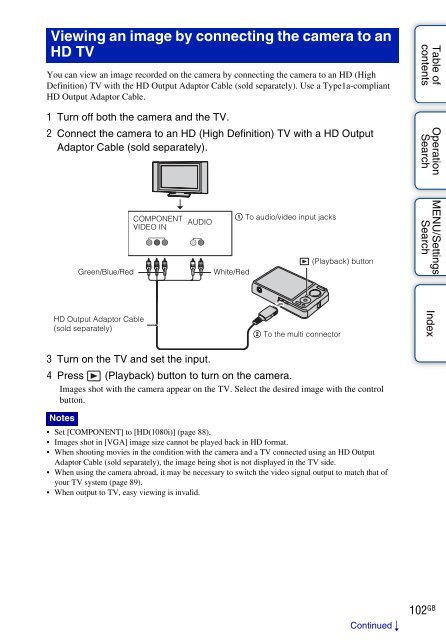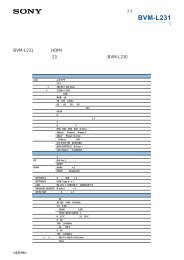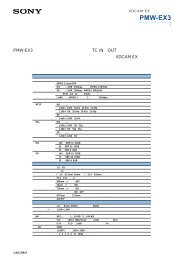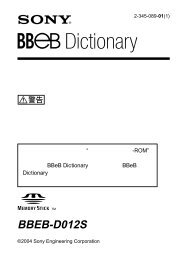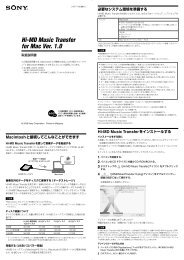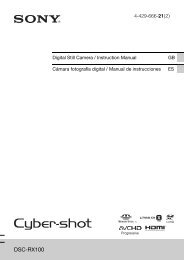You also want an ePaper? Increase the reach of your titles
YUMPU automatically turns print PDFs into web optimized ePapers that Google loves.
Viewing an image by connecting the camera to an<br />
HD TV<br />
You can view an image recorded on the camera by connecting the camera to an HD (High<br />
Definition) TV with the HD Output Adaptor Cable (sold separately). Use a Type1a-compliant<br />
HD Output Adaptor Cable.<br />
1 Turn off both the camera and the TV.<br />
2 Connect the camera to an HD (High Definition) TV with a HD Output<br />
Adaptor Cable (sold separately).<br />
Table of<br />
contents<br />
Operation<br />
Search<br />
Green/Blue/Red<br />
COMPONENT<br />
VIDEO IN<br />
1 To audio/video input jacks<br />
AUDIO<br />
(Playback) button<br />
White/Red<br />
MENU/Settings<br />
Search<br />
HD Output Adaptor Cable<br />
(sold separately)<br />
2 To the multi connector<br />
Index<br />
3 Turn on the TV and set the input.<br />
4 Press (Playback) button to turn on the camera.<br />
Images shot with the camera appear on the TV. Select the desired image with the control<br />
button.<br />
Notes<br />
• Set [COMPONENT] to [HD(1080i)] (page 88).<br />
• Images shot in [VGA] image size cannot be played back in HD format.<br />
• When shooting movies in the condition with the camera and a TV connected using an HD Output<br />
Adaptor Cable (sold separately), the image being shot is not displayed in the TV side.<br />
• When using the camera abroad, it may be necessary to switch the video signal output to match that of<br />
your TV system (page 89).<br />
• When output to TV, easy viewing is invalid.<br />
Continued r<br />
102 GB