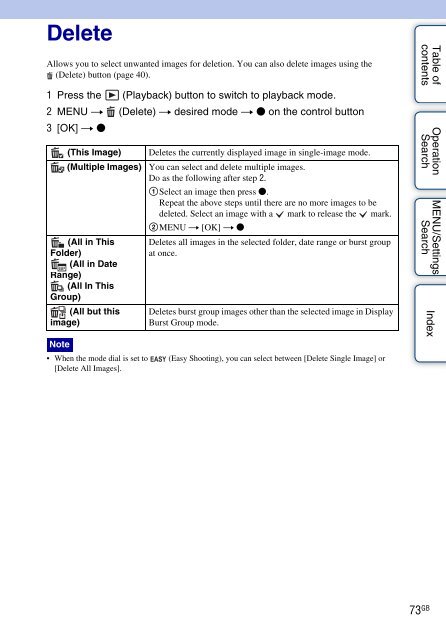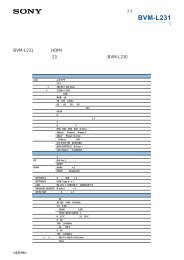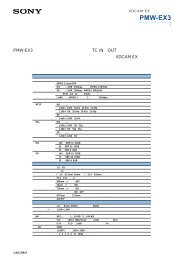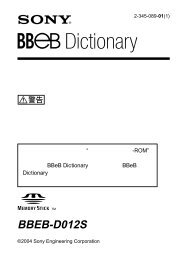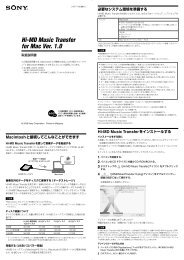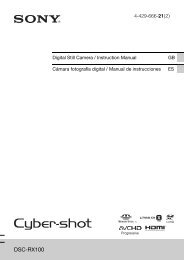Create successful ePaper yourself
Turn your PDF publications into a flip-book with our unique Google optimized e-Paper software.
Delete<br />
Allows you to select unwanted images for deletion. You can also delete images using the<br />
(Delete) button (page 40).<br />
1 Press the (Playback) button to switch to playback mode.<br />
2 MENU t (Delete) t desired mode t z on the control button<br />
3 [OK] t z<br />
(This Image)<br />
(Multiple Images)<br />
(All in This<br />
Folder)<br />
(All in Date<br />
Range)<br />
(All In This<br />
Group)<br />
(All but this<br />
image)<br />
Note<br />
• When the mode dial is set to<br />
[Delete All Images].<br />
Deletes the currently displayed image in single-image mode.<br />
You can select and delete multiple images.<br />
Do as the following after step 2.<br />
1Select an image then press z.<br />
Repeat the above steps until there are no more images to be<br />
deleted. Select an image with a mark to release the mark.<br />
2MENU t [OK] t z<br />
Deletes all images in the selected folder, date range or burst group<br />
at once.<br />
Deletes burst group images other than the selected image in Display<br />
Burst Group mode.<br />
(Easy Shooting), you can select between [Delete Single Image] or<br />
Table of<br />
contents<br />
Operation<br />
Search<br />
MENU/Settings<br />
Search<br />
Index<br />
73 GB