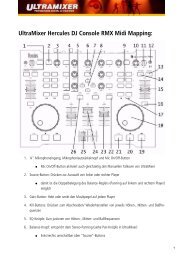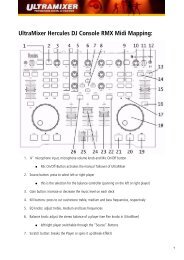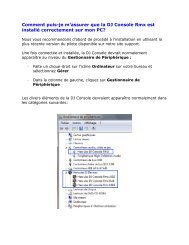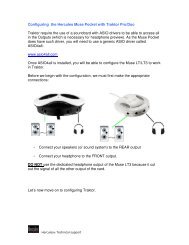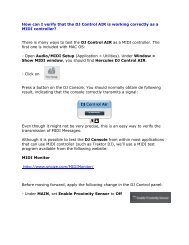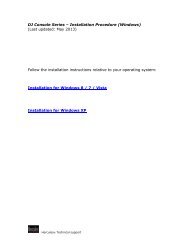VirtualDJ DJC Mk4 - Hercules
VirtualDJ DJC Mk4 - Hercules
VirtualDJ DJC Mk4 - Hercules
You also want an ePaper? Increase the reach of your titles
YUMPU automatically turns print PDFs into web optimized ePapers that Google loves.
<strong>VirtualDJ</strong> <strong>DJC</strong> <strong>Mk4</strong><br />
You can synchronize a music track with another using the Sync button, as<br />
long as the BPM difference between both music tracks is within the limit of<br />
the pitch scale. The pitch scale is the percentage displayed above the<br />
<strong>VirtualDJ</strong> Pitch fader when the pitch button reaches its top or bottom<br />
limits.<br />
The pitch scale can be changed by double-clicking the percentage figure<br />
displayed above the pitch fader,<br />
You can set a pitch scale of 6%, 8%, 10%, 12%, 20%, 25%, 33%, 50% or<br />
100%.<br />
Tip: if you have set a pitch scale of 33%, for example, and you want to<br />
synchronize 2 tracks with a BPM difference exceeding 33% (e.g.<br />
synchronizing a 140BPM audio track with a 100BPM audio track, which is<br />
a 40% difference), you can:<br />
- first change the speed of the reference track, for example change the<br />
100BPM music to 110BPM,<br />
- and afterwards synchronize the incoming 140BPM track to fit with the<br />
new speed of the reference track, 110BPM.<br />
b) Pitch fader<br />
i) Pitch fader<br />
The pitch fader slows down / speeds up playback of the music file.<br />
On DJ Console <strong>Mk4</strong>, you manipulate the pitch fader function using the<br />
Pitch knobs (these knobs have no limits in their rotation).<br />
- Slow down playback = turn the Pitch knob to the right<br />
- Speed up playback = turn the Pitch knob to the left<br />
ESPAÑOL ITALIANO NEDERLANDS DEUTSCH FRANÇAIS ENGLISH<br />
23/39 – User Manual


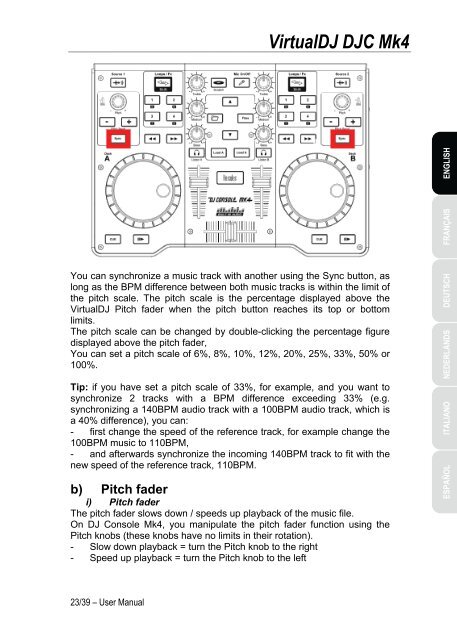
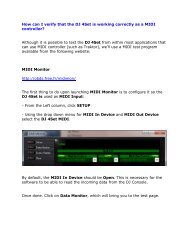
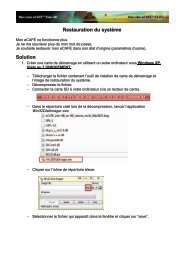
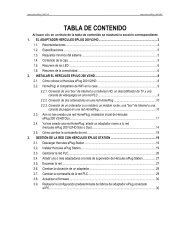

![[English - PC] 290 Kb - Hercules](https://img.yumpu.com/26583395/1/184x260/english-pc-290-kb-hercules.jpg?quality=85)