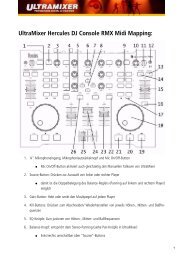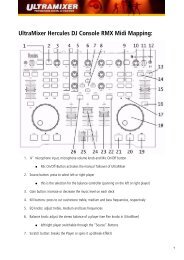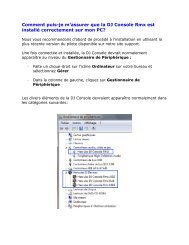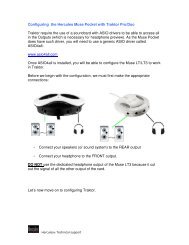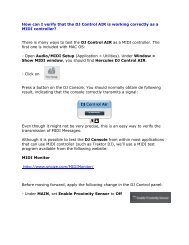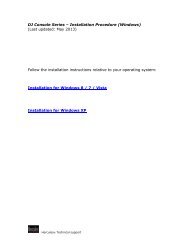VirtualDJ DJC Mk4 - Hercules
VirtualDJ DJC Mk4 - Hercules
VirtualDJ DJC Mk4 - Hercules
Create successful ePaper yourself
Turn your PDF publications into a flip-book with our unique Google optimized e-Paper software.
<strong>VirtualDJ</strong> <strong>DJC</strong> <strong>Mk4</strong><br />
01 Waveforms of 2 audio tracks<br />
- blue waveform = track on deck A<br />
- red waveform = track on deck B<br />
- blue is in the foreground = you are previewing deck A<br />
02 Beat marks: the blue rectangle shows the beat of deck A, and the<br />
red rectangle shows the beat of deck B<br />
03 Red Cue 1: bookmark on the track played on deck B<br />
3) FIRST USE OF VIRTUALDJ <strong>DJC</strong> MK4<br />
a) Serial number<br />
The first time you run <strong>VirtualDJ</strong> <strong>DJC</strong> <strong>Mk4</strong>, you are asked to enter a serial<br />
number.<br />
This serial number is found on the paper envelope of your installation CD.<br />
This serial number belongs to you: you cannot change it, and you must<br />
not share it with any other user of <strong>VirtualDJ</strong> <strong>DJC</strong> <strong>Mk4</strong>; otherwise, you<br />
won't be able to register on the <strong>VirtualDJ</strong> website, which will not let you<br />
access <strong>VirtualDJ</strong> service updates, plug-ins, or upgrades. Keep both the<br />
CD envelope and the installation CD in a safe place, since both the serial<br />
number and the installation CD are required if you re-install your system,<br />
or change your computer. The serial number format is xxxx-xxxx-xxxxx/.<br />
b) Browser area<br />
When you run <strong>VirtualDJ</strong> <strong>DJC</strong> <strong>Mk4</strong> for the first time, the browser area<br />
displays no music files.<br />
ESPAÑOL ITALIANO NEDERLANDS DEUTSCH FRANÇAIS ENGLISH<br />
9/39 – User Manual


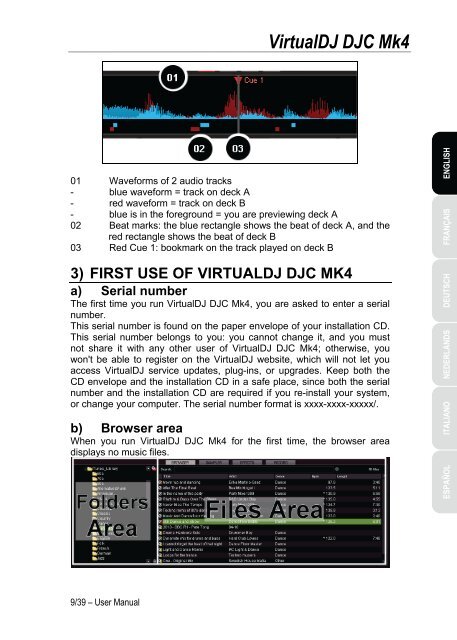
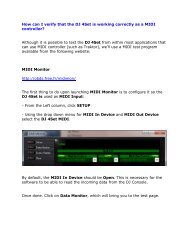
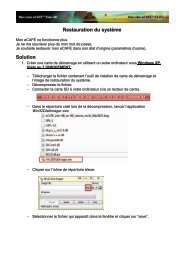
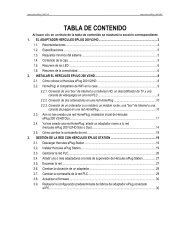

![[English - PC] 290 Kb - Hercules](https://img.yumpu.com/26583395/1/184x260/english-pc-290-kb-hercules.jpg?quality=85)