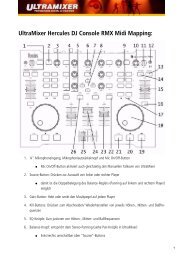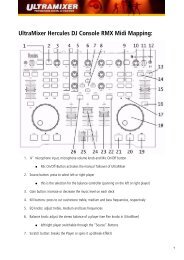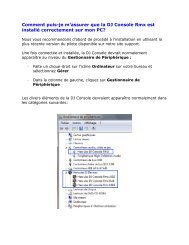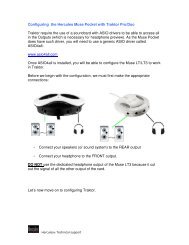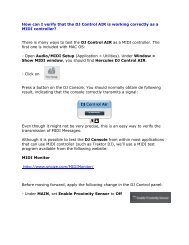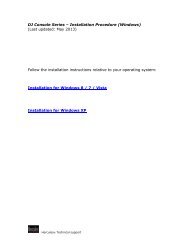VirtualDJ DJC Mk4 - Hercules
VirtualDJ DJC Mk4 - Hercules
VirtualDJ DJC Mk4 - Hercules
Create successful ePaper yourself
Turn your PDF publications into a flip-book with our unique Google optimized e-Paper software.
<strong>VirtualDJ</strong> <strong>DJC</strong> <strong>Mk4</strong><br />
01 PFL = Preview Deck A. Click the PFL button: it turns blue, so you<br />
preview deck A, and in the waveform display, the deck A wave (in<br />
blue) comes to the foreground, while the deck B wave (in red) goes<br />
to the background<br />
02 Gain for deck A: rotary knob setting the gain on deck A<br />
03 Volume fader for deck A: up = louder / down = lower<br />
04 Level VU-meter for deck A<br />
05 EQ on deck A: 3 rotary knobs to independently set the level of bass,<br />
medium and treble on deck A<br />
06 Key: sets the tone on deck A<br />
07 Level VU-meter for deck B<br />
08 PFL = Preview Deck B. Click the PFL button: it turns red, so you<br />
preview deck B, and in the waveform display, the deck B wave (in<br />
red) comes to the foreground, while the deck A wave (in blue) goes<br />
to the background<br />
09 Gain for deck B: rotary knob setting the gain on deck B<br />
10 Volume fader for deck B: up = louder / down = lower<br />
11 Mixer: displays the mixer menu (default)<br />
12 EQ on deck B: 3 rotary knobs to independently set the level of bass,<br />
medium and treble on deck B<br />
13 Key: sets the tone on deck B<br />
14 Cross fader<br />
15 Video: displays the video mixer (mix video in a small window)<br />
16 Scratch: displays a scratch mixer, with vertical waveforms.<br />
ESPAÑOL ITALIANO NEDERLANDS DEUTSCH FRANÇAIS ENGLISH<br />
7/39 – User Manual


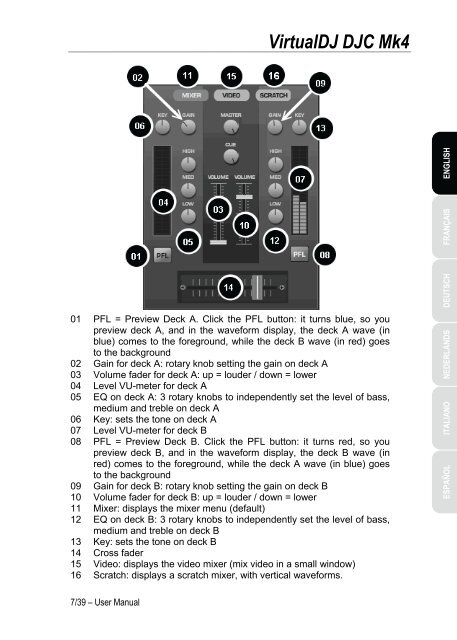
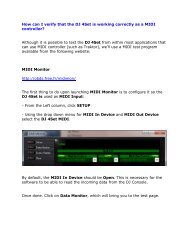
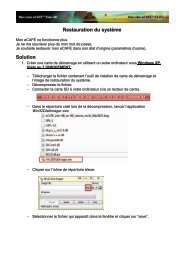
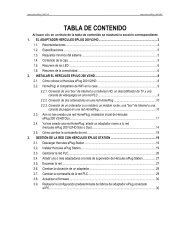

![[English - PC] 290 Kb - Hercules](https://img.yumpu.com/26583395/1/184x260/english-pc-290-kb-hercules.jpg?quality=85)